Jakie jest najlepsze oprogramowanie Samsung do odzyskiwania wideo w 2017 roku?
Autor: Gina Barrow, Ostatnia aktualizacja: 7 lutego 2020 r
“I have a Samsung Galaxy S6 and recently I lost all my videos from the gallery. I tried using many programs already but nothing worked. Can you please recommend me the most effective Odzyskiwanie wideo Samsung software? Thanks!”
Part 1. FoneDog Toolkit- Android Data Recovery for Samsung - Highly RecommendedPart 2. How to use FoneDog Samsung Video RecoveryVideo Guide: How to Recover Deleted Video from SamsungPart 3. Recover from Samsung Kies BackupPart 4. Restore Videos from Google DriveCzęść 5. Wnioski
Part 1. FoneDog Toolkit- Android Data Recovery for Samsung - Highly Recommended
Videos and photos are probably the best gift technology have ever made. It has contributed a lot of things to our everyday living especially in making memories. Samsung Galaxy S6 is also a top-of-the-line phone which is able to capture candid shots perfect for the on-the-go people and even those who truly adore Android devices. When you deleted videos on your Samsung Galaxy S6 phone, you tend to overreact and think that those files are totally gone.
In reality, these videos are still inside the internal memory of the Galaxy device and are only hidden and unreadable. You need to use a professional Odzyskiwanie wideo Samsung programs to retrieve the videos. As mentioned above, not all programs are really doing well. Among the available programs in the market, FoneDog Toolkit - Android Data Recovery is the most effective and highly recommended software. FoneDog Toolkit - Android Data Recovery makes recovery way easier and faster especially for beginners. Here are its top features:
- Compatible with almost 6000+ Android including the latest Samsung Galaxy S8
- Finds videos with or without rooting Android
- Recovers contacts, messages (just check the recovery process tutaj), call logs, documents, videos, photos, and more...
- Allows data preview before recovery
FoneDog Toolkit - Android Data Recovery offers 30 days free trial and 100% recovery rate.

Part 2. How to use FoneDog Samsung Video Recovery
When you realize that you have lost your Samsung Galaxy S6 videos, stop using the mobile phone right away to avoid data overwriting. Data overwriting happens when you still continue using the phone that can possibly take up the space of the deleted videos and makes it harder for recovery. After that, make sure you have FoneDog Toolkit - Android Data Recovery software and follow the steps below on how to perform the recovery:
How to Recover Deleted Videos from Samsung Galaxy
- Step 1. Launch Android Data Recovery and connect your Samsung device
- Step 2. Enable debugging mode on Samsung Galaxy device
- Step 3. Select files to scan the lost videos on the Samsung phone
- Step 4. Scan and retrieve deleted videos from Samsung phone
Step 1. Launch program and connect Samsung device
On your computer, download, install, and then launch FoneDog Toolkit - Android Data Recovery. When the program is ready, connect the Samsung device to the computer using a USB cable and then wait for a few seconds for automatic connection.
Darmowe pobieranie Darmowe pobieranie
 Connect Samsung Device -- Step1
Connect Samsung Device -- Step1
Step 2. Enable debugging mode
The next thing to do is to enable USB debugging on the Android phone. USB debugging is a state of connection between the computer and the Android device and does not cause any danger. To enable the USB debugging, follow these steps:
- Open Settings on the Samsung phone
- Scroll down to the bottom page and then tap About Phone
- Find Build Number and tap 7 times then a quick message appears “You are now on developer mode”
- Tap back or go back to Settings
- Przewiń i dotknij Opcje programisty
- Włącz debugowanie USB
Click OK on the smartphone, and then click OK on the computer to continue to the next steps.
 Zezwalaj na debugowanie USB w Samsungu - Krok 2
Zezwalaj na debugowanie USB w Samsungu - Krok 2
Step 3. Select Files to Scan and Recover
On the next screen, you will see all the files you can possibly scan and recover inside the Android. Mark the right categories (at this point Videos) and then click Nastepna aby kontynuować.
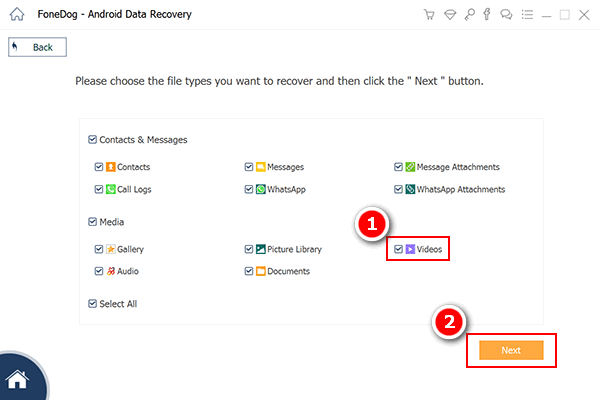 Select Video To Scan -- Step3
Select Video To Scan -- Step3
Step 4. Scan and Recover Deleted Videos from Samsung Phone
FoneDog Toolkit - Android Data Recovery will now begin to scan the entire Samsung Galaxy S6 phone. This process will take some time depending on the file size. When the scanning has stopped, the files recovered are displayed on the screen according to its category. Go to Videos under Media category and then find the exact files you have deleted. Mark them separately and then create a new folder on the desktop and click “wyzdrowieć”Na końcu ekranu.
Besides videos, you can also recover other important files like messages, contacts, call logs, documents, and more.
-
Odzyskiwanie wiadomości tekstowych: Zobacz usunięte wiadomości tekstowe za darmo na Androida
- Odzyskiwanie zdjęć: jak odzyskać usunięte zdjęcia bez kopii zapasowej z Androida
- 4 niesamowite sposoby naprawienia czarnego ekranu śmierci Samsunga [aktualizacja 2020]
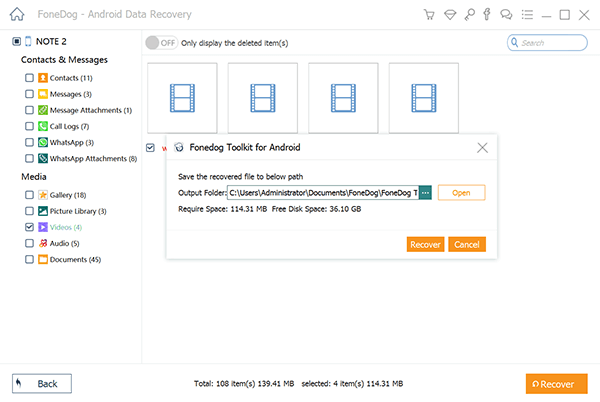 Complete Samsung Video Recovery -- Step4
Complete Samsung Video Recovery -- Step4
Video Guide: How to Recover Deleted Video from Samsung
Darmowe pobieranie Darmowe pobieranie
Part 3. Recover from Samsung Kies Backup
If you are the type of person who religiously backs up all the phone contents then you won’t have any problem ion retrieving deleted videos back. Samsung Kies is the backup option for all Samsung phones and is working quite similar to the iTunes Apple. You can save all your phone data in one program and make it easier to restore in case of possible data loss. When you have backed up on Samsung Kies, it will be easier for you to recover the files at any time.
Step 1. Launch Samsung Kies and connect Samsung Galaxy device.
Step 2. Update to the latest version once you have reached the summary screen. (Remove the SD card is possible before the update).
Step 3. Click the Backup/Restore tab on the main screen.
Krok 4. Wybierz plik kopii zapasowej, który chcesz przywrócić.
Step 5. Click ‘Next’ and then select the files for recovery.
Step 6. Click ‘Next’ to start the data transfer from backup to the Samsung device.
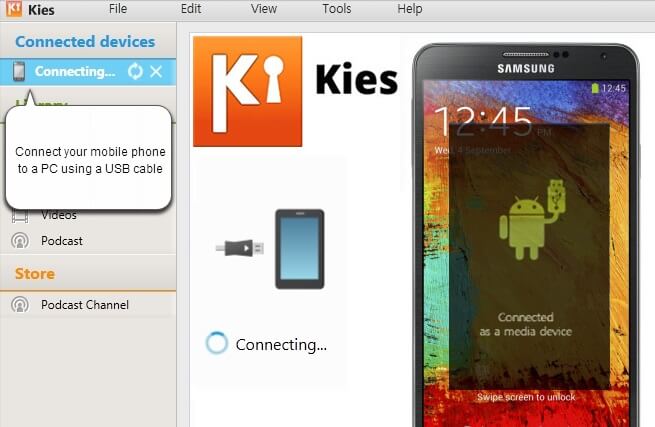
Part 4. Restore Videos from Google Drive
Another backup option is Dysk Google, a default Android system app that provides 15GB of free space for all your media and phone contents.
Step 1. Open Google drive in the browser.
Step 2. Find the videos among the files or folders saved. You can also go to the trash bin if the files have been removed.
Step 3. Right-click on the videos and then click Restore.
The only drawback of using this option is actually the limited space wherein you have to divide the 15GB into all the Google apps you are using like Gmail and Google Photos.

Część 5. Wnioski
Having backups is really a big help in times like this. However, if you have missed doing or creating backups on the phone then you will probably experience data loss which is a big headache. Good thing FoneDog Toolkit - Android Data Recovery jest najbardziej skuteczny Odzyskiwanie wideo Samsung program that offers a complete solution for all types of data loss. This program is very easy to use as well even beginners can certainly navigate through the recovery process. Download your Free Trial today and start retrieving those important data again.
Zostaw komentarz
Komentarz
Android Data Recovery
Odzyskaj usunięte pliki z telefonu lub tabletu z Androidem.
Darmowe pobieranie Darmowe pobieranieGorące artykuły
- Jak odzyskać pamięć telefonu dla Androida
- Najlepsze oprogramowanie do odzyskiwania plików dla Androida w 2020 roku
- Jak odzyskać usunięte filmy z wewnętrznej pamięci Androida w 2020 roku
- Odzyskiwanie zdjęć: odzyskiwanie usuniętych zdjęć bez kopii zapasowej z Androida
- Jak odzyskać usunięte załączniki i wiadomości WhatsApp na urządzeniach z Androidem
- Jak odzyskać usunięte wiadomości WhatsApp bez kopii zapasowej
- Jak odzyskać historię usuniętych połączeń w Androidzie [aktualizacja 2020]
- Jak odzyskać usunięte zdjęcia ze Zdjęć Google?
/
CIEKAWYDULL
/
PROSTYTRUDNY
Dziękuję Ci! Oto twoje wybory:
Doskonały
Ocena: 4.5 / 5 (na podstawie 87 oceny)
