How to Do A Phone Memory Recovery for Android
Adela D. Louie, Ostatnia aktualizacja: 8 czerwca 2020 r
Worrying about some data that you have on your Android phone memory that had been lost for some reason? Do you want to know if it is possible for you to do a phone memory recovery for Android devices so that you can get back those deleted data back? Then, this post is for you and if you are going to read through it, you will then be able to know how you can do a phone memory recovery for Android phones.
Most Android user’s question is that will it possible for them to recover any lost data from their phone memory. Nowadays, it is very common for every Android user to have an internal memory of up to 256GB on their Android devices. And because of this, a lot of them as well no longer use an SD card for them to extend their external storage.
However, there are some users who are still wondering, what if they lost some of their data from the internal memory of their Android device. Will they still be able to get back those deleted data from their phone memory? Well, the answer to this question is, of course, you still can. And that is what we are going to show you in this post. We are going to show you how you can do a phone memory recovery for Android devices.
Part 1: Can I Do A Phone Memory Recovery for Android?Part 2: The Easiest Way to Do A Phone Memory Recovery for AndroidPart 3: How to Do A Phone Memory Recovery for Android in an Advanced WayCzęść 4: Wniosek
Part 1: Can I Do A Phone Memory Recovery for Android?
The internal memory of an Android device can sound a little scarier than doing a recovery on an SD card. But you do not have to worry because you can do this the easy way. All you need to have is the right phone memory recovery tool for your Android device and everything will be fine.
When you delete certain data from your internal memory of your Android device, then the system of your Android device will not be able to locate it which means that you can no longer have access to them. But do not worry because those deleted data are still there on your Android device and because of that, you can still have them recovered.
But there are some precautions that you might want to look at for you to avoid any permanent deletion of your data.
- Make sure that your Android phone will not be restarted several times for you to have the chance to still recover your lost data from your internal memory.
- Refrain from using your Android phone once that you have encountered the accidental deletion of your data. Because if you keep on using your Android phone after the deletion, those deleted data will have the tendency to be overwritten. And when that happens, you can no longer recover them.
- Make sure to solve the problem as soon as you can so that you can still easily get them back.
- Use the most trusted phone memory recovery tool for you to recover your lost data.
- For you to avoid some data loss on your Android phone, go ahead and do a backup of your Android phone on a regular basis.
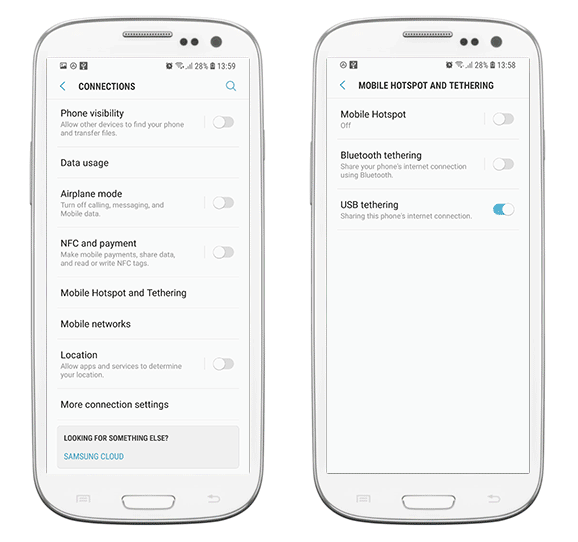
Part 2: The Easiest Way to Do A Phone Memory Recovery for Android
Now, if what you are looking for is the easiest way on how to do a phone memory recovery for Android, then we have the perfect solution for you and that is by using the Odzyskiwanie danych FoneDog Android.
The FoneDog Android Data Recovery is the most effective tool that you can use in order for you to perform a phone memory recovery for Android. By using this, you can recover any lost data from your Android phone such as your wiadomości tekstowych, call logs, photos, audios, videos, contacts, and so much more.
Android Data Recovery
Odzyskaj usunięte wiadomości, zdjęcia, kontakty, filmy, WhatsApp i tak dalej.
Szybko znajduj utracone i usunięte dane na Androidzie z rootem lub bez.
Kompatybilny z ponad 6000 urządzeń z Androidem.
Darmowe pobieranie
Darmowe pobieranie

In addition to that, using the FoneDog Android Data Recovery is also very easy and safe. This means that you do not need to worry about your existing data because they will not be overwritten by the program. Also, you can make use of the FoneDog Android Data Recovery for you to recover from your tablet, SD card, and even from the internal memory of your Android phone.
And, to show you how easy this program is, here is a quick and simple guide that you can easily follow. Just go ahead and download and install the FoneDog Android Data Recovery on your computer and let us start to do a phone memory recovery for Android devices.
Step 1: Launch and Connect Android Phone
After successfully downloading and installing the FoneDog Android Data Recovery software on your computer, go ahead and double-click on it so you can run the program. And then, simply have your Android phone connected to your computer by using its USB cable.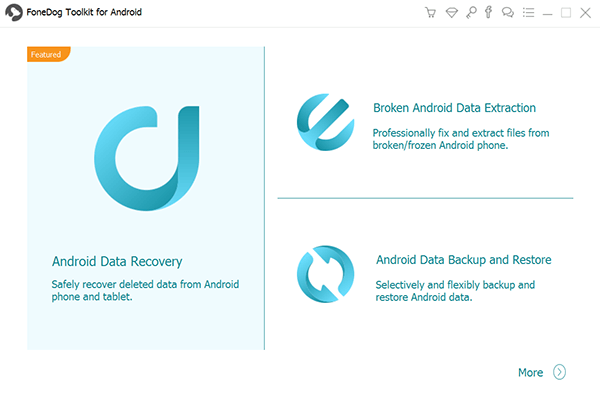
Krok 2: Włącz debugowanie USB
And after you have connected your Android phone to your computer, the FoneDog Android Data Recovery will then ask you to turn on the USB debugging on your Android device. So, if in case you were not able to do this before, here are the things that you need to do to turn it on depending on the version of your Android phone.
- Android 2.3 and Earlier
- Go ahead and launch Settings.
- Then, choose Applications.
- Then select on Development.
- And then choose USB Debugging.
- Android 3.0 to 4.1 Version
- Go ahead and open the Settings app.
- Then tap on the Developer option.
- And then choose USB Debugging.
- Android 4.2 and Newer Version
- Go ahead and open the Settings app.
- Then choose About Phone.
- From there, tap on the Build Number option seven times or until you see a message that you are under developer mode on your Android phone.
- Then launch Settings one more time.
- Tap on Developer options.
- And then choose USB Debugging.

Step 3: Choose Your Desired Files to Scan
After you have successfully turned on the USB debugging on your Android device, the FoneDog Android Data Recovery will then show you all of the data types that it can support to recover. So, from there, go ahead and choose those data types that you want to scan from the list on your screen.

Step 4: Scan Your Chosen File Types
After choosing all of the file types that you want to recover from your Android phone memory, you can now go ahead and click on the Next button. This will then start the program to scan your chosen files. So, from here, all you need to do is to wait for the scanning process to finish.

Step 5: Select Deleted Data to Recover from Phone Memory
After the scanning process, the FoneDog Android Data Recovery will then start to show you all of the items that contain the file types that you have chosen earlier. So, from here, all you need to do now is to preview all of its content and then choose those that you want to recover. You can do this by simply clicking on the items one by one.
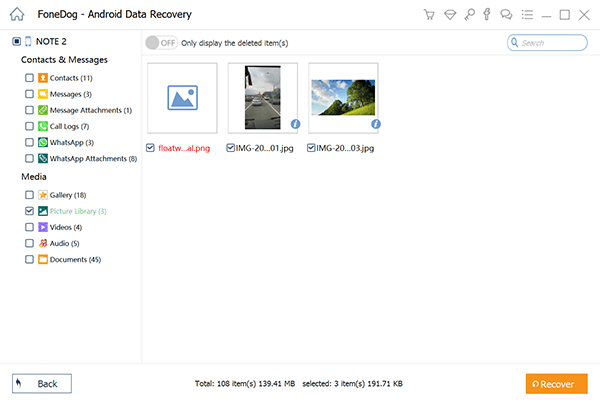
Step 6: Recover Data from Phone Memory of Android
And after choosing all of the deleted data that you want to get back, then it is now time for you to start the process. Here, all you need to do is to click on the Recover button located at the bottom-right corner of your screen. Then the FoneDog Android Data Recovery will then begin to recover your chosen data. So, now, you just have to wait until the process is finished.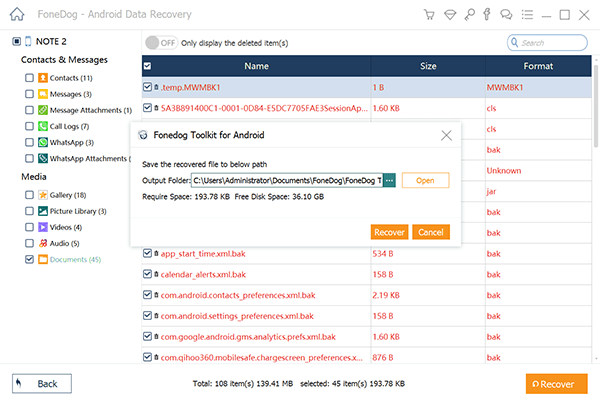
Darmowe pobieranieDarmowe pobieranie
Part 3: How to Do A Phone Memory Recovery for Android in an Advanced Way
Another way that you can do a phone memory recovery for Android is when your Android device is rooted. However, the process if this method is a bit complicated than the first one that we have shown you above.
And before you do this method, you must first need to have a copy of the internal memory of your Android and save it as a RAW file. Then, you will be needing to convert it to a VHD format. And when your hard disk is already mounted on your computer, then you will be able to have it scanned with the help of a certain tool. And to be more specific about this method, we have included the steps below.
Step 1: Make an Image for the Internal Memory of your Android
- The first thing that you need to do is to create an image of the internal memory of your Android phone. And for you to be able to do this, you will be needing to use a tool called the FileZilla. So, you have to install it on your computer and run it.
- And when the FileZilla is running on your computer, go ahead and had to its general settings. And from the Listen to these ports tab, go ahead and enter 40, then on the timeout tab, enter 0 under the connection timeout.
- After that, click on the Users settings and then click on the Add New User option. You can also add a password for it.
- After that, go ahead and turn on the read and write for you to be able to save the changes at C:\cygwin64\000. Wherein “C” is the name of the drive on your Windows computer.
- And when you are done with the above steps, go ahead and now install the Android SDK on your computer.
- Once that you have installed it, go ahead and copy adb.exe, ADB-windows.exe, AdbWinApi.dll, and then fastboot.exe files. And then, go ahead and paste it at C:\cygwin64\bin.
- After that, go ahead and plug in your Android phone to your computer and make sure that your USB Debugging is turned on.
- Then, go ahead and launch the Command Prompt and then key in the following commands: adb shell. su
Find /dev/block/platform/ -name ‘MMC*’ -exe Fdisk -|{} \;> /sdcard/list_of_partitions.txt
- In that command, the “list_of_partitions” refers to the partition data of your Android phone. So, here, go ahead and enter the following command for you to copy them over to a safer folder: ADB pull /sdcard/list_of_partitons.txt C: /cygwin64/00
- And after that, go ahead and launch the file. And then, locate for the information about the data you are missing on your Android phone manually.
- No, for you to be able to open up another tab, go ahead and enter the following command:
adb shell. su. dd if=/dev/block/mmcblk0p27 of=/cache/myfifo.
- And then, the FileZilla will take a copy of the data that you have on your Android phone and put it in a folder with the name “000”. And from here, all you need to do now is to wait for the process to complete.
Step 2: Have your RAW file converted to VHD format
- After that you have successfully copied those data that you need, go ahead and have them converted from a RAW format to a VHD format. Doing this can make your file be mounted over to your system. So, all you need to do is to get your VHD tool that you are going to use.
And once that you have already converted the file into VHD, go ahead and copy it on another folder. And then, go ahead and open up your console and then enter the following command: cd C:/cygwin64/000/ VhdTool.exe /convert mmcblk0p27.raw
- Then, the file that you converted will then have that RAW extension which means that you can make use of it as a virtual hard disk.
Step 3: Use it as Your Virtual Hard Disk on Windows Computer
- Now, go ahead and make use of the file as your virtual hard disk on your Windows. And for you to do this, go ahead and navigate to your Zarządzanie dysku na komputerze z systemem Windows.
- And then, go to your Settings and then click on Action. Then choose the Attach VHD option.
- And then, go ahead and enter the location of the file “C: \cygwin\nexus\mmcblk0p12.raw”.
- And then, go ahead and do a right-click on it for you to be able to initialize the Disk and then go to GPT. You can also right-click on a blank space and then choose New Simple Volume.
- Then, go ahead and finish the wizard and then enter a new letter for you to assign to your drive.
- Then, right-click on your RAW file and have it formatted to a FAT 32 file format.
Step 4: Do a Phone Memory Recovery for Android
And once that you are completely done with all of the steps that we have shown you above, you can now go ahead and do a phone memory recovery for Android phones easily. This will then only take you a few minutes of your time depending on the size of the data you are trying to recover.
Android Data Recovery
Odzyskaj usunięte wiadomości, zdjęcia, kontakty, filmy, WhatsApp i tak dalej.
Szybko znajduj utracone i usunięte dane na Androidzie z rootem lub bez.
Kompatybilny z ponad 6000 urządzeń z Androidem.
Darmowe pobieranie
Darmowe pobieranie

Część 4: Wniosek
So, whenever you need to do s phone memory recovery for Android, all you need to do is to come to this post, and then you will be certain that you will be able to recover any data that you have lost from the internal memory of your Android phone.
Zostaw komentarz
0 Komentarz
Android Data Recovery
Odzyskaj usunięte pliki z telefonu lub tabletu z Androidem.
Darmowe pobieranie Darmowe pobieranieGorące artykuły
- Przewodnik Samsung: Samsung Recovery Download
- How can I Recover Deleted Videos on Samsung Galaxy S8?
- Przewodnik Oppo: Jak odzyskać usuniętą historię połączeń z Oppo
- Najłatwiejszy sposób na odzyskanie folderów danych Androida
- Jak odzyskać usunięte dzienniki połączeń na telefonie z Androidem?
- Prognozy na rok 2020: Usunięte oprogramowanie do odzyskiwania wideo dla Androida
/
CIEKAWYDULL
/
PROSTYTRUDNY
Dziękuję Ci! Oto twoje wybory:
Doskonały
Ocena: 4.6 / 5 (na podstawie 79 oceny)
