How to Recover Deleted WhatsApp Messages from Moto Phone
Autor: Gina Barrow, Ostatnia aktualizacja: 4 września 2019 r
„Nadal mogę recover deleted WhatsApp messages from Moto phone without any backup?”
We all have been through this dreading situation where we have mistakenly deleted WhatsApp messages and not have taken any backups.
WhatsApp is the most used messaging app ever since with over 1 billion active users and downloads today. Because of this rising data loss of WhatsApp messages, a lot of third-party programs have already focused on how to recover deleted WhatsApp messages from Moto devices most especially.
Moto smartphones are one of the biggest names in the mobile industry that have the best features. However, even a single data loss can break the heart of any Android user regardless of any device being used.
Safe to say that WhatsApp is actually the topmost instant messaging apps that have the biggest rate of data loss for the past years.
Although they have already included some backup and restore options, a lot are still unable to do this or perhaps too lazy to perform the operation.
W tym artykule dowiesz się, jak to zrobić recover deleted WhatsApp messages from Moto without any backups and learn how to safely backup and restore your Co słychać messages in the future.
Part 1. Recover Deleted WhatsApp Messages from Moto without BackupsPart 2. How to Backup WhatsApp Messages on MotoPart 3. Backup WhatsApp Messages Locally on Moto phonePart 4. Emailing all WhatsApp Chat Histories in MotoCzęść 5. Wnioski
Ludzie również czytająJak wykonać kopię zapasową pliku WhatsApp?Jak naprawić WhatsApp Backup nie działa
Part 1. Recover Deleted WhatsApp Messages from Moto without Backups
FoneDog Toolkit - Android Data Recovery is the number 1 recovery software that can easily and safely recover deleted WhatsApp messages from Moto devices even without backups.
FoneDog Toolkit - Android Data Recovery carefully scans the Moto phone and retrieves all the needed information without harming the device.
In fact, it is known to be the safest program to use because it does not cause further data loss. FoneDog Toolkit - Android Data Recovery has proven that all the data that were deleted from the Android device are not permanently deleted right away. The information stays on the phone until it is going to be overwritten.
So to better have a higher or 100% chance of recovery, you need to stop using the Moto phone once you have learned that you lost or have deleted the WhatsApp messages. Find FoneDog Toolkit - Android Data Recovery and begin the process. Check out the top features and functions of this program:
- Compatible with any Motorola models and other Android devices
- Have programs for both Windows and Mac computers
- Able to recover with or without rooting the Android device
- Recovers WhatsApp messages, contacts, call history, photos, and much more
- With both Selective recovery and Preview option for better recover results
- 100% safe and secure with the highest recovery rate in the software market
Learning all these features, you can be sure that FoneDog Toolkit - Android Data Recovery can essentially help you to recover deleted WhatsApp messages from Moto phone without backups. These are the steps on how to begin the recovery process:
Darmowe pobieranie Darmowe pobieranie
Step 1. Download, and Run FoneDog Toolkit - Android Data Recovery
The initial step to recovery is, of course, making the software running by download and installing it on your computer. This program is available on Windows and Mac so you have to choose which one to download. Follow the installation guides to successfully run the software and then launch it right after.
Step 2. Connect the Moto Phone and Enable USB Debugging
The next step is to connect the Moto device to the computer and wait until the program automatically detects the connection.
If this is the first time you are connecting the mobile phone to the computer, you might need to install certain drivers to continue. After the connection has been established, enable the USB debugging on the Moto phone by following the steps below:
For Android running on 4.2 and higher:
- Przejdź do ustawień
- Scroll and find ‘About Phone’
- Tap the Build Number seven times and a message will appear ‘You are under Developer mode’
- Wróć do Ustawień
- Stuknij Opcje programisty
- Włącz debugowanie USB
For Android running on 4.1 and below:
- Przejdź do ustawień
- Stuknij Opcje programisty
- Check the USB Debugging
Click OK on the computer screen to continue and begin the recovery process.
Step 3. Select the WhatsApp Files to Recover from Moto
The next process is to choose the files you need to recover. Since we are looking for ways to recover deleted WhatsApp messages from Moto phones then you can mark or check the box for Whatsapp and then click ‘Dalej’ to allow the program to start the scanning process.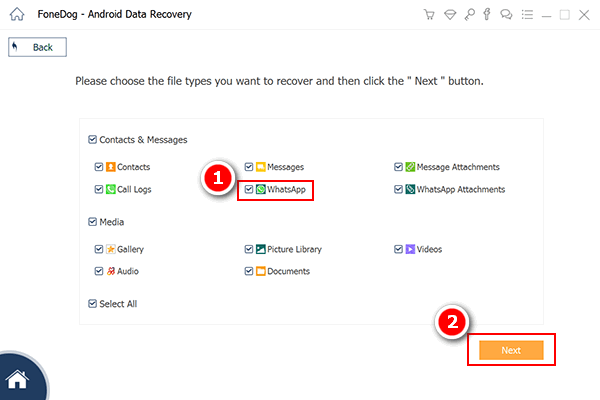
Step 4. Scan, Preview, and Recover Deleted WhatsApp Messages from Moto
FoneDog Toolkit - Android Data Recovery will now scan the entire Moto device so make sure you have at least more than 20% battery life to support the scanning and of course avoid using the handset while still in the recovery process.
Once the scanning stops, you are now able to see the display of recovered WhatsApp messages. You can preview each conversation on the right side of the screen.
To better filter the search, you can toggle on the ‘Wyświetlaj tylko usunięte elementy’. You can now perform a selective recovery or you can mark them all and recover all the deleted WhatsApp messages.
W zaledwie 4 prostych krokach udało ci się recover deleted WhatsApp messages from Moto device without any backups needed. Of cause, you can also use this FoneDog toolkit to recover deleted text messages from other apps on android devices.
Darmowe pobieranie Darmowe pobieranie
Video Guide: How to Recover Deleted WhatsApp Messages form Moto PhonePart 2. How to Backup WhatsApp Messages on Moto
To better get rid of all headaches in the future, always create a backup for all the WhatsApp conversation on your Moto phone. This will not only give you peace of mind but of course, the benefit of not having to get more expensive in getting the files back later on. Learn how you can backup your WhatsApp chats below:
- Open WhatsApp on the Moto device
- Tap Menu on the top right corner
- Stuknij Ustawienia
- Dotknij Czaty
- Tap Chat Backup and tap Backup to Google Drive
- Choose the desired Google account
- Tap Backup Over and choose Wi-Fi.
Uwaga:
- Always set to backup over Wi-Fi to avoid any data overages on your postpaid bills.
- You can change the backup frequency by going to Settings>Chats>Chat Backup
- You can opt to include the videos on the Google Drive backup
- The backup will take longer for first timers
- The entire previous Google Drive backup will be overwritten by latest backups and there is no way to restore the older Google Drive backups.
To restore WhatsApp messages from your Google Drive Backups then you need to do the following:
- Odinstaluj WhatsApp
- Install WhatsApp from the Play Store
- Tap and Agree to the Terms & Conditions
- Verify the Phone number. Make sure you are using the same cell phone number
- Tap Restore when it prompts on the screen
You will be asked to set up the Google drive backups then after that you can proceed with the final touches of the WhatsApp settings.
Part 3. Backup WhatsApp Messages Locally on Moto phone
All the WhatsApp messages are being backed up automatically every day at 2 am and will be saved either on the SD card or the internal storage of the Android device. You can use a file manager app to restore the WhatsApp messages from your local backup.
- Download a file manager app
- Navigate to sdcard/WhatsApp/databases. If the backup is not stored in the SD card then try to find internal storage or main storage.
- Rename the backup file you would like to restore from msgstore-RRRR-MM-DD.1.db.crypt12 do msgstore.db.crypt12. It is possible that an earlier backup may be on an earlier protocol, such as crypt9 or crypt10. Do not change the number of the crypt extension.
- Uninstall WhatsApp on the Moto phone
- Install WhatsApp. Follow the verification prompts
- Tap Restore when asked
You Moto phone will save 7 days of local backup files so make sure you have recovered them before the grace period is over. If you have missed the 7 days then you can refer to the Google Drive backup.
Part 4. Emailing all WhatsApp Chat Histories in Moto
Another easy way to get hold of your WhatsApp chats is to email them to you or your friends. To do this on your Android phone, follow these steps:
- Launch Whatsapp
- Naciśnij klawisz menu
- Stuknij Ustawienia
- Tap Chat History
- Tap Email Chats
- Select a conversation thread
- Choose to attach with or without media
- Choose the desired email account
- Decide to whom you are going to send the conversation. You can send to yourself or to your friends.
- Tap the send button
All the chat histories that were emailed will be in the form of CSV file including all the conversation details with date and timestamps.
Część 5. Wnioski
Do recover deleted Whatsapp messages from Moto devices without backup is very much possible with FoneDog Toolkit - Android Data Recovery. This software has helped millions of Android users globally who severely suffered from extreme data loss but now have found the quickest solution.
If you know someone who also needs this recovery program then don’t hesitate to share the good news! Let them know about FoneDog Toolkit - Android Data Recovery and download the Free Trial today!
Zostaw komentarz
Komentarz
Android Data Recovery
Odzyskaj usunięte pliki z telefonu lub tabletu z Androidem.
Darmowe pobieranie Darmowe pobieranieGorące artykuły
- Jak odzyskać pamięć telefonu dla Androida
- Najlepsze oprogramowanie do odzyskiwania plików dla Androida w 2020 roku
- Jak odzyskać usunięte filmy z wewnętrznej pamięci Androida w 2020 roku
- Odzyskiwanie zdjęć: odzyskiwanie usuniętych zdjęć bez kopii zapasowej z Androida
- Jak odzyskać usunięte załączniki i wiadomości WhatsApp na urządzeniach z Androidem
- Jak odzyskać usunięte wiadomości WhatsApp bez kopii zapasowej
- Jak odzyskać historię usuniętych połączeń w Androidzie [aktualizacja 2020]
- Jak odzyskać usunięte zdjęcia ze Zdjęć Google?
/
CIEKAWYDULL
/
PROSTYTRUDNY
Dziękuję Ci! Oto twoje wybory:
Doskonały
Ocena: 4.7 / 5 (na podstawie 62 oceny)
