Jak odzyskać usunięte filmy z Samsung Note 8 (aktualizacja 2019)
Przez Vernon Roderick, Ostatnia aktualizacja: 5 listopada 2019
Samsung Note 8 units are pretty amazing, the power of each touch screen is just topnotch. With just a flick of the button or the virtual button for this case, we can take photos, send messages or even take videos. Having a Samsung Note 8 can really change one's lifestyle and quite frankly, it looks like it's only getting better. How can I recover deleted videos from Samsung Note 8?
WSKAZÓWKA:
- Jak korzystać z bezpłatnego odzyskiwania danych Samsung
- Jak odzyskać usunięte zdjęcia z galerii Androida
Part 1. Why We Need to Restore Deleted Videos from Samsung Note 8Part 2. Backup and Sync Videos on Samsung Note 8Part 3. Guide to Recover Romoved Videos from Samsung Note 8Video Guide: How to Recover Deleted Videos from Samsung Note 8
Part 1. Why We Need to Restore Deleted Videos from Samsung Note 8
With various brands such as Samsung on the forefront of mobile phone and Android devices development, the limits of what our devices can do continue to expand and along with applications being available to the mass market, we can be sure we are in for quite a ride as time progresses and only time can show us the unending imaginations developers have for our smart devices.
A few years ago, if someone told you that you'd be able to take videos with quality so good, you'd think you were watching a movie, they'd call you crazy and possibly send you to an asylum. Nowadays if your camera isn't at least five megapixels people look at you as if you're the weird one. By the way, the Samsung Note 8 has a 12-megapixel camera, just so we all know.
With killer cameras on our devices and smartphones, it's hard not to take a video or two, impossible not to take a photo and completely benign to not use it. And as much as we enjoy using our cameras to take pictures or short films of our daily lives, it's painful to come back to an empty folder that was full just a few days ago, isn't it? It can happen to anyone and isn't something completely uncommon, such cases can be caused by:

Deletion by accident - It happens, much like the person above, he or she accidentally deleted several videos along with the junk videos and now he or she is short one important memory. It's not completely gone, is it?
Ponowne formatowanie - A good reformat usually helps any Android device, even Samsung units can benefit from a well-timed reformat. The tricky part is making sure that you have backed up everything properly and that you are ready to get everything back as soon as the reformatting process is done. Wait, did you remember to backup the videos?
Uszkodzone dane - Another rather random occurrence but not really impossible, unfortunately. It can happen to anyone and has likely happened to someone you know and can happen to you.
There are a number of reasons as to why data gets corrupted but there really isn't much solution to it aside from either backing up the data or just dealing with the fact that you can not get it back, but you won't give up that easily, will you?
Broken device - Raise your hand if you've broken a device or two in your lifetime, it's alright, nothing to be ashamed about after all. A number of people will likely admit to breaking some electronics here and there, sometimes small damages or in some cases, gadget shattering damage.
Whatever the level of damage, the person with a broken device will definitely want his or her data back, one way or another.
Again, there are rainbows of reasons as to why you have lost data, the four mentioned above are the most common and usually the bottom line is - you want that data back. Thankfully, you have some options available to you.

Part 2. Backup and Sync Videos on Samsung Note 8
Assuming you did go through the trouble to set this up, this is a normal step for most Samsung users as you register and start the device, you will be asked to create a "Backup and Sync" and as it sounds, it will place a backup in a cloud for you. You will need a Google account for this but even if you don't have one, you will be invited to create a new one.
This is especially handy for when you need to reformat or switch to a new device or even a mobile phone altogether. To recover your files, you can actually just click on the "Options" button, the one that looks like three horizontal bars and then checks the "Bin" or trash can looking symbol and the pictures should be there. Please note that the pictures will only be there for 60 days.
Touch the video you may want to recover and click on the "Restore" option, and you are done. Quite easy if you ask me and really handy overall. The only problem now is if you didn't really get to backup properly or you didn't at all, or if the video has been missing for over 60 days already. In that case, you still have one more option.
Part 3. Guide to Recover Romoved Videos from Samsung Note 8
Odzyskiwanie danych FoneDog Android is a program dedicated to recovering deleted files such as photos, messages, contacts and yes, videos. How does it do this? You can click this link for how to use FoneDog Android Data Recovery to recover deleted text messages on Android jako odniesienie.
When you delete a file, it doesn't immediately get removed from your device, it just can't be accessed at this point in time. The file is taking up space in some virtual memory, it won't be removed until that virtual memory needs to be used for new memory space or a program forcibly erases it. FoneDog Android Data Recovery, on the other hand, does the opposite of the latter, it does not forcibly delete it but rather makes it accessible once again. Simply follow these instructions and you will see how:
Darmowe pobieranie Darmowe pobieranie
Krok 1. Pobierz i zainstaluj FoneDog
Download and install FoneDog Android Data Recovery to a computer or laptop. The same computer or laptop should be able to properly connect to your Samsung unit, so ideally you've connected the two before and did not experience any problems.
Otherwise, you have resolved the problem altogether and can connect on a regular basis.Connect the Samsung unit via a USB cable and run FoneDog Android Data Recovery.

Podłącz telefon z Androidem do komputera - krok 1
Step 2. Allow FoneDog to Scan Samsung Note 8
You will get a prompt asking to place the Samsung unit into "Super-User Privileges" and this is fairly standard, no need to be alarmed. Simply allow it so Fonedog Android Data Recovery can dive into your Samsung Note 8 and read through the virtual or floating data, thus gaining access to it. On the other hand, if the prompt does not come up, please click "Retry" until it does.

Allow FoneDog to Scan Samsung -- Step2
Step 3. Select Videos File to Scan
After that, you will be brought to the page where you can choose what type of data you want to recover. Simply choose "Videos" and click "Dalej" to move forward. Kindly note that you are more than welcomed to choose more options, it really depends on what you need to recover.
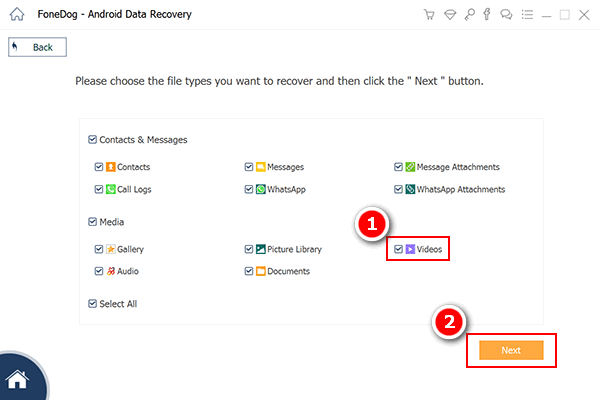
Choose Video File to Scan -- Step3
Step 4. Scanning Deleted Videos
FoneDog Android Data Recovery will not begin to scan through your device, especially the virtual space. Due to this, it may take some time and we strongly advise not to disconnect your device at any point in the scanning process except when it is finished.
Otherwise, you may experience some errors or corrupted data and you don't want to deal with that again. In the meantime, please allow it to finish and proceed after.

Scanning Deleted Videos -- Step4
Step 5. Retrieve Deleted Videos from Samsung Note 8
After the scanning process, you will be brought to a new window where you can skim through the found data. Assuming you chose more than just "Videos" in step 4, you can go through all of it. For now, however, let's focus on the "Videos" section.
Choose through the selection of found data, tick on the corresponding tickboxes, choose what folder on the computer or laptop you want to place the rescued files and then press "wyzdrowieć" to move on to the final step. Go through the disconnection process and you are done.
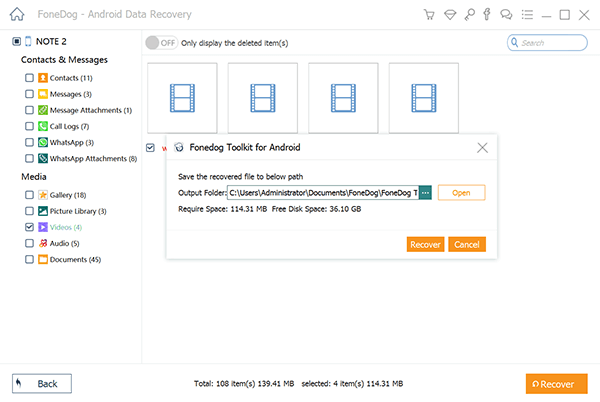
Ludzie również czytająJak odzyskać utracone kontakty z AndroidaJak wyświetlić usunięte wiadomości tekstowe za darmo na Androida
Uwaga:
Again, the process may take a few seconds or a few minutes, so please make sure you have enough battery life or the Samsung Note 8 will be disconnected in the middle of the process and as mentioned, you don't want to experience the errors mentioned earlier.
Ideally keeping your device close to 100% should provide the necessary battery life, but a minimum of 20% is our advised lowest battery life for this process.
Darmowe pobieranie Darmowe pobieranie
And that is how you can recover videos using FoneDog Android Data Recovery. It is good to be reminded, that FoneDog Android Data Recovery can also work with over 6000+ Android devices and can retrieve more than just videos too.
Video Guide: How to Recover Deleted Videos from Samsung Note 8
Zostaw komentarz
Komentarz

Ivana2019-04-24 02:37:33
Just recovered 2 of my deleted birthday videos completely. Thankyou Fonedog!
Android Data Recovery
Odzyskaj usunięte pliki z telefonu lub tabletu z Androidem.
Darmowe pobieranie Darmowe pobieranieGorące artykuły
- Jak odzyskać pamięć telefonu dla Androida
- Najlepsze oprogramowanie do odzyskiwania plików dla Androida w 2020 roku
- Jak odzyskać usunięte filmy z wewnętrznej pamięci Androida w 2020 roku
- Odzyskiwanie zdjęć: odzyskiwanie usuniętych zdjęć bez kopii zapasowej z Androida
- Jak odzyskać usunięte załączniki i wiadomości WhatsApp na urządzeniach z Androidem
- Jak odzyskać usunięte wiadomości WhatsApp bez kopii zapasowej
- Jak odzyskać historię usuniętych połączeń w Androidzie [aktualizacja 2020]
- Jak odzyskać usunięte zdjęcia ze Zdjęć Google?
/
CIEKAWYDULL
/
PROSTYTRUDNY
Dziękuję Ci! Oto twoje wybory:
Doskonały
Ocena: 4.7 / 5 (na podstawie 107 oceny)
