Jak odzyskać usuniętą historię połączeń z Google Nexus
Autor: Gina Barrow, Ostatnia aktualizacja: 6 września 2019 r
“I accidentally deleted the call history on my Nexus phone. I need to get them back since most of them were not saved on my contacts. How do I recover deleted call history from Google Nexus phone?”
Call history is the least among the phone files that get backed up. In most cases, this is also the most sought-after file recovery. This is because we often treat call logs as not so important data.
We only realize its real value when we have lost it. Sadly there is no specialized backup feature for call history unless you use third-party backup apps.
So to give hope and chance to those who are experiencing data loss, we will give you the best and highly recommended methods on how to recover deleted call history from Google Nexus plus bonus tips on how to back them up for future references.
Part 1. How to Restore Deleted Call History from Google Nexus- FoneDog Toolkit- Android Data RecoveryPart 2. How to Backup Your Google NexusPart 3. Backup and Restore Contacts from GoogleVideo Guide: How to Extract Removed Call Logs from Google NexusCzęść 4. streszczenie

Part 1. How to Restore Deleted Call History from Google Nexus- FoneDog Toolkit- Android Data Recovery
Essentially, when you lost files on the phone, you can easily restore them from backups. Apparently, most Android users don’t use backups because they are too confident enough to use this option.
Ironically, Android has the best cloud storage as compared to iOS but a few Android users only use this feature. This is because users tend to become lazy and busy to back up their phone contents. They only realize its real value when they have already lost it.
The good thing is that there is one special program that can easily odzyskać usuniętą historię połączeń z Google Nexus device even without backup.
Yes and that is FoneDog Toolkit - Android Data Recovery. This program is compatible with almost 6000+ Android devices worldwide.
- Recovers data with and without rooting Android
- Recovers call history, contacts, wiadomości tekstowych, photos, videos, and more
- W 100% bezpieczny, bezpieczny i skuteczny
Wskazówka: you can click this link to check how FoneDog Android Data Recovery works with its powerful technology to recover deleted text messages on Android: https://www.fonedog.com/android-data-recovery/5-steps-recover-deleted-text-messages-android.html.
In order to know more about FoneDog Toolkit- Android Data Recovery, check out these steps on how to recover deleted call history from Google Nexus phone:
Darmowe pobieranie Darmowe pobieranie
Step 1. Launch FoneDog Toolkit- Android Data Recovery and Connect Google Nexus
On your computer, first, you need to download, install and run the program FoneDog Toolkit - Android Data Recovery.
After the program has been launched, connect the Google Nexus phone to the computer using a USB cable and wait for automatic device recognition.
Step 2. Allow USB Debugging on Google Nexus
The next thing you need to do is to enable USB Debugging from the Google Nexus phone. The steps may vary from every Android device but are quite similar to each other.
Dla Androida 4.2 i nowszych:
- Go to Settings on the Google Nexus phone
- Scroll down and tap On Phone
- Tap Build Number 7 times to enable the Developer Settings
- Wróć do Ustawień
- Stuknij Opcje programisty
- Włącz debugowanie USB
Click OK on the Android phone and then click OK on the program screen.
Step 3. Select File Types of Call History to Scan
After enabling the USB debugging, you will need to choose the file types you need to recover. Use the boxes beside the items and mark them separately. At this point, mark Call Logs and then click ‘Dalej' kontynuować.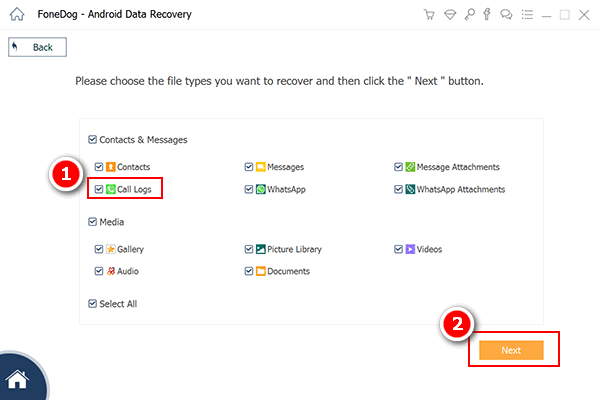
Step 4. Scan, Preview, and Retrieve Call History from Google Nexus
FoneDog Toolkit - Android Data Recovery will then scan the entire Google Nexus phone for all the files. This process will take some time depending on the file size.
Once the scanning stops, all files marked for recovery will be displayed on the left panel of the screen. You can go over to Call Logs and find the deleted numbers on the right side for preview.
When you have found all the required call history, mark them selectively or you can choose to select them all. Click on the ‘wyzdrowieć’ button at the end of the program to let you save the call logs on a new folder on the computer.
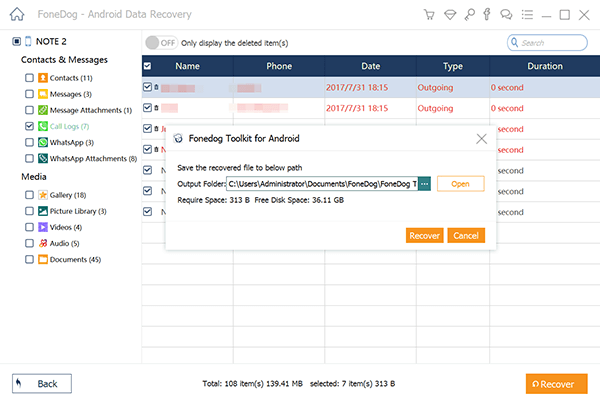
Part 2. How to Backup Your Google Nexus
Backup Your Google NexusAll Android backups remain on the device as long as you use it. If longer than 2 weeks that you have not used your phone, then an expiration date will be seen below the b
ackup. Remember that backups are the most important thing you can do on the Android phone. It saves you from all the headaches and heartaches in case of data loss.
To learn how to back up your Google Nexus phone then follows the steps below:
- Open your Google Nexus’ Settings app
- Tap System and then tap Backup
- Turn on Back up to Google Drive
- Włącz automatyczne przywracanie
The backup covers the following:
- Google Contacts data
- Google Calendar events and settings
- Sieci Wi-Fi i hasła
- Tapety
- Ustawienia Gmaila
- Aplikacje
- Display settings (brightness and sleep)
- Ustawienia języka i wprowadzania
- Data i czas
- Settings and data for apps not made by Google (varies by app)
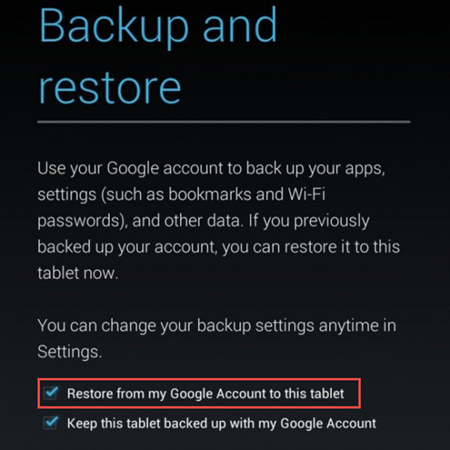
Part 3. Backup and Restore Contacts from Google
Backup and Retrieve Contacts from Google AccountYou have options to save contacts on the SIM card and the Google account.
- Open Settings from the phone
- Tap System and then tap Backup
- Turn ‘Twórz kopie zapasowe na Dysku Google’ on or off
To restore contacts from Google:
- Open the Settings app on the home screen of the Android device
- Dotknij Google
- Odnaleźć "Usługi," and tap Restore contacts
- Tap the device with the contacts to copy
- Tap Restore, and then wait until you see the message: "Contacts restored"
- To avoid duplicates, Android only restores contacts that it doesn't have
Your restored contacts are also synced to your current Google Account and other devices.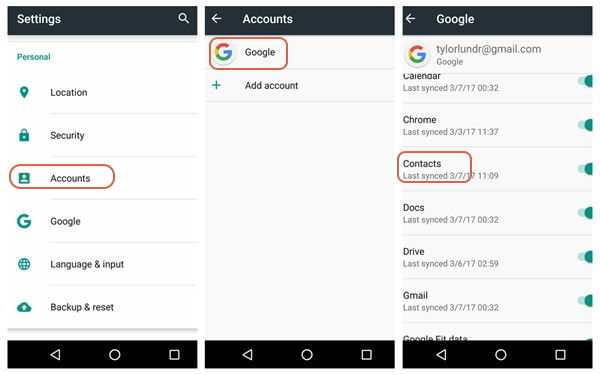
Video Guide: How to Extract Removed Call Logs from Google Nexus
Część 4. streszczenie
Data loss is rampant in smartphones today especially when we are too careless to backup our phone contents. Good thing there is one program that really cares for us, FoneDog Toolkit - Android Data Recovery, the top-rated quality data recovery software in the market today.
This program will restore deleted call history from Google Nexus Phones and other files like contacts, messages, WhatsApp messages & attachments, and many more.
In case you or your colleagues experience data loss, tell them about FoneDog Toolkit - Android Data Recovery and how user-friendly this program is!
Zostaw komentarz
Komentarz

Jane Augustine2018-11-29 08:04:04
I can wait to download and try the app
Android Data Recovery
Odzyskaj usunięte pliki z telefonu lub tabletu z Androidem.
Darmowe pobieranie Darmowe pobieranieGorące artykuły
- Jak odzyskać pamięć telefonu dla Androida
- Najlepsze oprogramowanie do odzyskiwania plików dla Androida w 2020 roku
- Jak odzyskać usunięte filmy z wewnętrznej pamięci Androida w 2020 roku
- Odzyskiwanie zdjęć: odzyskiwanie usuniętych zdjęć bez kopii zapasowej z Androida
- Jak odzyskać usunięte załączniki i wiadomości WhatsApp na urządzeniach z Androidem
- Jak odzyskać usunięte wiadomości WhatsApp bez kopii zapasowej
- Jak odzyskać historię usuniętych połączeń w Androidzie [aktualizacja 2020]
- Jak odzyskać usunięte zdjęcia ze Zdjęć Google?
/
CIEKAWYDULL
/
PROSTYTRUDNY
Dziękuję Ci! Oto twoje wybory:
Doskonały
Ocena: 4.6 / 5 (na podstawie 69 oceny)
