Najbardziej skuteczne odzyskiwanie danych Androida dla systemu Windows
Autorstwa Gina Barrow, ostatnia aktualizacja: 18 października 2019 r
“I lost files on my Android phone and someone told me to use a recovery program to retrieve all my phone data back. I am using Windows 10 and a Samsung S7 phone, what is the most effective Android Data Recovery for Windows?”
Android odzysku programs are being used in retrieving lost or deleted files like contacts, wiadomości tekstowych (a fantastic Android Data Recovery tool to recover deleted text messages on Android: https://www.fonedog.com/android-data-recovery/5-steps-recover-deleted-text-messages-android.html), call logs, photos, videos, documents, and much more. The demand for recovery programs is fast rising since the era of Smartphones began. This is because smartphones have bigger internal memory spaces so people can store more apps and files but just a single mistake can lead to data loss.
Data loss is the most dreaded issue for all mobile users worldwide and is still the topmost Smartphone problem until today. Good thing, there are programs that are dedicated to retrieving mobile files only. There are recovery programs available for different mobile operating systems like Android, iOS, Blackberry, and more as well as compatible with any computers like Windows and Mac.
Since Windows is the most popular and common among users, most recovery programs have their own program that will perfectly run on Windows only.
If you are using an Android phone like Samsung S7 on a Windows 10 computer and looking for which Android recovery to use, we recommend FoneDog Toolkit - Android Data Recovery. You don’t need to look any further as there are tons of programs available online but only a few really works.
The competition for Android data recovery for Windows is tough but here you have the best solution that caters any sort of data recovery. Find out why FoneDog Toolkit - Android Data Recovery is the best solution for Odzyskiwanie danych Androida dla Windowsa.
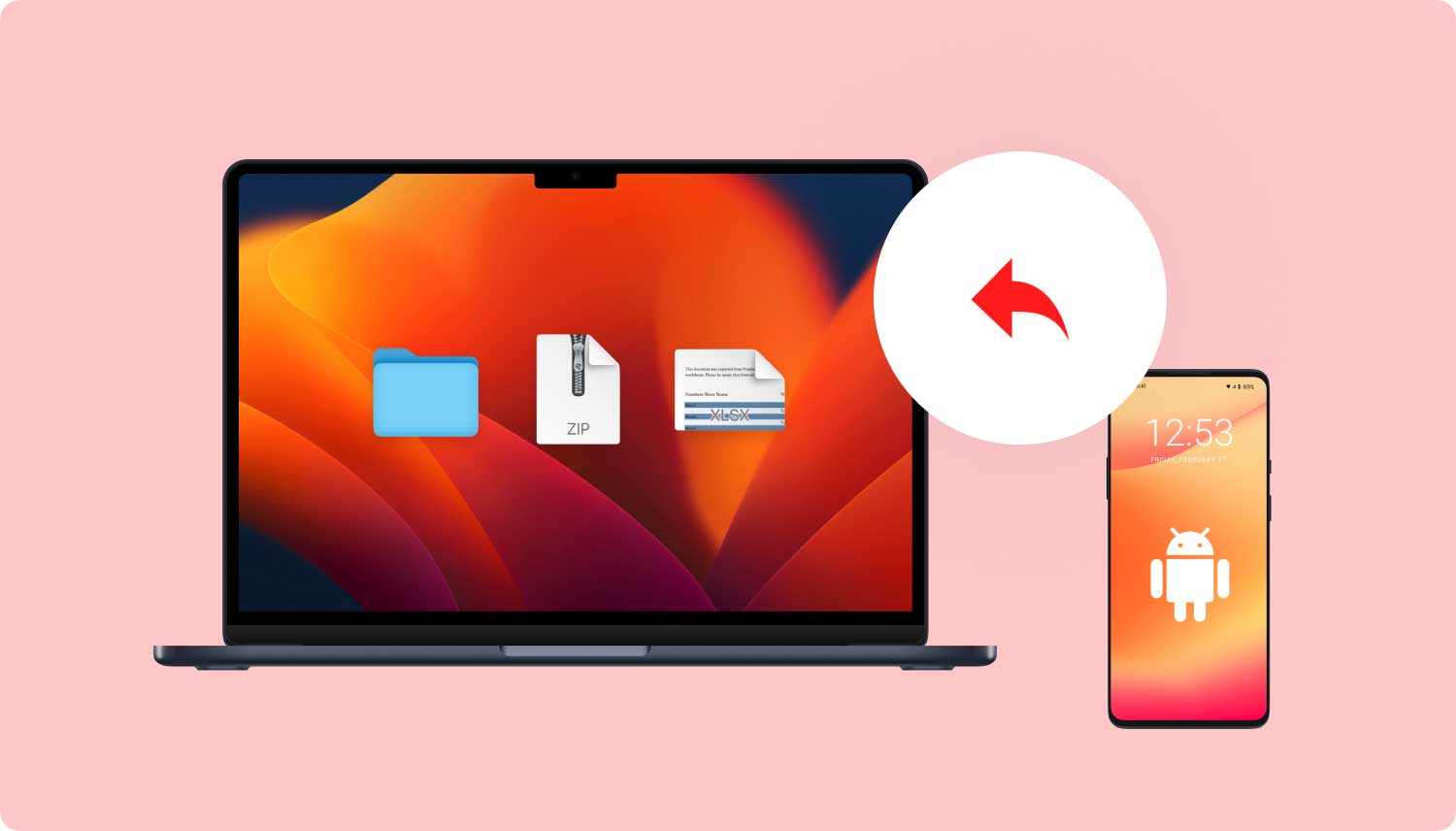 Android Data Recovery for Windows
Android Data Recovery for Windows
Część 1. Co to jest FoneDog Toolkit - Android Data Recovery?Part 2. How to Use Android Data Recovery for WindowsVideo Guide: How to Recover Deleted Data from Android on WindowsCzęść 3. Wnioski
Część 1. Co to jest FoneDog Toolkit - Android Data Recovery?
FoneDog Toolkit - Android Data Recovery is the most effective Android data recovery for Windows and has the highest rate in the software market today. This program has the following key features that stand out from the others:
- Works perfectly with Windows 10
- Compatible to Mac computers
- Ze 100% stopą odzysku
- Recovers call logs, contacts, text messages, media files, and more
- Allows preview of data before recovery
- Has selective restore option
- Recovers files with or without root
- Recovers data even from broken devices
- Offers free trial version
- Compatible to almost all kinds of Android devices out in the market
The best part of this software is that even beginners can manage to perform recovery at any time. To start using this Android odzysku, find out the steps below.
Part 2. How to Use Android Data Recovery for Windows
FoneDog Toolkit- Android Recovery offers simple and easy steps that are click-through so that even users with no technical backgrounds can use it. This software simply runs a deep scan on the device because all the data that were deleted on the phone were not really ‘deleted’ but rather stays invisible until these data will be overwritten. This is why users are greatly advised to stop using their smartphones once they discover data loss and start looking for Android recovery. To begin the recovery on Windows 10, follow the steps below:
Step 1. Download the Android Data Recovery for Windows
Na komputerze pobierz i zainstaluj FoneDog Toolkit- Android Recovery and launch the program after successful installation. You may refer to all the onscreen prompts for download and install processes.
 Download Android Data Recovery for Windows -- step1
Download Android Data Recovery for Windows -- step1
Step 2. Connect Android Phone to The Computer
Po zainstalowaniu FoneDog Toolkit - Android Data Recovery, you need to connect the Android phone using a USB cable. The program will automatically detect the connection. If this is the first time you have plugged in the Android phone to the Windows 10 computer then it will ask you to download and install certain drivers to recognize your phone. Refer to the instructions onscreen on how to perform such process.
Step 3. Enable USB Debugging on The Android Phone
The next step is to enable the USB debugging on the Android phone. USB debugging is just a way to allow the Android phone to be connected to the Windows 10 computer. This will not cause any harm to both devices. To enable the USB debugging, follow these below:
Android 4.2 and up:
- Go to Settings from the Android phone
- Tap “About Phone”
- Find and tap “Build Number” 7 times or until you see the message “You are under developer mode”
- Wróć do Ustawień
- Stuknij Opcje programisty
- Stuknij opcję Debugowanie USB
If you are using Android 4.1 and below:
- Go to Settings from the home screen of the phone
- Znajdź i stuknij Opcje programisty
- Stuknij opcję Debugowanie USB
Click OK on the computer screen to continue to the next steps.
Krok 4. Wybierz typy plików
On the next screen, you need to choose the files you want to recover such as photos, contacts, call logs, text messages, WhatsApp messages & attachments, videos and more. By default, all files are already checked but you can selectively choose only the ones you needed. Click “Dalej" kontynuować.

Wybierz typ pliku - krok 4
Step 5. Scan, Preview and Recover on Windows 10
FoneDog Toolkit - Android Data Recovery will now scan the entire device to be able to perform Android data recovery for Windows. This process may take some time but it will notify you of its progress on the screen. When the scanning stops, you can see all the recovered items from the device on the left side of the screen. You can go to each category and then click them to preview. You can mark only the items you need and then click ‘wyzdrowieć’ at the bottom of the screen. You can also create a new folder to save all the recovered files for easier access.
In just 5 easy steps, you have already recovered lost or deleted files from the Android phone.
Czytaj więcej:
Odzyskiwanie zdjęć dla Androida i jego instrukcja obsługi
Top 5 Samsung Backup Software na PC w 2018 roku do pobrania za darmo

Recover Deleted Files from Android on Windows 10 -- Step5
Darmowe pobieranie Darmowe pobieranie
Video Guide: How to Recover Deleted Data from Android on Windows
Część 3. Wnioski
If you are looking for the most effective Android data recovery for Windows, then you can trust FoneDog Toolkit - Android Data Recovery. Download the free trial today and discover how amazing this software can be!
Zostaw komentarz
Komentarz
Android Data Recovery
Odzyskaj usunięte pliki z telefonu lub tabletu z Androidem.
Darmowe pobieranie Darmowe pobieranieGorące artykuły
- Jak odzyskać pamięć telefonu dla Androida
- Najlepsze oprogramowanie do odzyskiwania plików dla Androida w 2020 roku
- Jak odzyskać usunięte filmy z wewnętrznej pamięci Androida w 2020 roku
- Odzyskiwanie zdjęć: odzyskiwanie usuniętych zdjęć bez kopii zapasowej z Androida
- Jak odzyskać usunięte załączniki i wiadomości WhatsApp na urządzeniach z Androidem
- Jak odzyskać usunięte wiadomości WhatsApp bez kopii zapasowej
- Jak odzyskać historię usuniętych połączeń w Androidzie [aktualizacja 2020]
- Jak odzyskać usunięte zdjęcia ze Zdjęć Google?
/
CIEKAWYDULL
/
PROSTYTRUDNY
Dziękuję Ci! Oto twoje wybory:
Doskonały
Ocena: 4.5 / 5 (na podstawie 76 oceny)
