Czy Firefox się nie otwiera? Oto jak to naprawić
Autor: Nathan E. Malpass, Ostatnia aktualizacja: 21 maja 2020 r
Firefox is one of the most popular web browsers including Chrome and Safari. People use Firefox in order to surf the web, look for information, stream videos, and more. However, there are times when you face the problem of Firefox not opening.
In this guide, we’ll teach you how to fix the problem when you can’t launch Firefox on your computer. This comprehensive guide will teach you how to fix your problem and get yourself ready for another surfing experience with the popular web browser. Read on to learn more.
Part 1: Firefox Not Opening With No Error MessagePart 2: Firefox Not Opening With Specific Error MessagesCzęść 3: Podsumowanie
Part 1: Firefox Not Opening With No Error Message
Usually, when you click the icon for Firefox and no error message or window appears, the first thing you could do is to restart the computer. After this, you should try opening the browser again. When Firefox still doesn’t open, then you can try the following solutions:
Solution 01: Clearing Virtual Cache
Certain software used for Internet security can hinder Firefox from opening. It typically happens after Firefox is updated. This is true, especially when the tool has a feature called Virtual Browsing. Usually, this is present in some ZoneAlarm versions. The feature is also available in other types of Internet security tools.
In order to fix this, you should look out for the virtualization settings of the tool and then clear out its virtual Pamięć podręczna. Simply visit the Internet security app’s support site in order to learn how to empty the virtual cache. 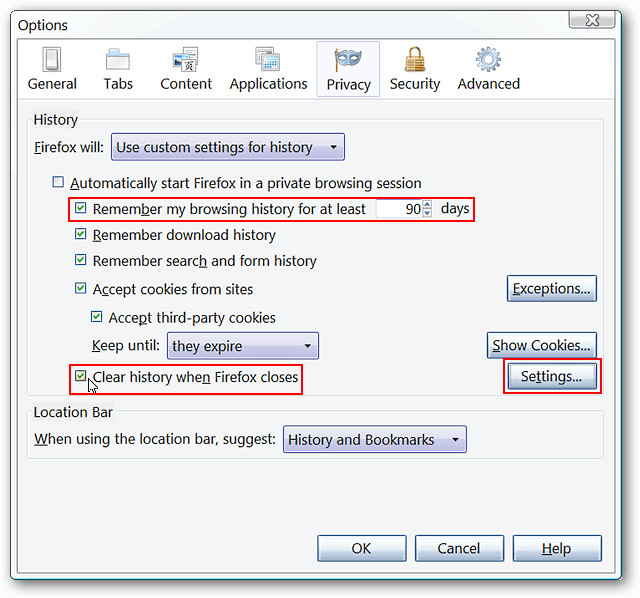
Solution 02: Creating A New Profile
How do I fix Firefox not opening? When Firefox worked previously but doesn’t seem to start, there might be corrupt data within your settings. This won’t be fixed by a simple uninstallation and reinstallation of Firefox since the settings won’t be deleted after an uninstallation.
Thus, to see if this is actually the case, you can make a new profile within the Profile Manager. Once the problem of Firefox not opening is fixed after creating a new profile, you can simply move the settings from the old one to the new profile.
Oto kroki, jak to zrobić:
- Step 01 - Press the Windows + R keys. The dialog box for Run will be launched.
- Step 02 - Type out “firefox.exe -P” and then press OK. The windows for the Profile Manager will appear.
Step 03 - Create your new profile by pressing “Create Profile…” - Step 04 - Press “Next” and then input a name for the new profile.
- Step 05 - You can choose to ignore the prompt for Choose Folder. However, if you want to select a specific location where the profile settings are stored, you can also do so.
- Step 06 - Then, click Finish.
- Step 07 - You will be directed back towards the main interface of the Profile Manager. Select the new profile you created by clicking its name. Then, choose “Start Firefox.”
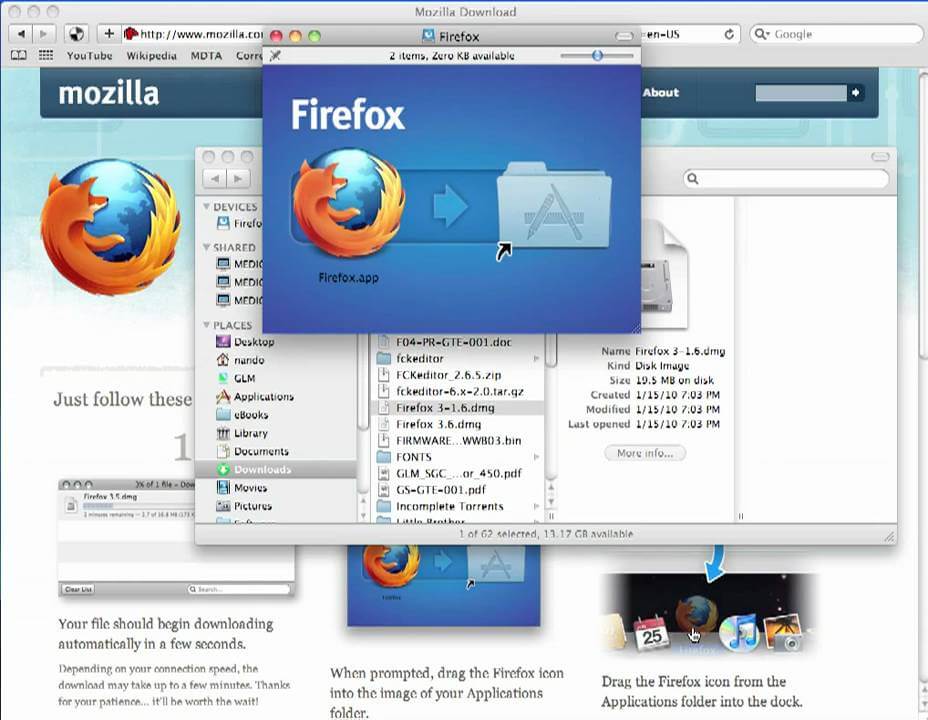
Part 2: Firefox Not Opening With Specific Error Messages
Czasami, Firefox won’t open but shows specific error messages. These errors can be seen below. The solutions to each of these issues will be given as well.
Failure To Read Its Configuration File
This issue is a result of issues with the program files of Firefox. The best solution is to uninstall Firefox and reinstall it back again. It is important to note that your bookmarks, passwords, and user settings (and data) won’t be deleted because they are in another separate folder for profiles. Here are the steps on how to fix this problem:
- Step 01 - Uninstall Firefox by visiting Control Panel > Uninstall A Program. Then, select Firefox from the list of programs and click Uninstall.
- Step 02 - Delete the installation directory for Firefox. Usually, this is found, by default, in the following folders:
C: \ Program Files (x86) \ Mozilla Firefox
C: \ Program Files \ Mozilla Firefox
- Step 03 - Open another web browser and visit Firefox’s official website.
- Step 04 - Download the Firefox web browser installer and install it on your computer again.
Error Opening File For Writing
When this error occurs, Firefox might necessitate the users to log into the computer as the administrator. For this, you have to restart the computer. Or, if you are wary of the administrator account, you can also execute Firefox as that of an admin.
Oto kroki, jak to zrobić:
- Step 01 - Locate the executable file, Firefox. Ece, within the application folder of Firefox on your computer.
- Step 02 - Right-click the icon for Firefox (the executable file).
- Step 03 - Choose “The Following User.”
- Step 04 - Select “Administrator” or any other user that has privileges of an admin account.
- Step 05 - Enter the corresponding password for the admin konto. Następnie naciśnij OK.
It is important to note that Firefox was launched in this method with the administrator account. However, the user account utilized to log into Windows during the startup phase will still be the active user of the PC. 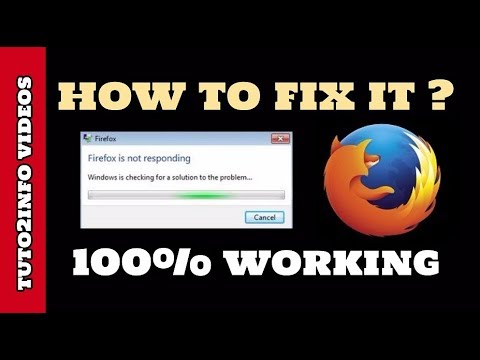
Firefox Is Already Running But Is Not Responding
Sometimes, this error comes up during the issue of Firefox not opening. In order to fix it, you have to close all processes related to Firefox. To close all processes, you simply have to open Windows Task Manager within your PC. Here are the steps on how to do it:
- Step 01 - Press “Ctrl” + “Shift” + “Escape.” The Menedżer zadań systemu Windows will be opened.
- Step 02 - Select the tab for Processes.
Step 03 - Click the item that states firefox.exe. - Step 04 - Press “End Process.”
- Step 05 - Click “Yes” in order to confirm the action.
- Step 06 - If you find more than one entry related to Firefox, repeat steps three to five.
- Step 07 - Exit your Windows Task Manager.
- Step 08 - Try to open FIrefox again.
Część 3: Podsumowanie
In this guide, we’ve taught you how to fix the issue of Firefox not opening. We have given solutions on how to fix the problem when error messages come up and when no error messages are shown. The process of troubleshooting the problem is not that hard. However, it might require some effort on your part in order to make sure you enjoy surfing the web with Firefox again.
We’d love to ask you a question: How did you fix Firefox when it was not opening on your PC? Do you have other solutions up your sleeve? Let us know in the comments section below.
Zostaw komentarz
Komentarz
Zestaw narzędzi Android
Odzyskaj usunięte pliki z telefonu i tabletu z Androidem.
Darmowe pobieranie Darmowe pobieranieGorące artykuły
- 6 metod rozwiązania problemu z utrzymaniem Firefoksa
- 7 rozwiązań dla Firefoxa bez zapisywania haseł
- Dziesięć rozwiązań, które naprawią brak ładowania stron w Firefoksie
- Jak naprawić przeglądarkę Firefox nie odpowiada
- Dlaczego Firefox działa tak wolno na komputerze Mac - szybki i łatwy przewodnik do rozwiązania!
- Jak naprawić brak odtwarzania filmów z przeglądarki Firefox [2020 Zaktualizowano]
- Jak mogę odinstalować Mozilla Firefox z komputera Mac
/
CIEKAWYDULL
/
PROSTYTRUDNY
Dziękuję Ci! Oto twoje wybory:
Doskonały
Ocena: 4.7 / 5 (na podstawie 66 oceny)
