Jak naprawić telefon lub tablet z Androidem, który odmawia ładowania
Autor: Nathan E. Malpass, Ostatnia aktualizacja: 29 kwietnia 2020 r
Wsparcie! Mój Samsung telefon refuses to charge and I cannot live without my phone! It was working just fine since I bought it a few months ago and I have not seen any problems with it, until now. Is there some advice that you have for me that can help me get this phone working normally again? I don’t want to have to go out and buy a new phone and I would rather not bring it to the shop because they might take a long time to fix it. Perhaps you have some advice for me that I can try to troubleshoot on my own that might help me get this working normally again? Please, I need your help!
- Samsung User
Część 1: Wprowadzenie
These days, everyone has a mobile phone. When mobile phones were first introduced into the market, only a selected few felt the need to own a mobile phone but as time went by, manufacturers started creating these devices with a larger age bracket in mind and before long, all ages had a need to own a device each.
It has progressed so much in fact that mobile phones are practically attached to the palms of our hands. It is rare nowadays to see people without a cell phone in their hand. Some have two, while others even have three phones each.
Considering how much we are attached to our phones, can you imagine having a problem with your phone not charging? Well, sad to say, it is a reality for some and a massive inconvenience for anyone who has a phone that will not charge.
In this article, we will discuss some troubleshooting methods that can be done for android devices in the hopes of getting them to charge again when they simply won’t. Good luck!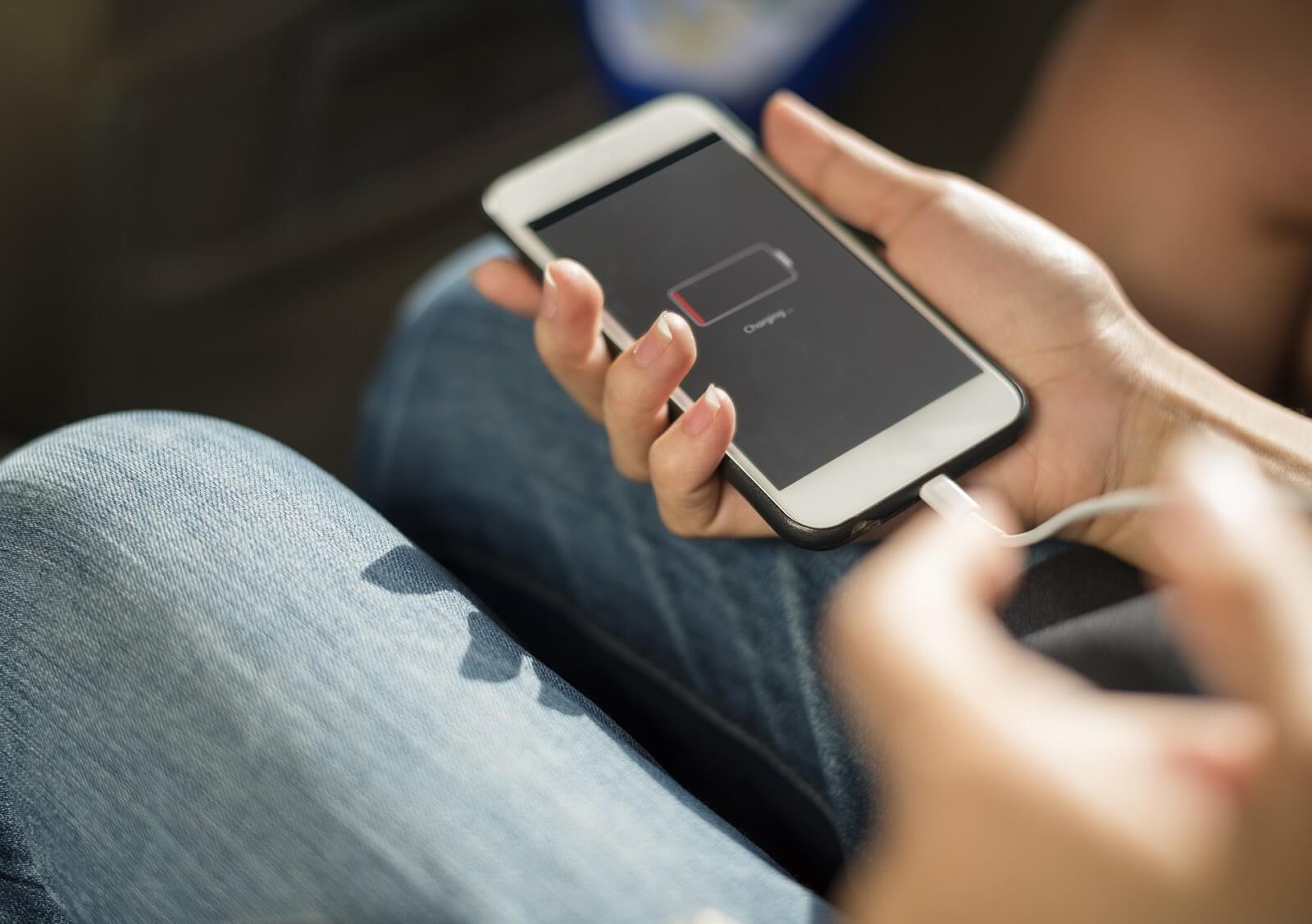
Part 2: Download Ampere
Ampere is a great application to use especially for checking if your phone is charging or not, as well as to detect the rate in which it is charging.
It is able to identify the amount of current that is being brought into your device from its charging cable and will hence allow you to see how well the charging cable is working or if it is even charging at all.
Ampere will also help you easily determine if your phone is charging at all by appearing in green. However, if the numbers on the application appear in orange with a negative number, then it tells you that your android phone is using power.
Part 3: Troubleshoot Your Troubles Away With These Easy Steps
Below are a few steps that you can take to check what the differences are in your charging method. Open the application after trying each of these steps to see if your problem has now been solved.
Option #1 - Try plugging your android device into another power source.
It has happened on many occasions that the problem lies in where your Android phone is plugged and that the problem was never with your phone or your cable. You might be plugged into an extension cord that isn’t plugged into its socket.
Or you might be trying to plug your android phone into a laptop that isn’t turned on. You may even be plugged into an outlet that is defective and has no power whatsoever.
In such cases, try plugging your phone into another socket and/or double check that the source in which you are plugged into indeed has power.
When plugged into your laptop or desktop computer, you can also try plugging your phone into another USB port. If your phone starts to charge after changing your power source, then you have located the problem and can then only plug into where you know it works.
At the same time, you can call an electrician to sort out your outlet and/or have your computer’s USB port fixed.
Option #2: Check that your charging cable works.
This should be another obvious check when trying to figure out how come your android phone refuses to charge. And why not? Charging cables go through a lot of stress in their lifetimes.
They are constantly being unraveled and rewrapped, twisted, turned, and its ends are always hitting all sorts of surfaces that can damage it.
Sometimes they even get wet and that is no good for them as they tend to start to rust as a result of too much wetness or moisture.
However, the chances are relatively high that you probably have more than one charging cable lying around your house, or office. Try using another charging cable to see if that makes a difference.
If you yourself don’t have another cable that you can test your phone with, it shouldn’t be all too hard to borrow one from a family member, classmate, or someone at the office.
It will only take a minute after all and should not be an inconvenience to anyone willing to lend you a hand in trying to figure out how come to your phone refuses to charge.
Option #3: Check that the wall adaptor of your charger works.
The wall adaptor of a mobile phone charger is often the problem. These little plugs also endure a lot of wear and tear and get banged around quite a lot. If your wall adaptor is one where the USB cable is removable, all the more you would want to check if that is the problem as these units do tend to break after some time and do so without any warning.
As with the USB cable charger, have a look at whether the wall charger is broken by trying a different adaptor using the same cable. You could also try bypassing the wall adaptor entirely by seeing if your phone is able to charge using the USB adaptor straight into your desktop or laptop computer.
If your phone starts to charge after making these changes, then you now know what was causing the problem and will now be able to address the issue as needed.
Option #4: Turn your phone off.
Sometimes we use our android phone while charging them. In fact, that is probably more common than some of us might think. So, if you are part of the group of people that like watching YouTube videos or like to play graphics-intensive games on your phone while charging, you might actually be eating up more battery than you are gaining while trying to charge your device.
Try turning off your phone before charging it. This way, you know that the phone is not being used for anything and cannot be eating up more battery than it is gaining.
For cases where you simply cannot turn off your phone because for example you are using it for work, at least switch it to Airplane Mode as this could speed up the charging process.
Option #5: Check your USB socket.
After first exploring if your cable or the adaptor are the problems, the next thing that you should check is the USB socket. It has happened on numerous occasions where the tiny metal connector in the USB port may be bent out of shape which then causes an improper fit making the contact with the charging cable unable to meet.
In order to sort this out, it would be best to turn your phone off and then remove the battery, when possible. Use a small pin or another object of a similar size to straighten the tiny tab within the USB port of your android phone.
Be sure to be gentle during this process as you could very well be causing more harm than good. After doing this, try putting the battery back into your Android phone, turn it back on, and then try charging your device again.
Another possible problem that you might have with your USB socket is dirt inside of it. USB’s are often put in pockets and bags and even car seats that have a lot of dirt or cloth in it.
That being the case, get some compressed air, typically found in a can, and blast the dirt out of the OSB port. Sometimes, that’s all you need to do in order to get it working normally again.
Option #6: Change your battery and get a new one.
Sometimes, the lifespan of your phone lasts longer than the lifespan of your battery. We’ve seen this happen to all sorts of devices. Watches, laptops, yes, even mobile phones. Considering this, it might simply be time to replace your battery for one that is brand new.
There may also be situations where it is not the age of your battery but that the battery may be faulty. You can check to see if your battery is leaking any fluid, or if your battery starts to bulge and does not appear as it once did.
However, not all mobile phones have batteries that can be removed so this method only really works for models of Android phones that allow you to remove its battery.
If your android unit is one that does not let you remove the battery yourself, it would be best to simply take your phone to a registered mobile phone repair shop so that they can have a look to see if what you need to do is replace your battery.
Option #7: Update or return to your former operating system.
Technology is not perfect and we have all at one point or another experienced a bug in our system. That may be the trouble with your phone refusing to charge.
It has happened that charges in your operating system are what has caused your software to have an incredible effect on your battery life.
It is true that newer phones with updated operating systems are generally optimized to save your battery power, but there are older units with newer operating systems that are not equipped to manage the commands and hence kill your battery life.
Try to take a moment to remember when you started having problems with your battery life. Could it have been around the same time that you updated your OS? If so, it would not hurt to roll back your operating system in order to an older android version. But do remember that having the most updated operating system also gives your device the best security.
Should you need to roll back your operating system, you may need some technical assistance to search for guides that can help you along the way through a step by step method.
At the same time, if in case you are running on an old operating system, you might want to update it to the most current OS as this may also solve the problem of your android phone refusing to charge.
Part 4: Preventing Your Android Mobile Phone From Overheating
This may not seem like it happens very often, but it does happen from time to time that your android phone may overheat. Sometimes, you may not even realize it but you are the reason as to why this is even happening.
Do you have multiple applications operating at the same time? Are you playing games on your phone that require tons of graphics for long periods of time?
Could it be that you are playing music from your android phone and have left your phone under the sun at the beach?
Yes, all these are possible sources of overheating and one should practice a few steps in order to keep your android from overheating.
Below are some of the tips we would like to share with you in order to keep your phone from overheating. Some of them will seem more obvious than the others but all in all, it is a good list to have and will certainly keep your android phone from overheating and possibly causing a permanent problem.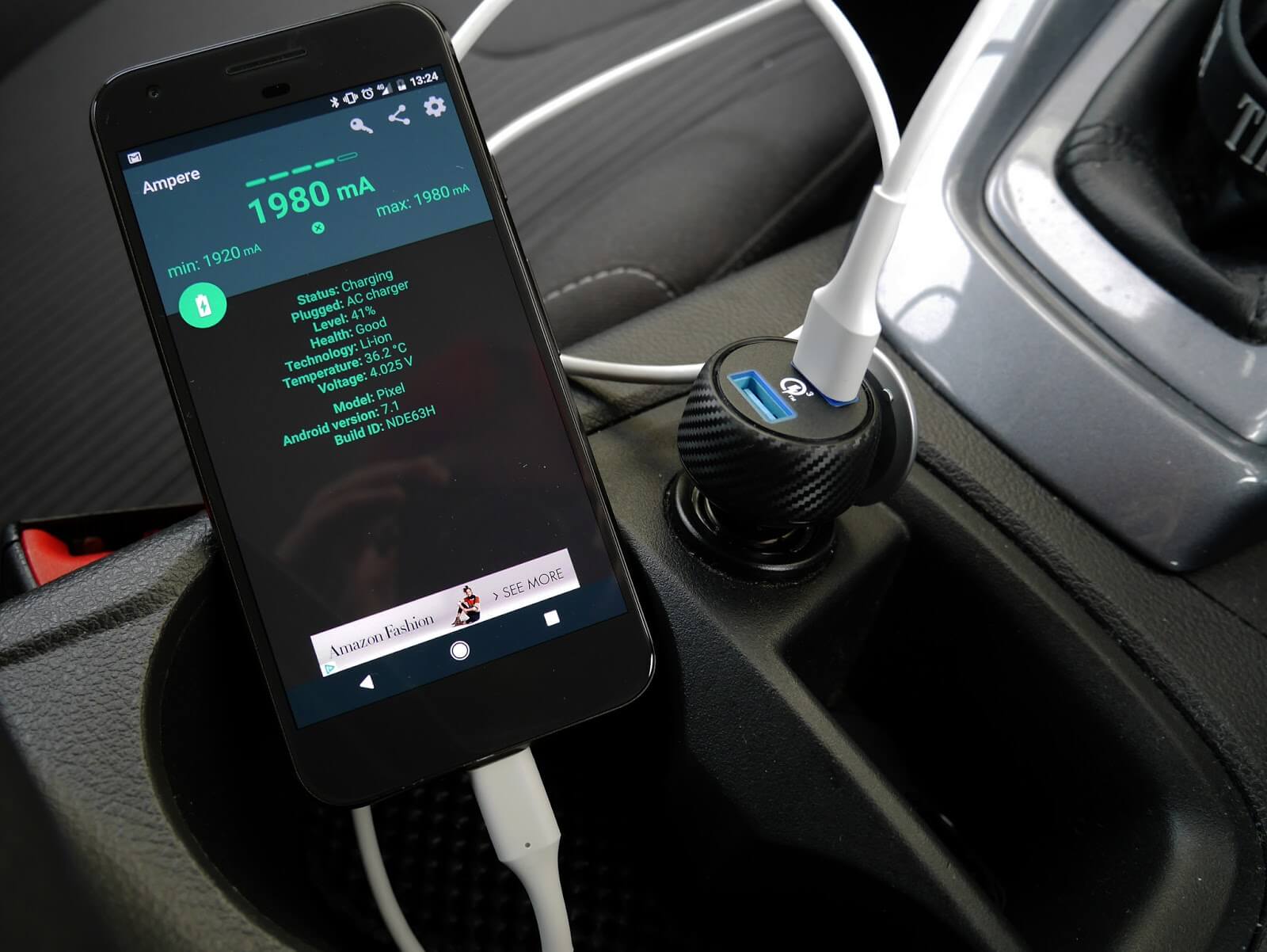
Tip #1 - Control the frequency in which you use your high-intensity camera.
Take for example the Sony Xperia Z5 android mobile phone. One user recently recorded that when he records a video using the front facing camera that a prompt appears on the screen to inform him that his phone was overheating.
However, upon further inspection, it seemed that the problem was not that he was using the front facing camera, but that the phone was in a tight case that did not let much air to go to the phone, plus the camera was only used under direct sunlight.
It was, later on, discovered though that when you use the front facing camera to record a video that lasts around 20 minutes, that a warning message will appear that the phone will shut down due to overheating.
But a user can also adjust the settings of the camera in order to not use the highest quality. You can also adjust the brightness of your display, and choose where to use your phone in order to prevent this type of overheating.
Tip #2: Viruses.
Have you recently updated your operating system? It has happened on occasion that the malware of a new operating system could be causing the issue of your phone overheating.
Tip #3: Is the case of your android phone keeping your phone from breathing?
We all like to protect our phones and tablets, and why not? Our hard earned money is used to purchase these units and we use them every day for so many reasons.
Because of that we often keep our phones in protective cases that allow us to accidentally drop our phones or sometimes even get them wet.
But mobile phone cases are typically made of plastic and are thick and even those that are made of leather have the same problems that plastic cases have in that it keeps the phone overly insulated and does not allow it any room to breathe. Without any room to breath, the heat from the phone will keep the heat in and keep the cold air out.
Removing your phone from its case will do you some good but remember also that though this is not a bad start, you may not want this to be your only option as doing so will decrease the resale value of your android device as damages may occur while your android phone is not in its case.
Tip #4: Check your battery and charger cable.
One other common argument is just how much you should charge your android device. Some say to charge it to 100% as much as possible while others will argue that for optimum performance and lifespan, that your Android devices should only be charged to 70-80% and definitely never to 100%.
It is said that repeated charges to 100% are repeated overcharges and will affect your overheating problem more and more as you continue to do so. So when you charge your phone, watch out that it does not overheat as a result of charging it.
Part 5: Keeping Your Battery In Good Condition, 7 Essential Tips.
So we all know that the mobile phones we have are quite the invention. It used to be that we had one unit per need whether it was a calculator, a camera, an MP3 player, a watch, a notebook, a ballpen or a pencil, etc. Now, we have all of those, and more, in a single device that fits in our pockets.
But these devices have needs to operate and to function the way we want them to which is essentially the way they were designed and it is our duty to keep them in the best condition possible in order to continue operating the way we want them to.
That being said, we need to take care of the batteries inside our mobile phones otherwise they will die sooner than later and this is something that I think we should all avoid.
Here are what we deem the 7 most essential tips in keeping your battery in good condition.
Tip #1 - Leaving your phone plugged overnight.
It is really okay if you charge your phone to 100% and leave it plugged for some time after. It is not the end of the world and it will not cause your phone to conk out and die.
Besides, it is much better to let your phone remain charged in its charger than to let your phone’s battery completely die before charging it up again.
Tip #2 - Charge here and there whenever you can.
Android mobile phone batteries, particularly lithium-ion batteries do not do so well when they are charged to 100% and used until they are back down at 0%.
So if you can, it is better to instead charge a little bit here and there when and where you can even if these are just in little bursts of charge.
Tip #3 - Leaving your phone plugged to your laptop all the time.
People seem to have the notion that if you leave your android mobile phone attached to your laptop all the time that it will destroy your battery. This is simply not true.
First, your battery will not overcharge and as a result break. Second, laptops are pretty intelligent machines that will also know to cut the power to the Android device that is plugged into it once it detects that the battery is fully charged.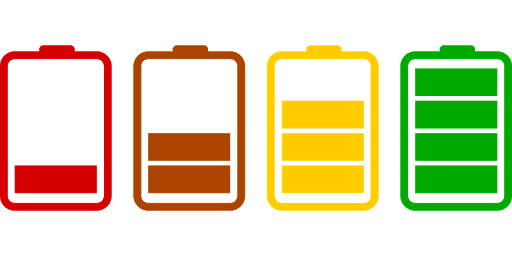
Tip #4 - Popping out your laptop battery while your laptop is plugged into a wall socket.
What is actually the greater threat to the life of your battery lies in your laptop garnering too much heat. It is not so much the amount of charge you send to your battery.
So, for cases where this is possible, charge your laptop completely and then pop out the battery while remaining plugged into your wall socket.
Your only problem with this is that you run the risk of your computer shutting down in case of a power outage or maybe even by accidentally knocking off the plug from your wall socket.
For cases when you are unable to remove the battery, just simply ensure that there is air flow to and from your laptop and whatever you do, do not block the cooling vents. Some choose to even set up an electric fan and though it might seem excessive at first, it certainly is not a bad idea.
Tip #5 - Keeping your batteries cool.
As discussed in tip #4, there is a need to keep your batteries cool. For example, here is what NOT to do. Leave your phone in a parked car under the blazing sun all day. Play music from a Bluetooth speaker out on the beach with no shade for a long period of time. Put your Android phone on top of your gaming PC. Watch videos on your phone while you are relaxing in the sauna.
The idea is to keep your phone cool. There are certain triggers that cause a phone to start heating up and if you encourage that heat then you are also reducing the functionality and lifespan of your battery. It would also help to avoid using wireless chargers and quick charges as these typically generate a lot of heat.
Tip #6 - When you store your batteries, keep a little bit of life in them.
If you decide that you want to store your laptop or your batteries because you know that you don’t plan on using it for an extended period of time, it would be best to make sure that there is some battery power in it before you pack it away.
A safe amount of charge would be around 50%. Over time, while they’re tucked away in a cool dry place, the battery power will slowly diminish and dropping to zero for a long period of time may be putting your battery into its danger zone. One where it will not be able to charge again.
Tip #7 - Do not let your battery be the ruler of your life.
Following these examples will certainly help you keep the life of your battery in good condition, but it is also best not to obsess over it and let it control your life.
Remember to minimize the heat in which your battery consumes and to let it rest and cool down when you know that it has heated up to a range that is more than normal.
It may also help if you understand and accept that eventually, your batteries will die and will need to be replaced. It is just a normal part of life and no one is exempt from this fact.
Część 6: Wniosek
It is best to remember that your lithium-ion batteries of today are much better and way more resilient than the phones and batteries of a decade ago. They are designed to keep you from destroying them through malpractice or overuse.
They are smarter and work better than the old batteries like the nickel-metal hydrides of before. But they will die one day and that’s okay, it is not so bad. They can be replaced, sometimes you can even replace it yourself, and your Android will work perfectly again.
But also keep in mind some of the tips we have given you above as these tips are designed to not only prolong the life of your battery but will also keep from giving you problems in the years that your battery is in good condition.
Zostaw komentarz
0 Komentarz
Zestaw narzędzi Android
Odzyskaj usunięte pliki z telefonu i tabletu z Androidem.
Darmowe pobieranie Darmowe pobieranieGorące artykuły
/
CIEKAWYDULL
/
PROSTYTRUDNY
Dziękuję Ci! Oto twoje wybory:
Doskonały
Ocena: 4.5 / 5 (na podstawie 109 oceny)
