How to Retrieve Deleted Numbers from Samsung Phone
Adela D. Louie, Ostatnia aktualizacja: 8 maja 2020 r
Did you just recently lose all of your contacts from your Samsung Galaxy phone? Eager to find a way on how you can retrieve those data? Then you have definitely come to the right place. Because in this post, we are going to show you different ways on how to retrieve deleted numbers from Samsung without even breaking a sweat.
Even if you take good care of your mobile phone, there are still some unexpected issues that you may encounter. And one of which is when you accidentally lost all of your contacts from your Samsung Galaxy devices. Now, this can really be a stressful situation and we really do know how this could affect you.
Losing your contacts from your Samsung Galaxy phone comes with certain reasons and here are some of them.
- Because you mistakenly deleted your contacts from your Samsung phone.
- Because of some virus that had infected your Samsung Galaxy device.
- Because of a corrupted operating system of your Samsung Galaxy phone.
Fortunately, there are now several ways on how to retrieve deleted numbers from Samsung phone. And with that being said, we are going to show you the easiest, quickest, and the best way on how you can get back your deleted number.
Part 1: How to Retrieve Deleted Numbers from Samsung Phone without BackupPart 2: How to Retrieve Deleted Numbers from Samsung Phone with BackupCzęść 3: Wniosek
Part 1: How to Retrieve Deleted Numbers from Samsung Phone without Backup
Can I retrieve deleted phone numbers from my Samsung? Admit it, there are some Samsung phone users who do not do backups of their data. That is why there are users who feel so helpless whenever they lost or mistakenly deleted some of the important data that they have on their Samsung phone.
Luckily, we have the perfect solution that you can use in order for you to retrieve deleted numbers from your Samsung phone even without a backup being made prior to the incident wherein you have deleted those numbers. And that is by using a third-party application that can help you in doing an Android odzyskiwanie danych na telefonie Samsung.
And with that being said, there is one Android data recovery tool that is highly recommended and the most trusted many users. And that is the Odzyskiwanie danych FoneDog Android.
Android Data Recovery
Odzyskaj usunięte wiadomości, zdjęcia, kontakty, filmy, WhatsApp i tak dalej.
Szybko znajduj utracone i usunięte dane na Androidzie z rootem lub bez.
Kompatybilny z ponad 6000 urządzeń z Androidem.
Darmowe pobieranie
Darmowe pobieranie

The FoneDog Android Data Recovery tool is known to be the most effective tool that you can use in order to retrieve any lost data from your Android device. With this tool, you can retrieve your deleted numbers, text messages, call history, videos, photos, WhatsApp, documents, and so much more. Plus, it can also support retrieving data among thousands of Android devices such as your Samsung Galaxy phone.
It is also a safe tool to use because it will not affect any of your existing data from your Samsung Galaxy phone. So, no need to worry about getting your existing data to be overwritten. And to know how to retrieve deleted numbers from Samsung phone using the FoneDog Android Data Recovery, just download and install the FoneDog Android Data Recovery to your computer and then follow the easy guide below.
Step 1: Launch and Plugin Samsung Galaxy to Computer
Go ahead and simply launch the FoneDog Android Data Recovery on your computer after you have successfully downloaded and installed it. And then, plug in your Samsung Galaxy phone to your computer using its working USB Cable.
Step 2: Enable USB Debugging on Samsung
After connecting your Samsung phone to your computer, the FoneDog Android Data Recovery will then ask you to enable the USB debugging on your Samsung Galaxy phone. And in order for you to do that, here is a quick guide to enable USB debugging on Samsung Galaxy phone depending on the operating system of your Samsung phone.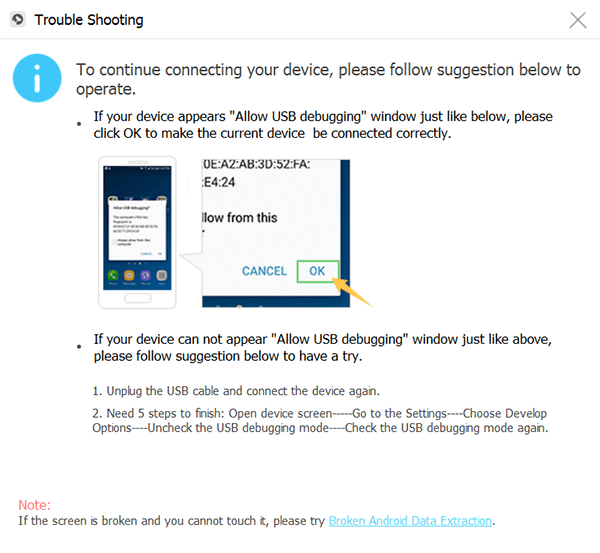
For Samsung Galaxy 4.2 or Newer
- Navigate to the Settings app on the Samsung phone.
- Then tap on About Phone
- Choose Build Numbers and tap it for several times until a message appears on your screen saying “You are under developer mode”.
- Then tap on your Settings one more time.
- Choose Developer Options.
- Turn on USB Debugging.
For Samsung Galaxy 3.0 to 4.1
- Uruchom aplikację Ustawienia.
- Wybierz Opcje programisty
- Włącz debugowanie USB.
For Samsung 2.3 or Earlier
- Go ahead and tap on the Settings app.
- Choose Applications.
- Then choose Development.
- A następnie wybierz Debugowanie USB.
Enabling USB debugging on your Samsung Galaxy phone will only let your device to be connected to your computer using your USB cable. And after you have turned on USB debugging, go ahead and click the OK button on your computer and then tap the OK button on your Samsung Galaxy phone.
Step 3: Choose on Contacts as Data Type
Then, on the next page of the program, you will be shown several data types that it can support to recover lost data. And from that list on your computer screen, go ahead and simply choose on Contacts as this is where your deleted numbers are stored.
Step 4: Scan Samsung Galaxy Phone to Find Deleted Numbers
And then, after choosing on the data types, go ahead and simply click on the Next button located at the lower-right corner of your screen. And then, the FoneDog Android Data Recovery will then start to do a quick scan on your Samsung phone to gather all of your deleted contacts. This will only take a few minutes so just wait for it to finish.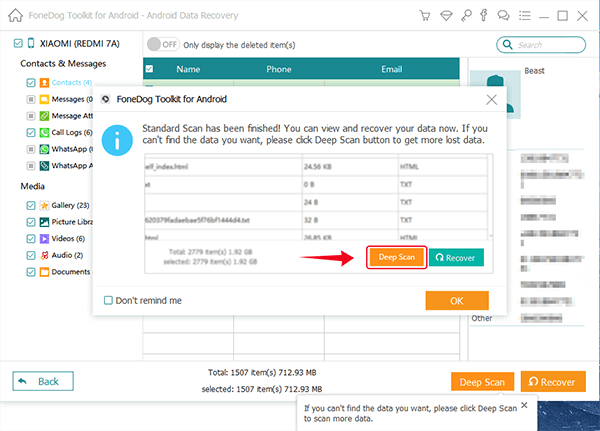
Step 5: Choose Deleted Numbers to Retrieve
Once that the scanning is complete, the FoneDog Android Data Recovery will then show you all of the results of the scanning process. All the deleted numbers from your Samsung Galaxy phone will be displayed on your screen. And from there, go ahead and select all of the deleted numbers that you want to recover by clicking on them one by one.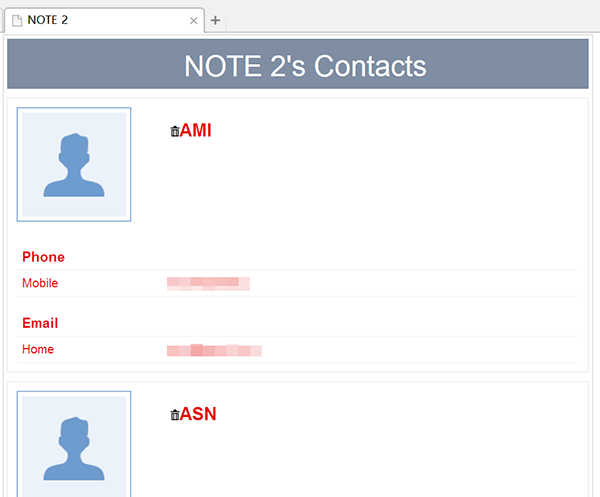
Step 6: Retrieve Deleted Numbers from Samsung
Once that you are done with choosing all of the deleted numbers that you want to get back, go ahead and simply click on the Recover button which can be found at the bottom-right corner for your screen. Then the process of recovering your deleted numbers will begin so all you need to do now is to wait for it to complete.
Darmowe pobieranieDarmowe pobieranie
Part 2: How to Retrieve Deleted Numbers from Samsung Phone with Backup
Now, one of the great things about using a Samsung phone is that there are so many ways on how to back up those important data on your Samsung phone. This means that there are several ways on how you can backup your contacts and retrieve them when you lose them using the backup that you made. And with that, here are some ways on how to retrieve deleted numbers from Samsung with backup.
1. How to Retrieve Deleted Numbers from Samsung Using Gmail Account
W jedną stronę how to retrieve deleted numbers from Samsung is by using your Gmail account. As you know, when you try to set up your Samsung device for the very first time, there is a prompt that you need to add your Google account to your device. And once that your Google account had already been synced with your Samsung phone, the contacts that you save on your device will automatically be backed up in your Google Contacts. Thus, when you delete or mistakenly deleted them, you have a way on how you can restore them. However, you only have 30 days to get them back after they have been deleted from your Samsung Urządzenie.
And for you to know how to retrieve deleted numbers from Samsung with your Gmail, here is a step by step process that you can follow.
- Step 1: Go ahead and launch the web browser using your computer.
- Step 2: And then, sign in your Gmail account. Make sure that you use the same Gmail account that you use on your Samsung Galaxy phone.
- Step 3: And then, from the upper-left-hand of your browser, go ahead and click on the nine dots.
- Step 4: From there, go ahead and click on Contacts.
- Step 5: And then, from the sidebar at the left of your Google Contacts, go ahead and click the More button and then choose the Undo Change option.
- Step 6: And from there, go ahead and click on the time frame where you deleted your numbers and then click on the Confirm button.
- Step 7: And then, go ahead and click on the REDO button once that you see a notification on your screen that says “your contact list will be changed back to how it was (on the time frame you choose).
- Step 8: And then, on your Samsung Galaxy device, go ahead and tap on the Settings app to launch it.
- Step 9: And then, go ahead and tap on Accounts and then choose Google.
- Step 10: From there, go ahead and tap on the account that is connected to your contacts in case you are using another platform.
- Step 11: After that, go ahead and tap on the Sync contacts box for you to turn it on.
- Step 12: After that, go ahead and tap on the Sync Now button.
And then, once that you are done following all of the steps above, all your deleted numbers will be back on your Samsung Galaxy phone.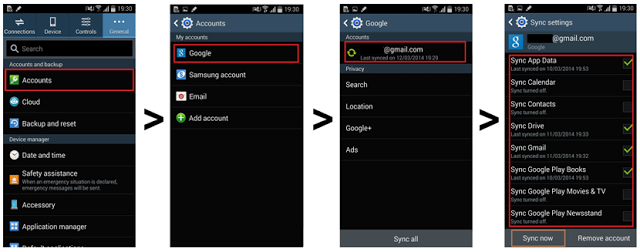
2. How to Retrieve Deleted Numbers from Samsung Using Samsung Cloud
Another great thing about using Samsung is that it comes with its own cloud storage called the Samsung Cloud. And if you have enabled it with your Samsung Galaxy device, then the contacts that you have on your Samsung phone will be synchronized with the Samsung Chmura. And if so, then you can recover your deleted numbers from your Samsung phone.
And for you to know how to retrieve deleted numbers from Samsung using the Samsung Cloud, here are the steps that you need to follow.
- Step 1: Go ahead and tap on the Settings app on your Samsung phone.
- Step 2: And then, navigate down and choose Cloud and accounts.
- Step 3: And from there, go ahead and choose on Samsung Cloud.
- Step 4: Then, tap on the Restore button.
- Step 5: And then, navigate down and choose Contacts (Samsung account).
- Step 6: After that, go ahead and tap on the RESTORE NOW button. Then your deleted numbers from the latest backup made by Samsung Cloud will be restored on your Samsung phone.
NOTE: Using this method, there are also other data that you can restore using the Samsung cloud such as your Email and business card. Also, Samsung Cloud is only available on a certain model of Samsung Galaxy device.
3. How to Retrieve Deleted Numbers from Samsung Using Samsung Smart Switch
If Apple has an iTunes, then Samsung also has its own media management tool which is called the Inteligentny przełącznik Samsung. This tool can make it easier for you to sync your contacts from all of the devices that you have. And if in case that you have made a backup prior to the deletion using this tool, then you can have those deleted numbers be restored using the Smart Switch.
- Step 1: Go ahead and launch the Smart Switch program on your computer.
- Step 2: Then, connect your Samsung Galaxy phone to your computer using your USB cable.
- Step 3: And then, go ahead and click on “Select backup data” in case that you made more than one.
- Step 4: And from there, go ahead and select on the backup you want to restore.
- Step 5: And then choose Contacts option from the Personal content option.
- Step 6: After that, go ahead and click on the OK button and then tap on Restore Now.
After doing all of the steps above, all of the contacts that you have lost on your Samsung phone will be back on your device.
Część 3: Wniosek
As you can see, having a backup file that you can count on in case that you have accidentally deleted your contacts is a great way for you to easily get them back. But do not worry, because in case you do not have any backup, you can always use the FoneDog Android Data Recovery tool in order to retrieve deleted numbers from Samsung phone.
Zostaw komentarz
Komentarz
Android Data Recovery
Odzyskaj usunięte pliki z telefonu lub tabletu z Androidem.
Darmowe pobieranie Darmowe pobieranieGorące artykuły
- Rozwiązania do odzyskiwania usuniętych kontaktów z telefonu Xiaomi
- Dwa przydatne sposoby odzyskiwania utraconych kontaktów z Huawei Mate
- Jak odzyskać usunięte wideo na Androida bez rootowania
- 4 szybkie sposoby odzyskiwania skasowanych plików z Redmi Note 7
- Jak odzyskać usunięte dzienniki połączeń na telefonie z Androidem?
- Jak odzyskać dzienniki utraconych połączeń z Androida
/
CIEKAWYDULL
/
PROSTYTRUDNY
Dziękuję Ci! Oto twoje wybory:
Doskonały
Ocena: 4.6 / 5 (na podstawie 70 oceny)
