How to Resolve Issue With iPhone X ‘Green Line Of Death’
Autor: Vernon Roderick, Ostatnia aktualizacja: 23 kwietnia 2020 r
“Help! My iPhone X is defective. It shows a vertical green line on the screen. Please tell me how to fix it. They say it is called the iPhone X green line of death".
This is an issue reported by several users in forums and social media who encountered the problem with their iPhone X device. At the beginning of usage, the green line does not come up. The problem only surfaces later on when you are using the device.
Some tried restarting the iPhone X device but still, the vertical green line remains which would appear on the left or right sides of the screen. This seems to be a hardware defect. An explanation of this electric fault is possibly when the voltage flows incorrectly on a line of green sub-pixels.
The solution as reported by the users is to bring the iPhone X device to Apple Support to change the phone’s screen to a new one or replace the unit completely. If your device is still within the warranty period, you will not get charged for anything for the repair service and hardware change. Some have to pay $400 in a replacement of the iPhone X unit but you can check with Apple if they can offer you free of charge especially if it is a known issue or hardware defect of iPhone X units.
Part 1: Workarounds for Your iPhone X Device IssuePart 2: How to Backup Data in iPhoneCzęść 3: Podsumowanie
Part 1: Workarounds for Your iPhone X Device Issue
With the issue you are experiencing on iPhone X green line of death, here are some workarounds that you can perform if these might help resolve the problem.
Metoda 1: Uruchom ponownie urządzenie iPhone
Upon encountering any issue with the iPhone device, first and foremost is to perform a restart of your iPhone. This method will flush out the memory and clears the cache and temporary data which results in your iPhone device in better performance. How to perform iPhone X device restart:
- Krok 01: Naciśnij i przytrzymaj Zasilanie włącz / wyłącz button at the same time for a few seconds.
- Step 02: Swipe the Przesuń, aby wyłączyć icon from left to right.
- Step 03: After the iPhone device completely turns off, press again the Power button to turn on the device.
- Step 04: Enter the passcode of your iPhone device when prompted.
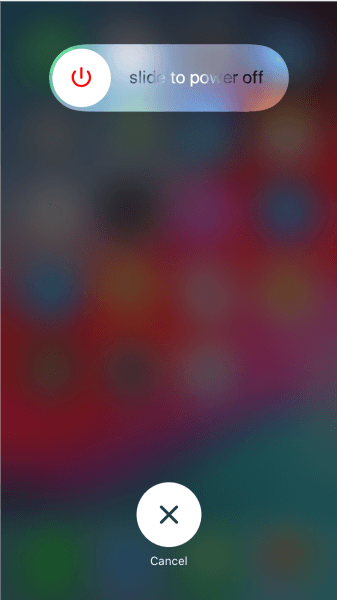
Method 2: Run iPhone in Recovery Mode
To resolve the issue on iPhone X green line of death, Spróbuj running the recovery mode. This method will reinstall the latest iOS and will not erase the data in your device but you can try to perform a backup of your data, just in case.
- Step 01: On your computer, plug in the iPhone X device.
- Krok 02: Uruchom program iTunes app.
- Step 03: While your iPhone X device is connected, perform a force restart of your device.
- Step 04: An Apple logo will appear on the screen. Continue to hold the buttons and release them until you see the recovery mode.
- Step 05: A confirmation message appears, “There is a problem with the iPhone that requires it to be updated or restored.” Tap on the aktualizacja przycisk, aby kontynuować.
Updating the iPhone device preserves the settings and contents. On the other hand, the Restore option will erase all of the settings and contents which will need you to back up the data in your iPhone device. - Step 06: iTunes will reinstall the iOS on your iPhone X device. Wait until iTunes completes the install process. If your iPhone X device exits the recovery mode, perform again the recovery steps.
Method 3: Check iPhone for Any Wetness or Moisture
How do you fix the Green Line of Death on an iPhone? Check your iPhone device if it has been wet or moist with water as it can cause issues to your phone. Let it dry out first before using it. Turn off the device; remove the battery and all accessories from the device. Dry the device with towels and a vacuum cleaner. You can try the rice method by putting the iPhone device in a bag of uncooked rice leaving it for a few days. You can also use other absorbent materials if rice is not available.
Method 4: Update Device to the Latest iOS
Ensure that your iPhone device is running on the latest version of iOS to prevent the issue with iPhone X green line of death
Step 01: On your iPhone device, head on to Ustawienia.
Krok 02: Stuknij w Ogólne warunki.
Krok 03: Stuknij w Aktualizacja oprogramowania.
Krok 04: Stuknij w Pobierz i zainstaluj if there are available updates.
- Step 01: On your iPhone device, head on to Ustawienia.
- Krok 02: Stuknij w Ogólne warunki.
- Step 03: Tap on Software aktualizacja.
- Krok 04: Stuknij w Pobierz i zainstaluj if there are available updates.
- Step 05: Wait until the iOS installation is complete and reboot your iPhone device.
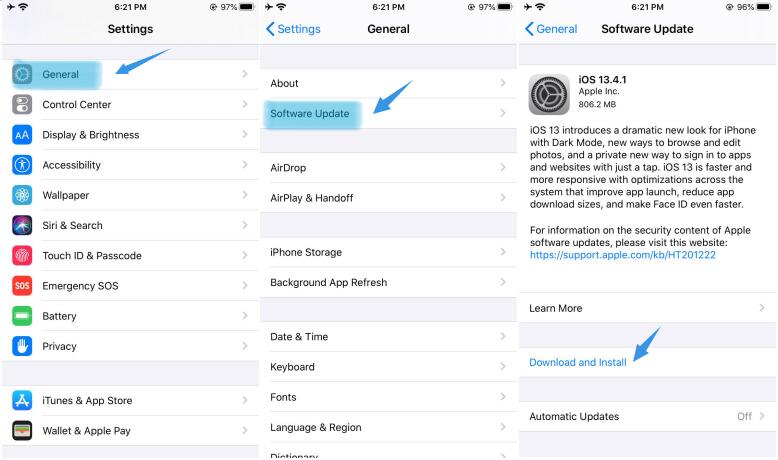
Method 5: Reset your iPhone Device
Resetting your iPhone device to its factory settings will erase all data so it is highly recommended to make a backup and restore it to your device after the reset. You can use iCloud or iTunes to perform the backup. The method is discussed more in detail on the next section.
- Step 01: On your iPhone device, navigate to Ustawienia.
- Krok 02: Stuknij w Ogólne warunki.
- Krok 03: Stuknij w Zresetuj.
- Krok 04: Stuknij w Wymaż całą zawartość i ustawienia.
- Step 05: A message will appear asking you to update your iCloud backup before the reset. Tap on Utwórz kopię zapasową, a następnie usuń.
- Step 06: Enter the passcode if prompted.
- Krok 07: Dotknij Wymaż iPhone'a to begin the reset. Wait until the process is done.
- Step 08: After the reset, restore the data backup to your iPhone device.
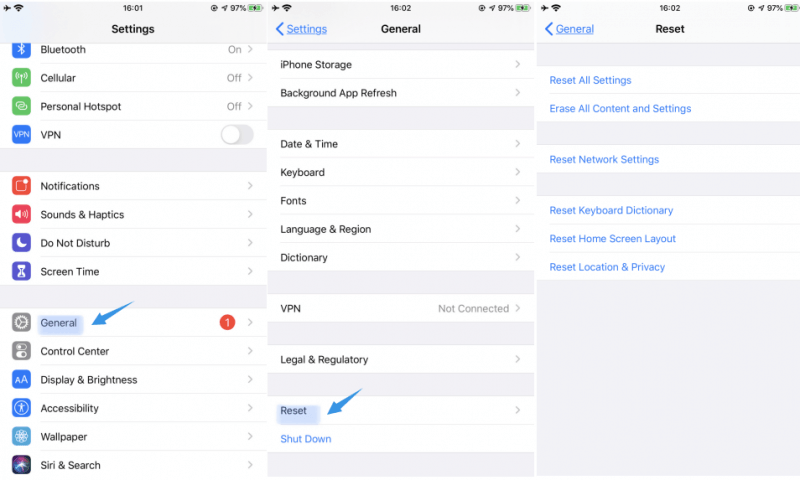
Metoda 6: Sprawdź uszkodzenie sprzętu i skontaktuj się z pomocą Apple
The issue of the iPhone X green line of death may happen when your phone was accidentally dropped causing damage to the screen or other parts of the iPhone X device, or a hardware defect. Contact Wsparcie Apple online or go to your nearest Apple Support center so they can take a look at your iPhone device, inspect the hardware for any damages, and perform the necessary repair. They may change the screen or completely replace your iPhone X unit.
Part 2: How to Backup Data in iPhone
This section provides the detailed steps on how you can back up your data in your iPhone device and restore the backup to your device. With this first method, all of your data can be backed up from your iPhone device and saved to the computer. You can easily restore the backup via iTunes. How to back up your data via iTunes:
- Step 01: Connect your iPhone X device to a computer.
- Step 02: Launch the iTunes app.
- Step 03: On the left pane, click on Summary under Settings.
- Step 04: On the right, click on the Back Up Now button under Manually Back Up and Restore.
Using this second method, the first 5GB of your data is free. More than that, you will need to pay a monthly fee.
How to back up your data via iCloud:
- Step 01: Connect your iPhone X device to a Wi-Fi network.
- Krok 02: Stuknij w Ustawienia.
- Krok 03: Stuknij w iCloud.
- Krok 04: Wybierz backup.
- Step 05: Enable the kopii zapasowej iCloud if not yet turned on.
- Krok 06: Stuknij w Utwórz kopię zapasową teraz.
- Step 07: Wait until the backup process is completed. You can check the backup file in this path: Ustawienia> iCloud> Pamięć> Zarządzaj pamięcią.
Część 3: Podsumowanie
There are some issues reported by users such as the iPhone X green line of death. Some tried restarting their iPhone X devices but to no avail. This article discusses the issue, the workarounds you can follow, and how to get the complete solution including how to back up your important data from your iPhone X device.
Zostaw komentarz
Komentarz
Odzyskiwanie systemu iOS
Napraw różne błędy systemowe iOS z powrotem do normalnego stanu.
Darmowe pobieranie Darmowe pobieranieGorące artykuły
- Jak zresetować zablokowany iPhone, jeśli jego hasło zostało zapomniane
- 4 rozwiązania fabrycznego resetowania iPhone'a 6 bez hasła
- Jak zresetować iPhone'a bez Apple ID?
- Jak przywrócić ustawienia fabryczne iPhone'a bez hasła
- Jak zresetować iPoda Touch
- Z łatwością napraw czarny ekran śmierci na iPhonie: definitywny przewodnik po 2020 roku
/
CIEKAWYDULL
/
PROSTYTRUDNY
Dziękuję Ci! Oto twoje wybory:
Doskonały
Ocena: 4.7 / 5 (na podstawie 68 oceny)
