6 najlepszych sposobów rozwiązania problemu migotania ekranu iPhone'a
Autor: Nathan E. Malpass, Ostatnia aktualizacja: 25 kwietnia 2020 r
Is there a problem with your iPhone’s screen? There are a variety of reasons for this. For instance, internal connections might be loose. Or, there might be a faulty software that leads to iPhone screen flickering.
In this guide, we’ll give you some of the top fixes for the issue. We’ll start with the best solution to the problem and work our way down to the last resort. Read on to learn more.
Part 1: Top Fixes for iPhone Screen FlickeringPart 2: To Wrap It All up
Part 1: Top Fixes for iPhone Screen Flickering
Rozwiązanie 01: Korzystanie z odzyskiwania systemu FoneDog iOS
When you want to fix or repair your iPhone back to its normal state, you should use Odzyskiwanie systemu FoneDog iOS. It is one of the top alternatives to iCloud and iTunes and fixes a lot of system errors within iOS devices.
Odzyskiwanie systemu iOS
Napraw różne problemy z systemem iOS, takie jak tryb odzyskiwania, tryb DFU, zapętlenie białego ekranu przy starcie itp.
Ustaw urządzenie iOS na normalne z białego logo Apple, czarnego ekranu, niebieskiego ekranu, czerwonego ekranu.
Napraw tylko iOS na normalnym poziomie, bez utraty danych.
Napraw błąd iTunes 3600, błąd 9, błąd 14 i różne kody błędów iPhone'a
Odblokuj iPhone'a, iPada i iPoda touch.
Darmowe pobieranie
Darmowe pobieranie

With the software, going to Apple’s support centers won’t be necessary. Issues it can fix include Recovery Mode, DFU Mode, Stuck in Apple Logo, Frozen Status, Disabled iPhone, Czarny ekran, iPhone Screen Flickering, and a whole lot more of the iOS device system errors.
Here are the steps you can follow in order to use the tool:
- Step 01 - Download, install and launch FoneDog Toolkit for IOS. Connect your iPhone to the computer using the USB cable. Then, in the main interface, select iOS System Recovery.
- Step 02 - The tool will show you a list of various issues it can fix. Simply, click “Start.”
- Step 03 - Select the Mode or repair type you wish to use. The Standard Model doesn’t result in data loss. The Advanced Mode leads to a complete wipe off of your data. The latter is more deep and comprehensive and is required for problems that are difficult to deal with. Now, after you have chosen your Mode, click Confirm.
- Step 04 - Check the information of your iPhone and press Optimize.
- Step 05 - Download the iOS version which FoneDog iOS System Recovery provides.
- Step 06 - Wait until the downloaded firmware package is verified.
- Step 07 - Now, after the verification process, your iPhone will automatically be repaired. For this, you have to wait until the process is complete. Your iPhone will now be unlocked and be back to its normal state.
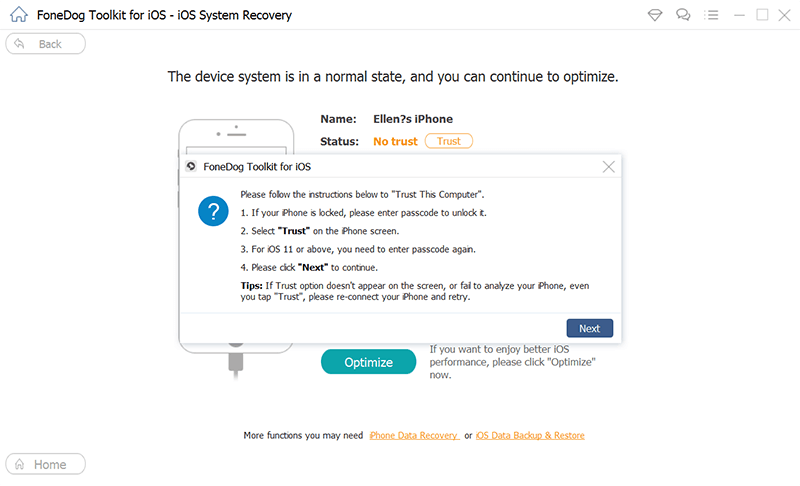
Solution 02: Restarting Your iPhone
What to do if your screen is flickering? Another thing you can do with your iPhone screen flickering problem is to reboot it first. When you do so, all open background processes and services will be stopped. It refreshes your iPhone’s components especially if some of them have crashed in the course of certain tasks. When the reboot is completed and you noticed that the screen stopped flickering, it is best to check out the applications you have installed recently. 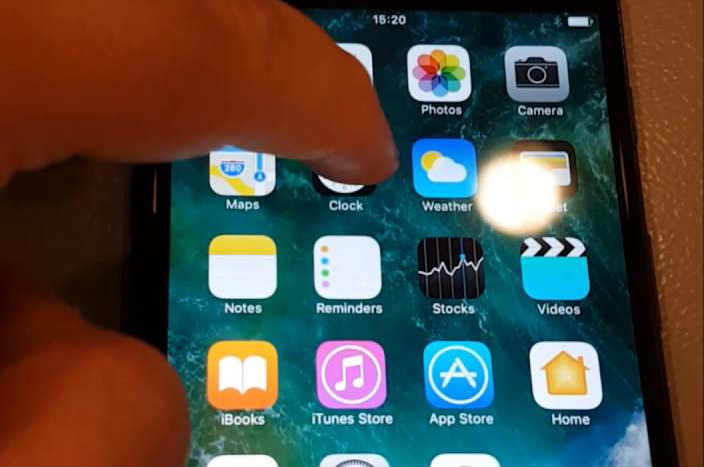
Solution 03: Hard Resetting of The iPhone
One of the simplest methods you can do to fix most problems is restarting your iPhone. Usually, it will solve your issue. But, if it doesn’t fix your issue, the other thing you can do is to completely wipe off data on your iPhone. This is done by implementing a hard nastawić. In this way, the iPhone is reverted back towards default factory settings. Plus, the cache will be completely wiped off as well.
Thus, if unprocessed data are actually hindering proper iPhone functions, implementing a hard reset is going to clear every single thing. However, before you do so, you must back your mobile device first. In this way, you don’t lose important files. And, you can always restore the data back when you want to. The best way to do this is to back up data to a computer such as a Windows PC or a Mac.
Here are the steps you should follow in order to perform a hard reset on your iPhone:
- Step 01 - Open your iPhone and go to the Settings application.
- Krok 02 - Odwiedź Generała.
- Krok 03 - Naciśnij „Reset”.
- Step 04 - Then, tap “Erase All Content And Settings.”
The duration of the hard reset will depend on how much data it contains. However, it usually takes a few minutes only, especially if it doesn’t have that many files in it. 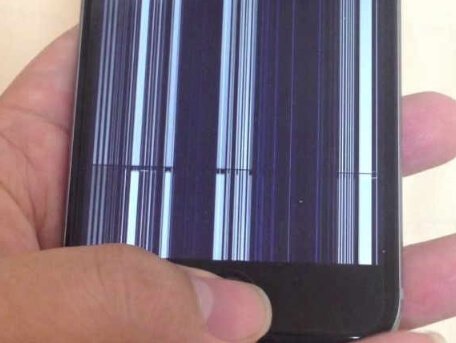
Solution 04: Disabling Auto-Brightness
When iPhone screen flickering is a problem, you might want to deactivate your auto-brightness setting. Display flickering happens when there are hardware defects or software updates that result in unexpected snags. You can disable the feature through the Settings menu.
Here are the steps on how to do it on iOS:
- Krok 01 - Odwiedź Ustawienia.
- Step 02 - Go to General and then visit Accessibility.
- Step 03 - Go to Display Accommodations.
- Step 04 - Disable the Auto-Brightness feature.
Solution 05: Checking for New Updates
Why is my phone's screen flickering? There might be a convoluted software build that’s causing the iPhone screen flickering issue. Thus, you might have to opt for updates with Apple. Once a new update is present, make sure you install it on your device.
Solution 06: Get Professional Help
This is the last resort you should opt for. You must contact the support team of Apple in order to have your device checked. There might be a failure with your hardware especially if the top 5 solutions above didn’t work.
Chances are, this solution won’t be cheap. Sometimes, certain components of your iPhone must be fixed in order for it to work again. Again, before you opt for a hardware repair with the Wsparcie jabłko team, you must back up your data first. Do this with a Windows PC or a Mac computer.
Or, if you’re lucky, your device still has the warranty and Apple might replace your iPhone with a new one. However, if you’re not covered by the warranty already, then you may have to pay a hefty price for the repair.
Part 2: To Wrap It All up
In this guide, we’ve given you various ways to fix the problem of iPhone screen flickering. The best solution would be to use FoneDog iOS System Recovery. Other solutions include restarting your iPhone, hard resetting the device, disabling auto-brightness, and checking for updates. The last resort would be to get to Apple’s support center. As such, it is important to back up your data first before implementing some of the solutions above.
How about you? What’s your go-to method of fixing this issue? We’d love to hear your thoughts on how you had this fixed. Let us know by sharing your comments below.
Zostaw komentarz
Komentarz
Odzyskiwanie systemu iOS
Napraw różne błędy systemowe iOS z powrotem do normalnego stanu.
Darmowe pobieranie Darmowe pobieranieGorące artykuły
- Jak naprawić czerwony problem śmierci iPhone'a lub iPada?
- Osiem najlepszych sposobów naprawy czarnego ekranu na iPadzie
- Sposoby rozwiązania problemu z czerwonym ekranem w urządzeniu iPhone
- Jak naprawić problem z białym ekranem iPhone'a, czyli White Screen of Death
- Jak naprawić iPhone Touch Screen nie działa
- Najlepsza sztuczka do nagrania ekranu iPhone'a w iOS 11 Nie jest potrzebny Jailbreak
/
CIEKAWYDULL
/
PROSTYTRUDNY
Dziękuję Ci! Oto twoje wybory:
Doskonały
Ocena: 4.7 / 5 (na podstawie 94 oceny)
