iPhone 6 utknął na logo Apple: 8 sposobów naprawy w 2020 roku
Autor: Vernon Roderick, Ostatnia aktualizacja: 11 maja 2020 r
Today, people use smartphones as a handy and mobile device to do various tasks for our work, business, or personal life. An example is an iPhone device developed by Apple than runs on iOS. It can be used to manage apps, contacts, files, emails, send and receive messages, make calls, play music, take photos, or browse the web.
Sometimes, issues happen with devices such as an iPhone 6 utknął na logo Apple that disrupts the functioning of the device to run normally. It can be due to a software issue or a hardware failure. To fix the problem, this guide provides the different ways you can do to repair your iPhone device.
Part 1: Fix iPhone Issue with FoneDog iOS System RecoveryPart 2: Ways to Fix Issue: iPhone 6 Stuck on Apple LogoCzęść 3: Podsumowanie
Part 1: Fix iPhone Issue with FoneDog iOS System Recovery
If you encounter any issue with your iOS devices such as iPhone, here is a reliable and effective software that you can use. Odzyskiwanie systemu FoneDog iOS will help repair your iOS devices back to normal status without any loss of data. It automatically detects your iOS devices when experiencing issues.
The tool supports various models and versions of iOS devices. Issues such as iPhone 6 utknął na logo Apple, iTunes error code, iPhone keeps restarting, freezes, and other system errors can be examined and repaired by the program.
This tool can fix an issue in either Standard or Advanced mode. The first one will fix your iPhone device without any data loss while the Advanced mode will fix your device when Standard mode fails but will involve loss of data. A free version of the applications can be downloaded from its website that works in both Windows and Mac OS. It offers a 30-day money-back guarantee should you wish to purchase it.
Odzyskiwanie systemu iOS
Napraw różne problemy z systemem iOS, takie jak tryb odzyskiwania, tryb DFU, zapętlenie białego ekranu przy starcie itp.
Ustaw urządzenie iOS na normalne z białego logo Apple, czarnego ekranu, niebieskiego ekranu, czerwonego ekranu.
Napraw tylko iOS na normalnym poziomie, bez utraty danych.
Napraw błąd iTunes 3600, błąd 9, błąd 14 i różne kody błędów iPhone'a
Odblokuj iPhone'a, iPada i iPoda touch.
Darmowe pobieranie
Darmowe pobieranie

Step 01. Launch the FoneDog iOS System Recovery App
After you have downloaded and installed FoneDog iOS System Recovery, launch the program via the Start menu, desktop shortcut icon, or pinned icon on the taskbar. Plugin your iPhone device to your PC using a USB cable connection.
Step 02. Select the iOS Device Model and Download the iOS Firmware
When the connection is established successfully between your PC and the iPhone device, proceed to click on the Start button. Next, choose the iOS device model, type, and category. Click Get and choose the iOS version to download. The next step is to click the Download button to proceed in downloading the iOS firmware according to the version of your iOS device. Then, click the Next button to proceed with the repair.
Step 03. Repair the iOS Device
Your iPhone device will automatically undergo a repair following the download. Wait until the repair process is finished. The status for each process is shown on the screen.

Step 04. Wait For the Process Completion
Make sure that there are no disruptions during the repair process to avoid any issue. Status becomes Completed when the repair is done. Only restart your iPhone device when prompted.

Darmowe pobieranieDarmowe pobieranie
Part 2: Ways to Fix Issue: iPhone 6 Stuck on Apple Logo
This section provides different ways to solve the issue such as an iPhone 6 stuck on the Apple logo. Some methods will wipe out all of your data in your iPhone device so it is best to do regular backups of your data when an issue occurs with your device.
Method 1: Hard Reset Your iPhone Device
For any issue, the first method is to restart or do a hard reset or force start for your device that becomes unresponsive as an iPhone 6 utknął na logo Apple. This action will flush out the memory and clear the cache making your iPhone device execute better.
For iPhone 6S and earlier versions:
- Step 01: Press and hold the Power On/Off (Top or Side) and Home buttons at the same time for a few seconds.
- Step 02: The Apple logo will disappear and appear again on the screen. This time-release the buttons.
For iPhone 7 and 7 Plus version:
- Step 01: Press and hold the Power On/Off (Top or Side) and Volume Down buttons at the same time for a few seconds.
- Step 02: Release the buttons until you see the Apple logo appears on the screen.
For iPhone 8 and newer versions:
- Step 01: Press and release quickly the Volume Up button.
- Step 02: Press and release quickly the Volume Down button.
- Step 03: Press and hold the Power Sleep / Wake (Side) button for a few seconds.
- Step 04: Release the button when the Apple logo appears on the screen.
Wait until your iPhone device completely loads up. You can back up the data in your device in case an issue will happen.
Method 2: Use Another Apple USB Cable
A faulty USB cable can also be the cause of why the iPhone 6 stuck on the Logo Apple happens. You can try to use a different Apple USB cable that is faultless and specific to your iPhone device. Disconnect your iPhone device from the PC and connect in again using the new USB cable. When charging, wait for 30 minutes up to an hour for the charging status to appear as the battery may be totally emptied.
If still, it is not working, try to connect your iPhone device to a different USB port in your computer for up to an hour to test. Try not to use a USB hub instead of plug in your iPhone device directly to the PC.
If after doing the previous methods the issue still occurs, try connecting your iPhone device to another computer and see if it works. Make sure also that the iTunes installed on your PC is the most recent version; download the latest update from the Apple website and install it to your PC.
Method 3: Run iPhone Device in Recovery Mode
To resolve the issue on iPhone 6 stuck on the Apple logo, run the recovery mode on your iPhone device. The iOS latest version will be installed to your device. The data will not be affected by this process but you can do a backup of your personal data in case deletion or loss happens. The Update option does not affect the settings and contents but the Restore option will wipe out the data thus you need to back up your device.
- Step 01: Plug in your iPhone device to your computer with a USB cable.
- Krok 02: Otwórz iTunes and download the latest version.
- Step 03: When your iPhone device is connected successfully, hard reset your device by pressing the buttons according to your iPhone version:
- For iPhone 6S and earlier versions: Press and hold the Power On/Off (Top or Side) and Home buttons at the same time for a few seconds and release them when the recovery mode appears on the screen.
- For iPhone 7 and 7 Plus versions: Press and hold the Power On/Off (Top or Side) and Volume Down buttons at the same time for a few seconds and release them when the recovery mode appears on the screen.
- For iPhone 8 and newer versions: Press and release quickly the Volume Up button. Next, press and release quickly the Volume Down button. Then, press and hold the Power Sleep / Wake (Side) button for a few seconds and release it when the recovery mode appears on the screen.
- Step 04: A notification will appear on the screen, “There is a problem with the iPhone that requires it to be updated or restored.” Choose aktualizacja z opcji.
- Step 05: The latest software will be downloaded and installed on your iPhone device. Wait until iTunes is finished with the process. When the process is more than 15 minutes, your iPhone device may exit the recovery mode so you have to do the recovery steps again.
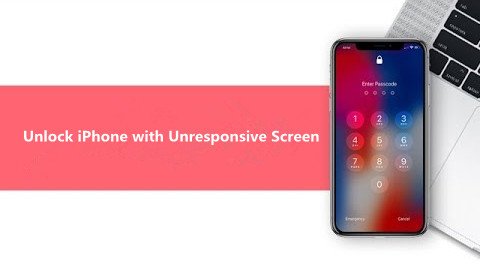
Method 4: Inspect the iPhone Device for Hardware Damage
Inspect your iPhone device for any liquid damage as it can cause an issue like an iPhone 6 stuck on the Apple logo. Shut down your device and dry it out before using or connecting to the computer.
If still not resolved after doing the fixes, try to check the Lightning port in your device for any dirt or damage, as well as your device mainboard and other component parts. Have your iPhone checked in a repair shop or go to the nearest Apple support center.
Method 5: Restore Your iPhone Device in DFU Mode
A Tryb DFU or Device Firmware Update is a deeper restore of your iPhone device than the recovery mode. This mode will erase all the data on your device and restores a new one. It is highly recommended to create first a backup of your important data from your iPhone device before implementing the DFU restore. You can back up your data from iPhone to iCloud or to your computer via iTunes.
- Step 01: Plug in your iPhone device to your computer with a USB cable.
- Krok 02: Otwórz iTunes and download the latest version.
- Step 03: When your iPhone device is connected successfully, force starts it by pressing the buttons according to your iPhone version:
- For iPhone 6S and earlier versions: Press and hold the Power On/Off (Top or Side) and Home buttons at the same time for 8 seconds. Release the Power button. Continue to hold the Home button and release it when your device appears in iTunes.
- For iPhone 7 and 7 Plus versions: Press and hold the Power On/Off (Top or Side) and Volume Down buttons at the same time for 8 seconds Release the Power button. Continue to hold the Volume Down button and release it when your device appears in iTunes.
- For iPhone 8 and newer versions: Press and release quickly the Volume Up button. Next, press and release quickly the Volume Down button. Then, press and hold the Power Sleep/Wake (Side) button for a few seconds.
When the screen goes black, press and hold the Volume Down button and continue to hold the Power button for 5 seconds, then let go of the Power button. Continue to hold the Volume Down button and release it when your device appears in iTunes.
- Step 04: When your device appears in iTunes, a message will pop up, “iTunes has detected an iPhone in recovery mode. You must restore this iPhone before it can be used with iTunes.” Click OK.
- Krok 05: Kliknij przywracać to proceed. Wait until the process is done making sure there are no disruptions during the restoration.
Method 6: Factory Reset Your iPhone Device
Reset your iPhone device to its factory settings to fix the issue, however, it will erase all data so it is recommended to make a data backup and restore after the reset. You can use iCloud or iTunes to create the backup.
- Step 01: On your iPhone device, tap on
- Krok 02: Stuknij w Ogólne warunki.
- Step 03: Then, tap on Zresetuj.
- Krok 04: Stuknij w Erase All Content & Setting.
- Step 05: A message will pop up for you to update your iCloud backup before the reset. Tap Utwórz kopię zapasową, a następnie usuń.
- Step 06: Enter the passcode when requested.
- Krok 07: Dotknij Wymaż iPhone'a to start the reset process. Wait until the device reset is completed.
- Step 08: Then, restore the data backup to your iPhone device.
Method 7: Contact Apple Support
If the problem that an iPhone 6 stuck on the Apple logo is still not resolved, you may contact Apple Support on the web or visit an Apple Support Center so they can inspect your iPhone device for any hardware failure and apply the necessary fix or totally replace your unit.![]()
Część 3: Podsumowanie
It can be troubling when you encounter an issue with your iPhone device. One such example is an iPhone 6 stuck on the Apple logo. This happens for a number of reasons and this article can help you resolve the issue. It presents different methods that you can do and see if it works on your end.
Repairing your iPhone device is made possible and convenient with a reliable and effective tool like FoneDog iOS System Recovery. This is a better approach to restore your iPhone 6 stuck on the Apple logo.
Zostaw komentarz
Komentarz
Odzyskiwanie systemu iOS
Napraw różne błędy systemowe iOS z powrotem do normalnego stanu.
Darmowe pobieranie Darmowe pobieranieGorące artykuły
- Co się stanie, jeśli przywrócę mój iPhone?
- 11 Rozwiązania problemów z niedziałającymi połączeniami iPhone'a
- 4 porady, jak naprawić iPhone'a zablokowanego na ekranie ładowania
- Jak naprawić iPhone się nie włącza
- Rozwiązany! Jak naprawić iPhone'a zablokowanego na ekranie ładowania w 2020 roku
- 4 porady, jak naprawić iPhone'a zablokowanego na ekranie ładowania
/
CIEKAWYDULL
/
PROSTYTRUDNY
Dziękuję Ci! Oto twoje wybory:
Doskonały
Ocena: 4.7 / 5 (na podstawie 65 oceny)
