Print Text Messages from iPhone SE(2020)/11 and Other Devices
Autor: Nathan E. Malpass, Ostatnia aktualizacja: 22 kwietnia 2020 r
You are in the right place if you want to find a way to drukuj wiadomości tekstowe z iPhone'a, keep reading and you can get it.
Video Guide: Access and Print Text Messages from iPhonePart 1. Why We Need to Print Text Messages from iPhonePart 2. How to Access and Print Messages from iPhone DirectlyPart 3. How to Access and Print Messages from iPhone via iTunes BackupsPart 4. How to Access and Print SMS via Backed up Files from iCloudWnioski
Video Guide: Access and Print Text Messages from iPhone
Welcome to this video from this article here, We will not let you down to conduct you how to access and then print messages from iPhone SE(2020)/11/X or other iOS devices. Get to start by Click the Wideo and learn!!!
We will access your text messages with the help of an iOS data recovery tool. One tool can be for two functions, cool! If you want to learn more about the steps in the video ablve, go ahead!
Part 1. Why We Need to Print Text Messages from iPhone
Why some of us want to Print SMS from our iPhone???
#1. The Demand of Sharing With Others
There are several reasons as to why you would need a hard copy of your messages from your iPhone. There would be times that you need to print it out may it be for legal purposes or just because you would like to share it with a friend, family or colleague, or you may need it for business transactions.
Nowadays people even need print out's of tickets, receipts or even vouchers sent via text message. Traditionally, this was communicated via email but with the advancements in modern day technology, such files and transactions can now be done via text messaging.
Even sending photos is now possible using your iPhone's messaging features as long as you are connected to the internet. You wonder if there is any other way to do it other than do a screenshot of it then print it out directly from your computer.
#2. Prevent Deletion of Messages
Although, there would also be instances that messages that you would need have been deleted which would make it harder for you to achieve your goal of getting a print out of what you need. Several factors may be the cause of such an event you may have accidentally deleted it, worst case scenario your phone actually broke down and you are left with no clue as to how to get access to your messages.
It would be a problem if you have not backed it up previously but there is a fix for it so you won't need to worry. We have the perfect tool to help you with getting your lost messages back and if you want to print it out it will be accessible to you again. But you don't need to worry anymore because the article will conduct you how to print messages from the iPhone devices.
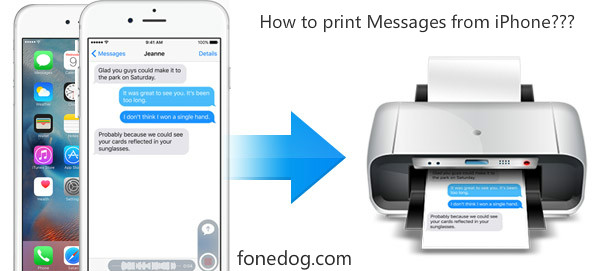
Print SMS from iPhone
Part 2. How to Access and Print Messages from iPhone Directly
Solution 1: Access and Print Text Messages from Your iPhone Directly
The iOS Messages Recovery and Printing Tool will help you when the circumstance that you need an older or deleted message crops up. This program will allow you to access or recover what you thought you have lost for good. It is user-friendly and safe and with just a few clicks.
You'll find yourself relieved and satisfied that you got your messages back, with or without having it backed up.We have simple steps to guide you on how to recover deleted messages that you may need to print out.
You would just need to download and install the Darmowa wersja to start the process then you're good to go.
iOS Odzyskiwanie danych
Odzyskiwanie zdjęć, filmów, kontaktów, wiadomości, dzienników połączeń, danych WhatsApp i innych.
Odzyskaj dane z iPhone'a, iTunes i iCloud.
Kompatybilny z najnowszym iPhone'em 11, iPhone'em 11 pro i najnowszym iOS 13.
Darmowe pobieranie
Darmowe pobieranie

Krok 2: Przeskanuj swój telefon iPhone
Once the set up is complete click on "Rozpocznij skanowanie". At this point, you would just need to wait for the FoneDog iOS Data Recovery software to scan your iPhone to find your deleted files.

Start scanning the iPhone device--Step2
Step 3: Preview Text Messages from iPhone
When the scan is completed you will find that all your deleted messages will now be viewable, including existing ones and all will show up on your screen.
This time you will be able to preview each one. You can now click on "Wiadomości"Lub"Załączniki wiadomości" for you to read and choose which one you would need and have it ready to be printed out.

Preview Messages from iPhone device--Step3
Czytaj także:
- How to Read and Restore Deleted Whatsapp Messages
- How to Recover Pictures on iPhone/iPad after Factory Reset
Step 4: Recover and Print SMS from iPhone
Once you have reviewed and selected which messages you would need to access, click on the "wyzdrowiećPrzycisk ".
This will start the process of retrieving what you would need and all your recovered messages will be saved on your computer as "HTML" or "CSV" format.
Since it will be directly saved to your computer you can now choose multiple messages that you want to print.

Restore and Print SMS from iPhone--Step4
Important Note: Messages that are saved on your computer will be in two formats, "HTML" and "CSV". Be reminded though that "HTML" is the printable format and the one that you would need to choose.
Darmowe pobieranieDarmowe pobieranie
Part 3. How to Access and Print Messages from iPhone via iTunes Backups
If you're the type of person who wants to be secure all the time with your files then having it backed up on iTunes will make it easy for you to recover your messages then have it printed.
1: Recover Deleted SMS from iTunes Backup File
Run the FoneDog iOS Data Recovery and choose "Odzyskaj z pliku kopii zapasowej iTunes”, które można znaleźć po lewej stronie ekranu.

Extract Deleted Text Messages from iTunes Backup File--1
2: Scan Your iTunes Backup Files
Once you have connected your iPhone the following screen will prompt you to select your device and the latest back up that was created.
Następnie kliknij na "Rozpocznij skanowanie" button found in the lower right corner of the screen.

Scan Your iTunes Backup on Your PC--2
3: Preview and Restore Deleted Messages from iTunes Backup File
Once the scan is completed you will now be able to view the messages that were deleted from your phone but have been backed up on iTunes.
You would just need to click on "Messages" or "Message Attachments". Once you have chosen which ones you would need, click on the "wyzdrowiećPrzycisk ".
This will save the messages on your computer as "HTML" or "CSV" format which now is readily accessible to you so you can print it out.
Ważna uwaga: Before printing select the "HTML" format of the saved file.
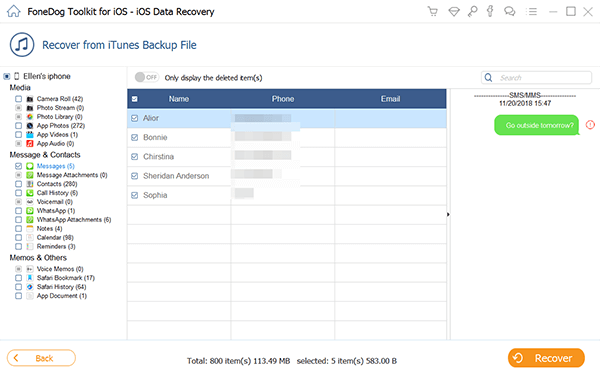
Preview and Recover Removed SMS from iTunes Backup File--3
Darmowe pobieranie Darmowe pobieranie
Part 4. How to Access and Print SMS via Backed up Files from iCloud
Here is another way to access messages you need to print out that may have deleted but been able to back up. Important note though for this process to be successful and efficient you must remember to always have iCloud back up enabled on your phone. Once you get them back from your iCloud you can now print them out easily.
#1: Sign in to Your iCloud Account
Once you have the FoneDog iOS Data Recovery Tool up and running all you need to do is select "Odzyskaj z pliku kopii zapasowej iCloud", then sign in using your Apple ID and password.

Access to your iCloud account--#1
#2: Download Your iCloud Backup Files
Once logged in to iCloud you will be able to see all that you have backed up. You can now choose the backup file you want to access then click on the "PobierzPrzycisk ".
Then you would need to click on the "Dalej" button to begin the process of scanning your iCloud data, which would take a few minutes to complete.

Download the iCloud Backup--#2
#3: Preview and Recover Deleted Messages from iCloud
After the scan has completed and you have downloaded the deleted messages you would need from your iCloud back up, you can now go to select "Messages" to review them one by one.
You can now choose which ones you would like to retrieve then click on the "Recover" button.
This will now allow you to save the messages directly on your computer as "HTML" or "CSV" format. Once saved on your computer the files are now ready for you to have them printed out.

Recover Deleted Messages from iCloud backup--#3
Ważna uwaga: After selecting which messages you would like to print make sure to check that it is in "HTML" format.
Najlepsza część o Odzyskiwanie danych FoneDog iOS Tool is that not only can you recover your messages but also other important files like lost contacts, call logs, photos, videos and other data from your iPhone.
This software will make sure that whenever you need it you will be able to recover what it is you think you lost, 100% successful each and every time. You can also rest assured that it won't mess up your existing data and compromise anything you currently have running on your iPhone.
Also, this program is compatible to download with either a MAC or Windows computer. Put your mind at ease that you will have this software also back you up not just your data. FoneDog Toolkit takes off the stress that you were supposed to pass through while trying to print text messages out from your iPhone or any other iOS device. Go ahead to have a try!
iOS Odzyskiwanie danych
Odzyskiwanie zdjęć, filmów, kontaktów, wiadomości, dzienników połączeń, danych WhatsApp i innych.
Odzyskaj dane z iPhone'a, iTunes i iCloud.
Kompatybilny z najnowszym iPhone'em 11, iPhone'em 11 pro i najnowszym iOS 13.
Darmowe pobieranie
Darmowe pobieranie

Wnioski
Nowadays text messages are as important as the emails that we send to communicate. There may come a time that we may need to retrieve a full conversation we had with a certain person and it would be easier for us to keep track of it if we have it backed up.
We can never tell what may happen so it is important to always have a back up for it, well even for all our other important files. It may look like you're too obsessive and compulsive but you got to make sure you have more than one back up for your important stuff, you just can never be too careful.
It will be less worrisome for you come the time you need it and save you more time recovering old and deleted messages from your iPhone whenever you need it, not just to review but actually have a hard copy ready for use.
Also having the Odzyskiwanie danych FoneDog iOS Tool installed on your computer will guarantee that even if you have neglected to back those messages up, you'll have an easy, fast and safe way to get them back.
Zostaw komentarz
Komentarz
iOS Odzyskiwanie danych
3 Metody odzyskiwania usuniętych danych z iPhone'a lub iPada.
Darmowe pobieranie Darmowe pobieranieGorące artykuły
- Jak odzyskać usunięte wiadomości na iPhonie
- Sposoby drukowania wiadomości tekstowych z iPhone'a
- Jak korzystać z iMessage na komputerze z systemem Windows
- Szybkie sposoby pobierania wiadomości tekstowych na iPhonie
- Jak przeprowadzić odzyskiwanie wiadomości iPhone'a
- Jak wyświetlić usunięte wiadomości tekstowe na iPhonie
- Jak odzyskać iMessages z iPhone'a
- Jak odzyskać usunięte wiadomości tekstowe na iPhone 8
/
CIEKAWYDULL
/
PROSTYTRUDNY
Dziękuję Ci! Oto twoje wybory:
Doskonały
Ocena: 4.5 / 5 (na podstawie 107 oceny)
