Skutecznie czytaj wiadomości iPhone'a w systemie Windows 10
Autor: Nathan E. Malpass, Ostatnia aktualizacja: 14 kwietnia 2020 r
Discuss the topic of how to read iPhone messages on windows 10
“I am constantly on the go, and there are times when I forget to bring my iPhone with me. It causes such an inconvenience since my work requires me to go back to my old messages from time to time. That’s why I thought it would be great if I can read old SMS on my laptop. Is there any way I can do that? My laptop is running on Windows 10.” Go forward! You will know how to easily and effectively Read iPhone messages on Windows 10.
Part 1. Is It Possible to Read iPhone Messages to Windows 10?Part 2. How to Get iPhone Text Messages on Windows 10?Part 3. Use FoneDog iOS Data Recovery to Read iPhone Messages on Windows 10Video Guide: Selectively Read iPhone Messages for WindowsCzęść 4. Wniosek
Part 1. Is It Possible to Read iPhone Messages to Windows 10?
Viewing your iPhone’s photos and videos on your computer is easy. So is playing music on your iPhone. Just grab your USB cable and you’re good to go. It is entirely a different case for messages.
While simply connecting your iPhone to your computer won’t do the trick, it is possible to view your SMS straight from a PC. This can be done by extracting messages from your iPhone and transferring them to your computer.
Windows 10 users, read up. We’ll show you how you can gain access to your important messages in the comforts of your computer chair.
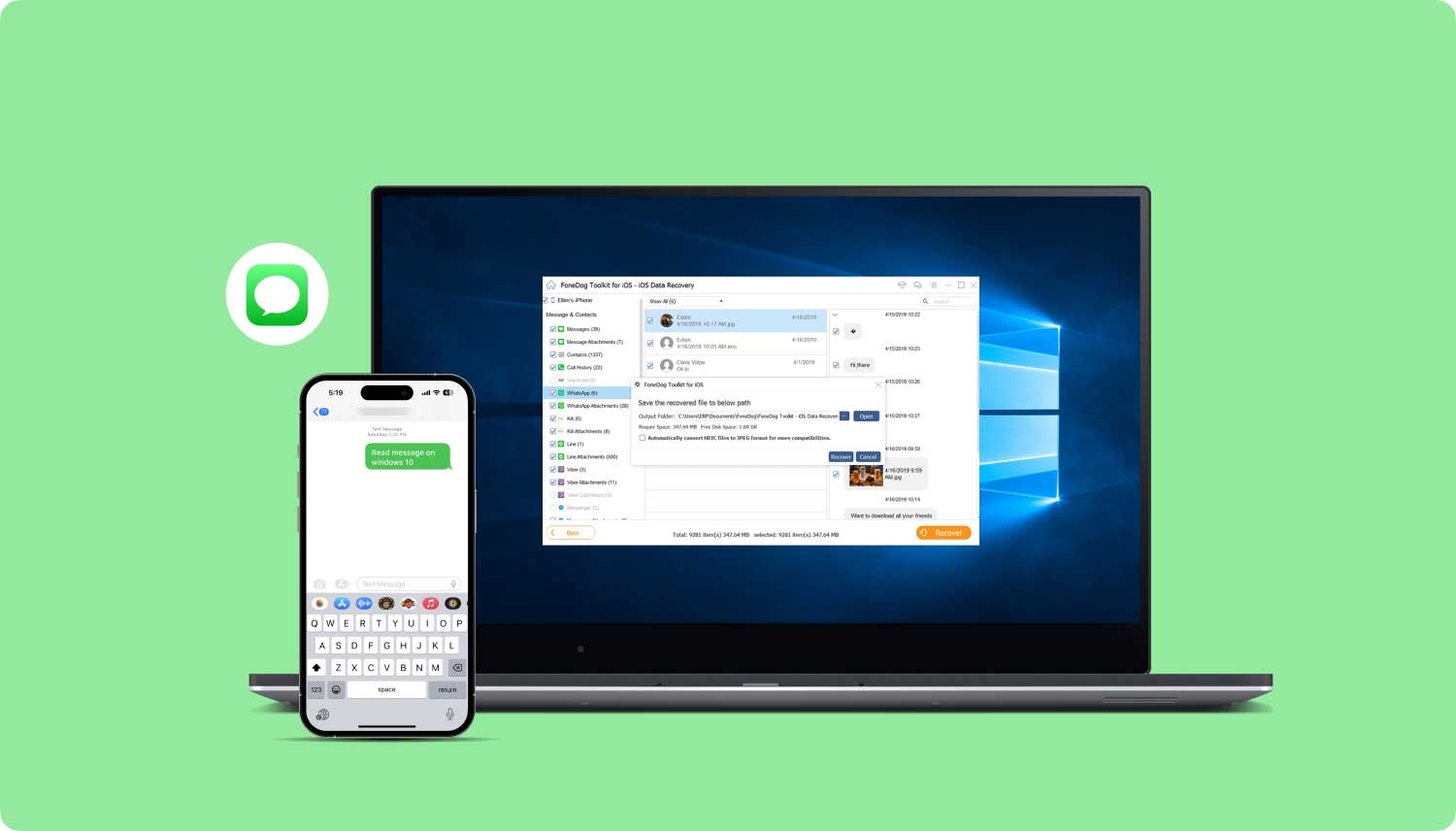
Part 2. How to Get iPhone Text Messages on Windows 10?
You may not know this, but iTunes does more than just playing music and videos. It can also perform backups of your iPhone and restore your files back to your device. Take note that if you do backups using iTunes, you create a copy of all of your files.
That includes your photos, videos, contacts, and documents. Another limitation that this method has is that the backup created cannot be read by computers. You can search for the backup file, but not open and view its contents.
This defeats the purpose of extracting iPhone messages to read them on Okna 10. You can only read your messages once you have restored the backup back to your iPhone. In this case, iTunes will wipe off your iPhone’s files and replace them with those in your backup.
In any case, iTunes is still an excellent backup program that you can use. Plus, you can install Odzyskiwanie danych FoneDog iOS to read messages from your backup. You’ll know more about the software in the next part of this post.
In the meantime, if you wish to save your messages and other files on your PC to get iPhone text messages on windows 10, here’s how.
- Open iTunes on your computer. Use a USB cable to connect your iPhone.
- Wait for iTunes to detect your phone. Click on the iPhone icon when it appears, and select Summary from the left tab.
- Under Backups, mark This computer.
- Hit the Back Up Now button.
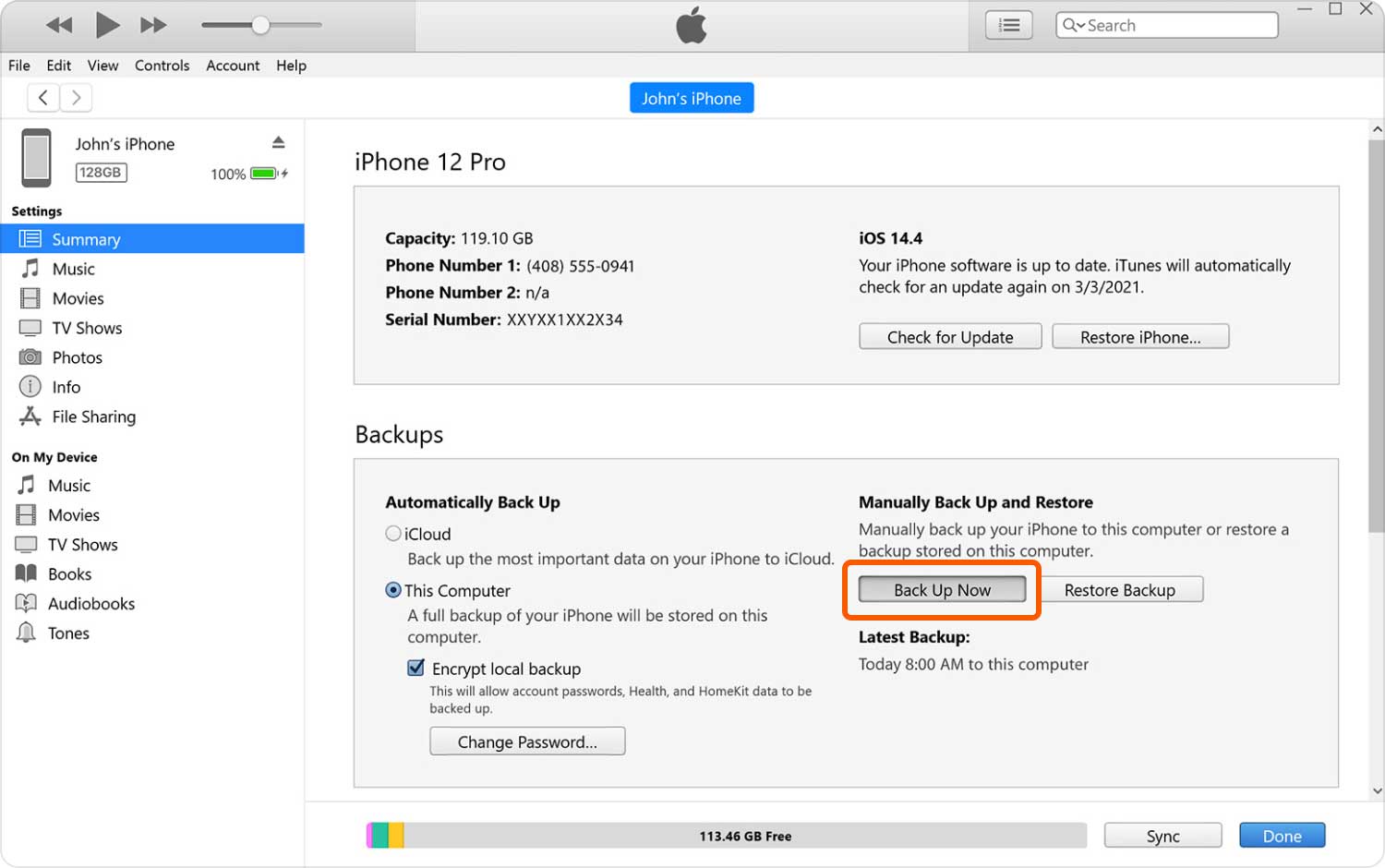
Part 3. Use FoneDog iOS Data Recovery to Read iPhone Messages on Windows 10
If you’re looking for a quick and easy way to read your iPhone Messages on your computer, try FoneDog iOS Data Recovery. Not only can it extract existing messages, but it can also retrieve deleted SMS! If you happen to have messages that you have accidentally deleted, this software will come in handy.
What’s great is that you can do this with not just one, not two, but three stress-free methods. You can read your messages straight from the software, or you can opt to download them on your computer. We recommend you to choose the second option. That way, you can go back to your messages again and again next time.
iOS Odzyskiwanie danych
Odzyskiwanie zdjęć, filmów, kontaktów, wiadomości, dzienników połączeń, danych WhatsApp i innych.
Odzyskaj dane z iPhone'a, iTunes i iCloud.
Kompatybilny z najnowszym iPhone'em 11, iPhone'em 11 pro i najnowszym iOS 13.
Darmowe pobieranie
Darmowe pobieranie

What are you waiting for? Download FoneDog iOS Data Recovery for Windows on your PC. It is free for you!!!
Option #1: Directly Read iPhone Messages on Windows 10
Best For: iPhone users who do not maintain backups on iTunes and iCloud.
- Uruchom FoneDog Odzyskiwanie wiadomości iOS. Connect your iPhone to the computer.
- From the presented methods, select Recover from iOS Device. Hit Start Scan to continue. The scan will automatically stop once it is complete.
- You will see various file types on the left tab. Click on Messages. You will be able to read your existing and deleted messages in the preview section of the program.
- If you wish to download them, tick the boxes beside your desired messages.
- Click Recover to start the download.

Ludzie też czytali:
3 sposoby na odzyskanie usuniętego iMessage z iPhone'a
How to Recover Deleted Text Messages from iPhone X/8(Plus)
Option #2: Read iPhone Messages from iCloud on Windows 10
Best For: People who sync their iPhone with iCloud.
- Run the program and connect your phone to the computer.
- Click Recover from iCloud Backup File from the choices. You will be directed to an iClous login window. Sign in with your credentials.
- The backup files saved to your iCloud account will appear. Choose one and press Download. A window with a list of data types will appear. Mark Messages and click Next. The software will start extracting your SMS.
- Once the extraction is complete, you will be able to read your messages. Select those that you wish to download and click Recover.

Option #3: View iPhone Messages from iTunes on Windows 10
Best For: iPhone users who have backed up files on iTunes.
- Open FoneDog iOS Data Recovery and connect your iPhone to the computer.
- Select Recover from iTunes Backup File as the recovery method. You will see all available iTunes backup files. Select one and click Start Scan. The software will start extracting data from your backup file.
- When the scan ends, click Messages from the left tab. Scroll through and read your messages. If you want a copy of your SMS on your computer, mark your desired items and click Recover.

Darmowe pobieranie Darmowe pobieranie
Video Guide: Selectively Read iPhone Messages for Windows
Część 4. Wniosek
It’s convenient to have your iPhone messages within reach even if your phone isn’t. The good thing is Odzyskiwanie danych FoneDog iOS can help you achieve that. It is highly recommended that you save your messages and other files on your computer and not delete them immediately.
Darmowe pobieranieDarmowe pobieranie
Who knows, you might need them again later. That can also serve as your backup. Yes, you get to perform backups too with just one software. You can enjoy it for free for 30 days. And if you liked it so much, you can switch to the full version and unleash more advanced features.
Zostaw komentarz
Komentarz
iOS Odzyskiwanie danych
3 Metody odzyskiwania usuniętych danych z iPhone'a lub iPada.
Darmowe pobieranie Darmowe pobieranieGorące artykuły
- Jak pobierać wiadomości tekstowe z iPhone'a
- 3 sposoby odzyskiwania skasowanych wiadomości iMessages na iPhonie
- Jak zobaczyć usunięte wiadomości na iPhonie
- Jak wykonać odzyskiwanie usuniętych wiadomości z telefonu iPhone
- Jak odzyskać usunięte SMS-y z iPhone'a bez kopii zapasowej
- Jak przywrócić usunięte SMS-y z iPhone'a
- Jak odzyskać usunięte wiadomości tekstowe z iPhone'a
- Jak odzyskać wiadomości tekstowe bez kopii zapasowych iPhone'a
/
CIEKAWYDULL
/
PROSTYTRUDNY
Dziękuję Ci! Oto twoje wybory:
Doskonały
Ocena: 4.7 / 5 (na podstawie 98 oceny)
