Przewodnik, jak naprawić kanał informacyjny Facebooka, który się nie ładuje [2020]
Autor: Vernon Roderick, Ostatnia aktualizacja: 3 maja 2020 r
Facebooka is the most popular social media platform used worldwide. With it, you can share and get information via the news feed, posts, comments, chats, and make video calls. It is a useful app that helps you get in touch with anyone from anywhere. There are many features on Facebook that you can use for personal or business purposes. You can connect with friends and family and with other people and groups. You can promote a business or share meaningful information.
There are however situations that happen that can affect your Facebook news feed not loading. Different reasons may cause the problem. Below are the various methods on how to resolve the issue.
Part 1: 11 Methods of How to Resolve Facebook News Feed Not LoadingPart 2: Backing Up Facebook Data In Case of ProblemsCzęść 3: Podsumowanie
Part 1: 11 Methods of How to Resolve Facebook News Feed Not Loading
This section provides several solutions that will guide you on how to resolve the issue on Facebook news feed not loading as well as the comments. There are various reasons why the problem occurs with your Facebook app and each reason is tied to a solution that you can try if it works on your end.
Method 1: Verify Your Internet Connection
One of the most common reasons why your Facebook news feed and comments are not loading is due to an unstable internet connection. Check other apps and sites if you can browse successfully. You can try disconnecting your internet connection from your device and connecting it to it again. Make sure also that you have a reliable and stable internet connection. Restart your modem or router. On the computer, you can connect directly via LAN. For mobile, you can switch between Wi-Fi and cellular data connection to see which works. Just turn off the Wi-Fi or cellular data and turn it on again. Check to see if the Facebook news feed and comments are now loaded.
Method 2: Manual Refresh of Facebook App News Feed
Sometimes though you have a strong internet connection but the problem lies in your Facebook app. On your iPhone device or any mobile device, you can just do a manual refresh of the Facebook news feed by swiping down. This may solve the issue on Facebook news feed not loading.
Method 3: Facebook is Down
You might not notice it but possibly the problem on Facebook news feed not loading happens because Facebook is experiencing a downtime in your region. This will make your Facebook app to not load properly including the news feed and comments. You can try searching from other websites to confirm if Facebook server is up or not or open other apps and sites if they are loading properly.
Method 4: Re-launch the Facebook App
Most often just a simple restart of the Facebook app will fix the issue on the Facebook news feed not loading. Sometimes an app gets stuck or does not respond. You can do a restart or force quit an app to stop the processes. Then, open the app again and see if the comments and news feed are now loaded in your Facebook app.
How to force quit Facebook app:
- Step 01: On your mobile device, go to
- Step 02: Choose the app that you want to force quit, in this case, Facebook.
- Step 03: Select Stopor Force Stop.
- Step 04: Press OK. Launch again the Facebook app and check if the news feed and comments are now loaded successfully.
Method 5: Log in and out of your Facebook Account
You can also try signing out from your Facebook and signing in again. If you have other devices that access Facebook using the same account, you can close all those and sign in again. This can sometimes resolve the Facebook news feed not loading issue. If you have access to the Facebook web, you can confirm if the news feed and comments are loaded successfully compared to the Facebook app on your mobile device.
How to Sign out of Facebook:
- Step 01: Launch the Facebook app on your iPhone device.
- Step 02: From the menu bar, scroll down and click on More.
- Step 03: Next, click on Log Out. Sign back in to your mobile Facebook app.
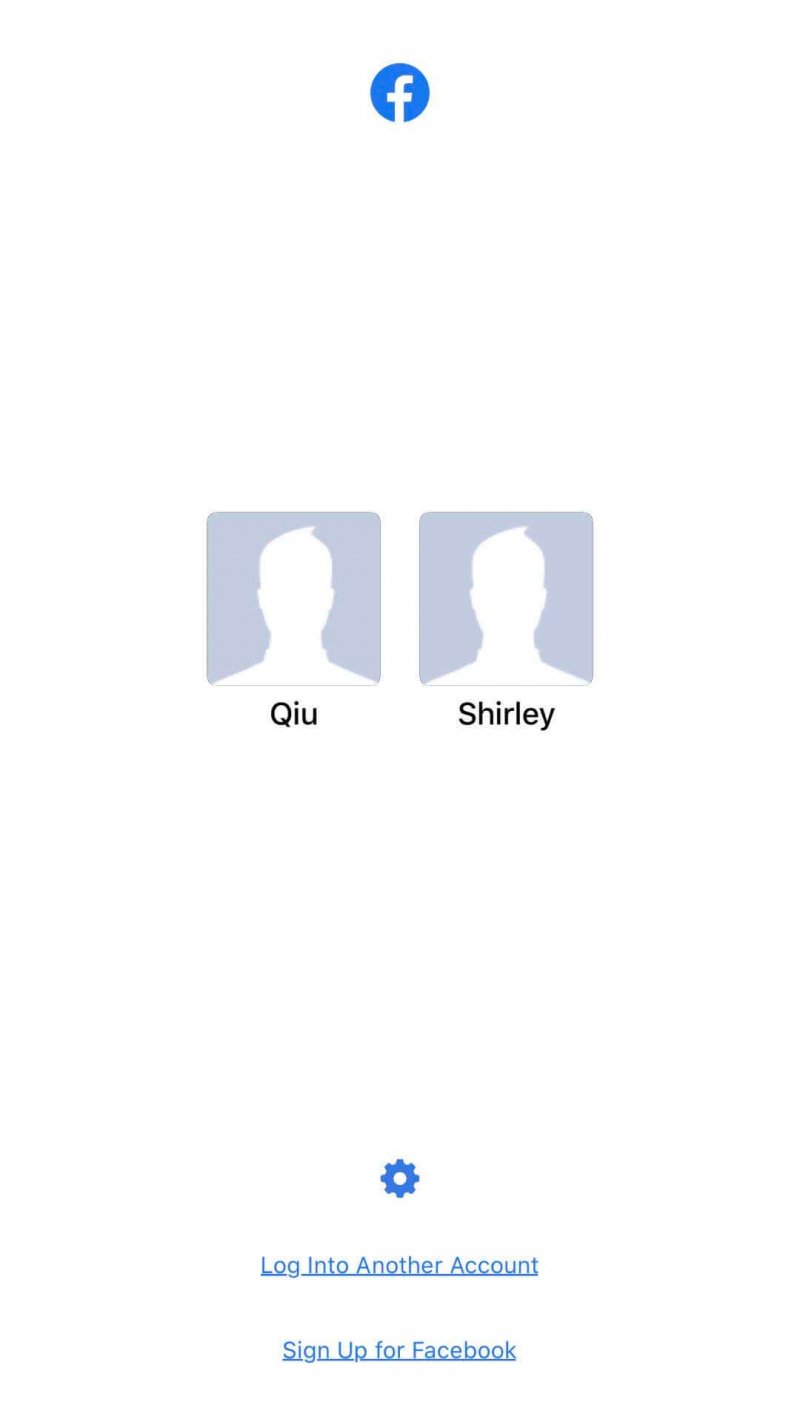
Method 6: Clear Facebook Cache and Temporary Data
Cache and temporary data will take up much space and may slow down your device; hence it is recommended to do a regular cleanup of the cache and temp data. You may also check the RAM and CPU of your mobile device if these need to be cleared. You can install a third-party cleaner app to clear the memory and cache of your device for a faster apps processing and prevent loading issues. Also, close and exit all the open apps on your device. Then restart the Facebook app.
How to clear the data in Facebook:
- Step 01: Open the Facebook App.
- Step 02: Click on Settings.
- Step 03: Click on Account Settings.
- Step 04: Under Settings, choose
- Step 05: Select Clear Data to proceed in clearing the cache and data in Facebook.
How to clear cache and data of your Facebook app in Device settings:
- Step 01: On your mobile device, go to
- Step 02: Choose the app that you want to force quit in this case Facebook.
- Step 03: Select Installed Apps.
- Step 04: Select Facebook in the list of apps.
- Step 05: Then, press Clear data.
- Step 06: Select Clear all data and Clear cache options to proceed.
- Step 07: Once done, log back in to the Facebook app.
No matter how you clear cache and memory but you are facing a slow processing and loading of your apps because your mobile device is limited to its hardware specifications, you can try using the Facebook Lite app. This is a lightweight version of the Facebook app still developed by Facebook. Uninstall first the Facebook app. To do this, go to the App Store (iOS) or Play Store (Android). Search for Facebook and select the app. One of the buttons will show Uninstall. Tap on the Uninstall button to proceed. After, install the Facebook Lite app from the App Store or Play Store and log on using your same Facebook account.
Method 7: Update the Facebook News Feed Preferences
You thought that there is a real issue on Facebook news feed not loading but maybe it is just with the news feed preferences that you set. Sometimes you do not seem to get any recent updates and posts from the news feed because of the chosen preferences. This gives you an impression that the Facebook news feed is not loading or updating. You can choose to prioritize who to see first on your news feed and if you want to view the most recent posts or the top stories from your news feed.
How to change your Facebook news feed preferences:
- Step 01: Launch the Facebook app on your mobile device.
- Step 02: Press on the Down arrow.
- Step 03: Then, select News Feed Preferences.
- Step 04: Choose the option Prioritize who to see first.
- Step 05: Choose your friends, pages or people that you want to see first on the news feed, unfollow or reconnect with people and groups. Then, go back to news feed.
- Step 06: On the news feed section, click the three horizontal lines menu icon on the top left corner of the screen.
- Step 07: Tap on See More.
- Step 08: Scroll down and select Most Recent to get the most recent news feed.
- Step 09: Refresh Facebook and your news feed to view the most recent posts.
Method 8: Verify Date and Time
Sometimes apps do not load properly due to incorrect date and time or difference in time set on your mobile device. Go to your device settings and update the date and time to the correct one. Re-launch the Facebook app and sign in. Reload the news feed and check to see if the news feed and comments are now loaded successfully.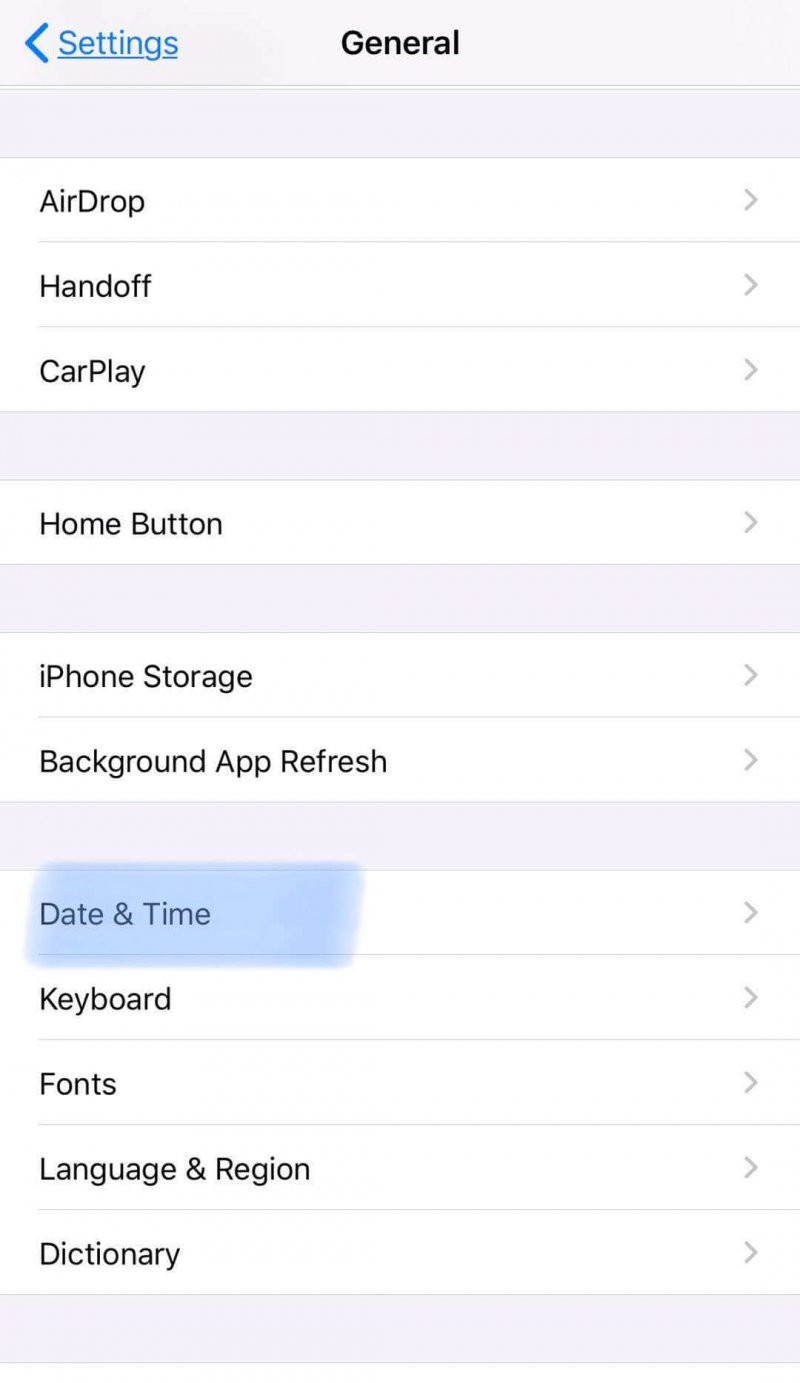
Method 9: Update the Facebook App
To resolve the issue on Facebook news feed not loading, you may want to update the Facebook app to its latest version. Check for the most recent updates of the Facebook app by going to the App Store (for iOS devices) or Play Store (for Android devices). Look for the Facebook program. If there are updates available, the buttons that are shown are Uninstall and Update (instead of Open). Tap on the Update button to download and install the latest version of the Facebook app. After installing Facebook app, log on again using your Facebook account.
Method 10: Reinstall the Facebook App
To fix the issue on Facebook news feed not loading, it may just need a reinstall of the Facebook app. To do this, uninstall first the Facebook app from your mobile device. Go to the App Store or Play Store. Find Facebook and select the app. One of the buttons will show Uninstall. Tap on the Uninstall button to proceed. Re-install the Facebook program. After the install, log on again using your Facebook account. Another method to uninstall from your iPhone device is to press and hold the Facebook app until it shakes. Then click on the delete x icon on the top left corner of the Facebook app. Next, tap on Delete. Click Done or go back to Home. To install again the Facebook app, go to the App Store.
Method 11: Restart Your Mobile Device
Most software issues in the device are resolved by just restarting your mobile device. Performing a restart will clear off the current state in your device and refresh it clearing memory issues. All the files in your device will remain the same.
How to start up again your mobile device:
- Step 01: Press the Power button for several seconds.
- Step 02: When it appears, swipe the Slide to power off icon from left to the right. This will turn off your mobile device.
- Step 03: Next, press the Power button to turn on the mobile device.
- Step 04: Your mobile device will be turned on. Re-launch the Facebook app and log on using your Facebook account.
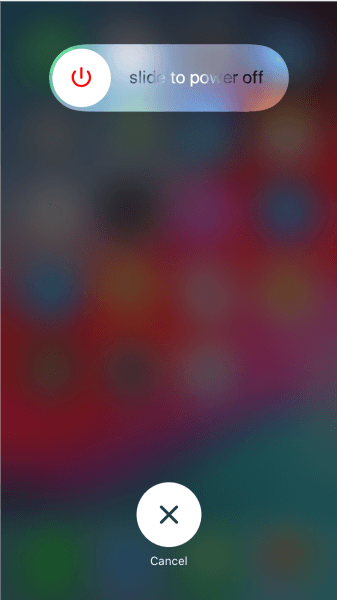
Part 2: Backing Up Facebook Data In Case of Problems
We cannot always expect that the application running on our devices is without any failure. There are times that bad situations happen hence it is highly recommended to do a regular backup of your data. It is possible in Facebook. There is an existing feature that allows you to back up your Facebook information such as photos, contacts, comments, videos, and other personal information and save them to another device such as a computer or a removable media storage.
- Step 01: On your browser, open Facebook web.
- Step 02: Log on to your Facebook account.
- Krok 03: Przejdź do Ustawień.
- Step 04: On the left pane, select Your Facebook Information.
- Step 05: On the right, click the Viewlink button for the Download Your Information
- Step 06: In the Date Range, select from the list if you choose to download all of your data or not.
- Step 07: Click the Create File button found at the upper left corner of the screen.
- Step 08: A message from Facebook will appear telling you that the backup file has been created and ready to be downloaded to your device. Download the file to your chosen device.
Część 3: Podsumowanie
Nowadays, people are into technology. You can get updates and share information to your friends conveniently and easily in the internet. Facebook allows us to get in touch and connect with our friend, family, and other people and groups. It is a widely used social media platform today which enables us to do video calls, create and share posts, comments, create and watch live videos, send messages, upload photos, plan events, promote a business, and many more.
Sometimes though there are some problems that may occur with Facebook such as the issue on Facebook news feed not loading. Multiple ways are tackled in this tutorial guide that can help you on how to fix the issue. You can try each method and see what works in your situation.
Zostaw komentarz
Komentarz
iOS Toolkit
3 Metody odzyskiwania usuniętych danych z iPhone'a lub iPada.
Darmowe pobieranie Darmowe pobieranieGorące artykuły
- Przewodnik po Youtube Ad Blocker
- Jak zmierzyć się z czasem na Snapchacie
- Jak wyłączyć iPhone'a autokorekty
- Jak pobierać filmy z Twittera
- Jak grać w YouTube w tle
- Jak uzyskać dostęp do Apple Mac OS High Sierra bez hasła
- Poprawka: problemy z systemem Mac OS / aktualizacja iOS 11 Utrata kontaktów
- Napraw problemy z Apple: Root Security iOS 11 Odzyskiwanie danych
/
CIEKAWYDULL
/
PROSTYTRUDNY
Dziękuję Ci! Oto twoje wybory:
Doskonały
Ocena: 4.6 / 5 (na podstawie 90 oceny)
