Prosty i kompletny przewodnik na temat odzyskiwania partycji
Adela D. Louie, Ostatnia aktualizacja: 21 maja 2020 r
Did you currently notice that you have lost a partition on your Windows or Mac computer? Do you want to get that partition back? Then, this is for you. We are going to discuss in this post on how you can easily do a partycja odzyskiwania to get back all of the files that you lost from your computer.
When you get a new hard drive, there is a chance that you might have this hard drive in many partitions before you go ahead and actually use it. This gesture is actually a good thing because you will be able to manage your data and because of that, you can utilize your storage space. Another thing separating your partition is that you will be able to prevent data loss on your computer.
However, no matter how careful you are in using a hard drive, there are still chances that something bad might happen. And one of which is losing a partition on your hard drive. We know how frustrating and irritating this could be especially when that partition actually holds some important data that can make you think of doing a partition recovery. So, because of that, we have come up with the best solution to this problem. So, go ahead and read through this post and we are certain that you will be able to know how you can do a partycja odzyskiwania w Twoim komputerze.
Part 1: Partition Recover – Reasons Behind Losing PartitionPart 2: How to Do A Partition Recovery EasilyCzęść 3: Wniosek
Part 1: Partition Recover – Reasons Behind Losing Partition
Of course, everything happens for a reason, right? Just like losing a partition on your hard disk. Having this problem is always due to some reasons. And with that, here are some common reasons why you could lose a partition on your hard drive and that it make you want to do a partition recovery as soon as possible.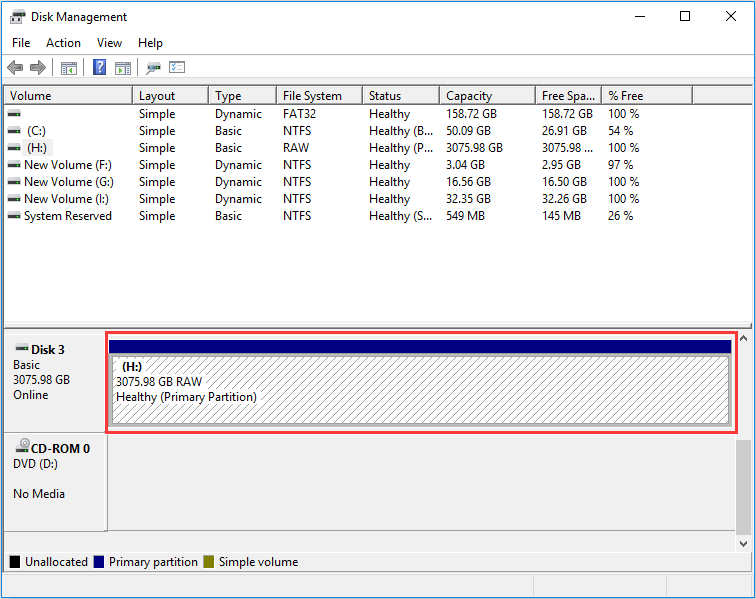
Reason #1: Mistakenly Deleted
There are a lot of people having trouble in managing their hard drive. And because of that, some of us tend to accidentally remove a partition on your computer.
Reason #2: A Corruption of Data
There are also instances that the reason as to why he had this is because of a virus attack on your hard drive. Another thing is also because of a faulty function of your hard drive that can cause you to lose a certain partition from it.
Reason #3: Sudden Cut on Power Supply
If there has been an accidental power surge happened or any failure on your power outlet, then this can also affect your disk drive. And one of which is that a loss of partition.
Reason #4: Bad Sectors
Another reason as to why you could lose a partition on your disk drive is due to a bad sector on your disk. This is because it can because of preventing your partition to be able to recognize by your computer.
When you have lost a partition on your dysk twardy, then your computer might then take out the assignment designated to it. This will then make that part of the memory to be overwritten which can then cause you to lose any data that is kept from that partition. However, just as long as that certain partition is not touched or does not save up new data, then there will still be a possibility that you can restore that partition. And you can do this by using a partition recovery tool.
So, just a tip, if you want to still do partition recovery, then you have to refrain from using your computer. Because the more you try to use your computer, it will then certainly take in new data which can overwrite the old ones that you have.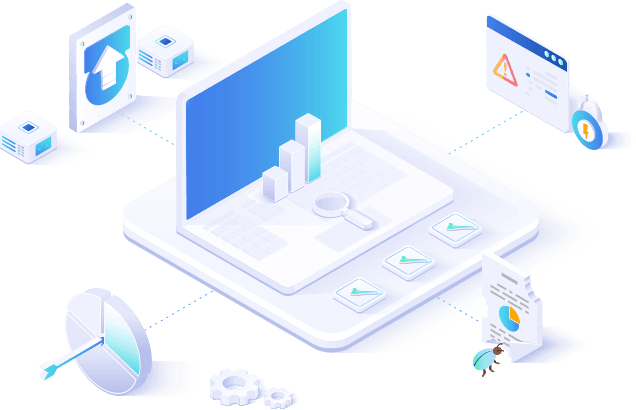
Part 2: How to Do A Partition Recovery Easily
As we have mentioned earlier, if you want to do a partycja odzyskiwania on your computer, you must refrain from using your computer. And also, you will be needing to make use of a partition recovery tool. And because of that, we have made you just what you need to do partition recovery. And this tool is called the Odzyskiwanie danych FoneDog.
The FoneDog Data Recovery is one professional and the best tool that you can use in order for you to get back any data that you have lost from your partition. This means that it is the best partycja odzyskiwania tool that you can use. By using this tool, you will be able to recover your lost data such as your audios, emails, zdjęcia, documents, videos, and so much more. And aside from doing a partycja odzyskiwania on your hard drive, you can also use this on some other sections such as on your memory card, flash drive, Okna 10, Windows 8, Windows 7, and Windows XP, and also on your mak.
Odzyskiwanie danych
Odzyskaj usunięte zdjęcia, dokumenty, pliki audio i inne pliki.
Odzyskaj usunięte dane z komputera (w tym Kosza) i dysków twardych.
Odzyskaj dane o stratach spowodowane wypadkiem na dysku, awarią systemu operacyjnego i innymi przyczynami.
Darmowe pobieranie
Darmowe pobieranie

This tool is also very easy to use. And to show you how to do a partition recovery using the FoneDog Data Recovery, then just go ahead and download the program from our website. And then have it installed on your computer where you are having trouble with the partition. And once that you are done with, go ahead follow the steps that we have provided you below.
Step 1: Choose the Data Type and Your Partition
Once that you have successfully installed the FoneDog Data Recovery on your computer, go ahead and launch it. Then once that you get on the main page of the program, you will then have the option to choose the data types that you want to recovery from your partition. Also, you can choose the partition that you want to work on.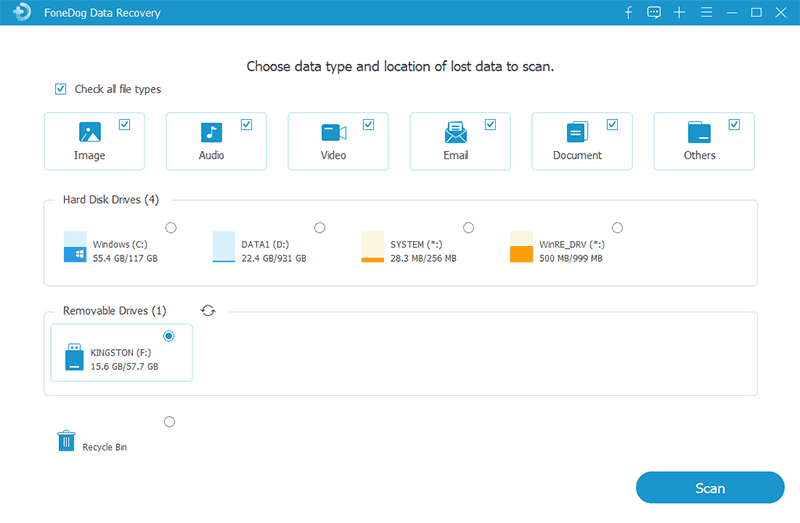
Step 2: Scan Your Partition
And after choosing the necessary data above, go ahead and click on the Scan button located at the bottom-right of your screen. This will then start to scan your partition and the data that is still in there. For the scanning process, there are two ways on how you can scan your partition. The first one is by doing a Quick Scan which can take just a couple of minutes.
And the second one is by doing a Deep Scan process which can take a little bit longer than doing a Quick Scan. However, doing a Deep Scan can definitely give you more results. Plus, the data will be shown clearly to you because they will be listed according to the Type List and as well as the Path List.
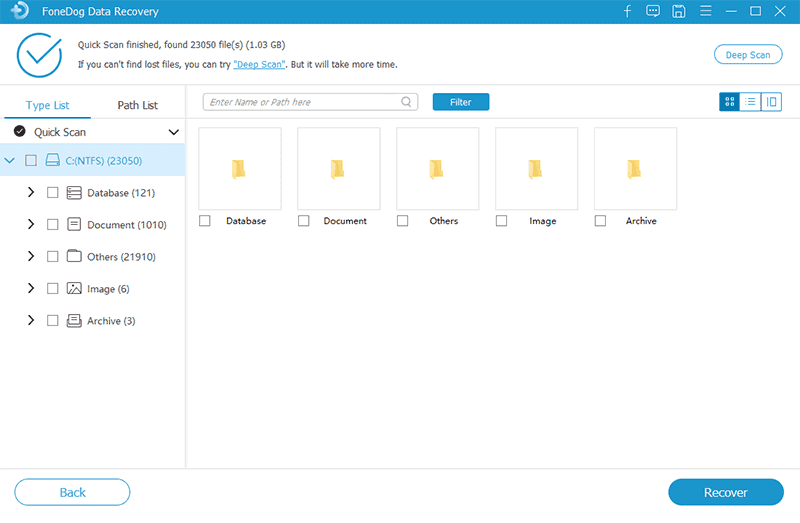
Step 3: Preview the Data You Want to Recover
And once that the scanning process is all done, the program will then show you all of the data that it was able to gather. From here, you can now preview on your data to make sure that you are going to get the right one you want to get back. You can also make use of the Filter button to make it easier for you to look for the data that you want to recover and preview them. You can also choose those data from this page as well by marking them one by one.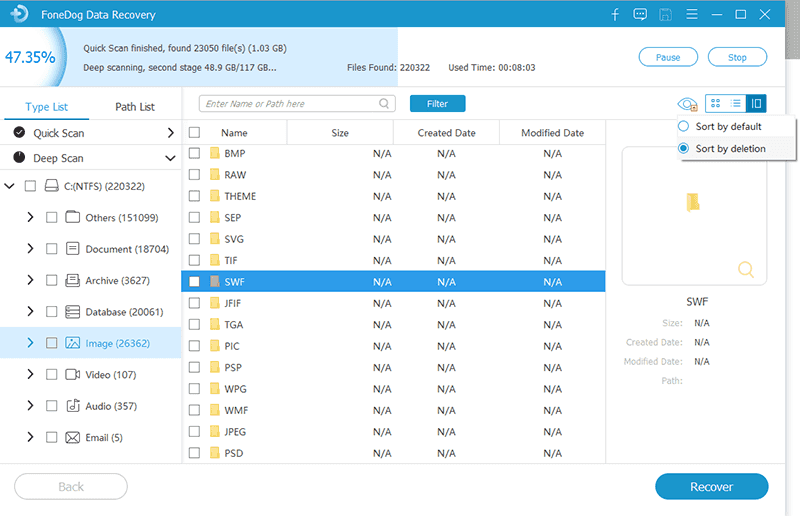
Step 4: Recover Your Data from Partition
And once that you have completed choosing all of the data that you want to recover, it is now time for you to do partition recovery. And in order for you to do that, all you need to do is to click on the Recover button. Then the process of recovering those data from your failed partition will then start. So all you need to do from here is to wait for the process to finish.
And once that you are done getting all of the data from your partition that is failing to work, then you can now go ahead and fix the partition so that you will be able to make use of it again. And the best part of using this tool is that it is very safe to use that it will not affect any of your existing data. And also, it can work on both a Mac or a Windows computer.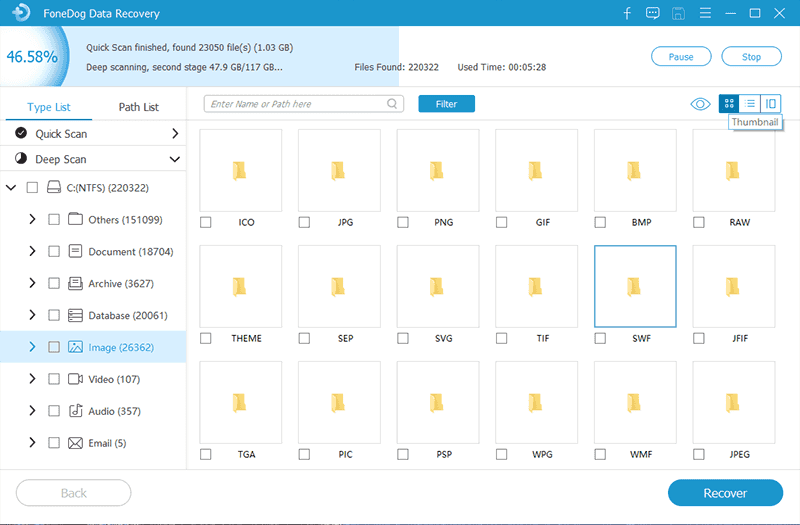
Darmowe pobieranie Darmowe pobieranie
Część 3: Wniosek
We know the feeling of having a partition being failed to work. It can really be a pain in the neck. Most especially if there are some important data stored in it. That is why doing a partition recovery is a must. This way, you will be able to get back those important data that is stored in your przegroda. And when it comes to that job, the FoneDog Data Recovery is the best tool that you can use in order for you to get this job done in no time.
However, one way also that you can make sure that your data will still be available to recover from your partition is by refraining to use your computer. Because as we have said earlier, making use of your computer while having this problem can cause you to lose your data from your partition permanently. And if that happens, you can no longer recover them in any way.
Zostaw komentarz
Komentarz
Odzyskiwanie danych
FoneDog Data Recovery odzyskuje usunięte zdjęcia, filmy, pliki audio, e-maile i inne dane z systemu Windows, komputera Mac, dysku twardego, karty pamięci, dysku flash itp.
Darmowe pobieranie Darmowe pobieranieGorące artykuły
- Jak odzyskać usunięte pliki z mojej karty XD?
- Jak odinstalować Odzyskiwanie danych FoneDog
- Pełny przegląd dotyczący odzyskiwania danych Wise i jego najlepszej alternatywy
- Jak odzyskać usunięte zdjęcia z komputera w 2020 roku
- Jak odzyskać usunięte pliki z dysku flash bez oprogramowania
- Kompletny przewodnik na temat odzyskiwania skasowanych zakładek Chrome
/
CIEKAWYDULL
/
PROSTYTRUDNY
Dziękuję Ci! Oto twoje wybory:
Doskonały
Ocena: 4.6 / 5 (na podstawie 107 oceny)
