Napraw ekran dotykowy nie działa Samsung: 8 różnych metod
Autor: Vernon Roderick, Ostatnia aktualizacja: 4 maja 2020 r
Without a doubt, touch screen technology has advanced significantly over the past few years. However, it goes without saying that it’s far from being perfect, just like any other technology out there. There are still issues that may arise. Of course, it still depends on the device.
Samsung, in particular, has a tendency to suffer from issues related to this technology. For that reason, we’ll be talking about the possible fixes for the issue with the touch screen not working Samsung. Before anything else, let’s first discuss why you are suffering from this issue in the first place.
Part 1: Why is the Touch Screen Not Working SamsungPart 2: Utilization of a Specialized SoftwarePart 3: Other Ways to Fix Touch Screen Not Working SamsungCzęść 3: Wniosek
Part 1: Why is the Touch Screen Not Working Samsung
Of course, before you learn how to fix touch screen not working Samsung, you first have to understand why it’s happening to you. However, you can’t decide whether it’s an issue or not if you don’t know how it looks. For that reason, here are the scenarios wherein you’ll encounter this problem on your Samsung:
- The Samsung phone is not responding to anything you do to the ekran
- Whenever you touch the screen, a command different to what you intended to do is initiated, like sending a letter “b” when you tap on “a”.
- Your touch screen is suffering from a severe lag
These are the most common ways for you to experience touch screen not working Samsung. Fortunately, through the experiences of others, they were able to compile some of the possible causes of this issue. Here’s a look at some of them:
- Incompatible Apps. Most of the time, users tend to install apps that are incompatible with their device. This will lead to various issues, including touch screen not working Samsung.
- Android System Error. There are cases where users update their Android operating system, which rather than bettering the device results in issues instead.
- Improper Configurations. The third cause is when the configurations are so messed up to the point that you can’t seem to properly use some functions of your device, including the touch screen technology.
- Obrażenia fizyczne. Although errors on the system are common, you may also experience issues related to the touch screen whenever your screen suffers from physical damage. This may include screen damage, overheating, moisture, static electricity, and more.
Regardless of the reason why you’re facing this issue, you have to understand that there are different fixes for different causes. For that reason, we’ll be discussing ten solutions for our problem, starting with what we recommend the most.
Part 2: Utilization of a Specialized Software
Our first entry is the use of specialized software. We made this the first option for only one reason because it is the most effective out of all of the solutions. It may not be the easiest or the safest, but you can guarantee success with specialized software. For that reason, we suggest using FoneDog Broken Ekstrakcja danych Androida.
This software is designed to help users recover data from a broken Samsung phone. Some of the most common situations you’ll find yourself into when using this tool is when you suffer from a system crash, black screen, frozen or broken phone, forgotten password, and of course, touch screen not working Samsung. Here’s how you can use the software:
Uszkodzone wyodrębnianie danych Androida
Odzyskaj zdjęcia, wiadomości, WhatsApp, filmy, kontakty, historię połączeń z uszkodzonego telefonu Samsung.
Odzyskaj dane, gdy nie możesz wprowadzić hasła w Androidzie.
W pełni kompatybilny z urządzeniami Samsung Galaxy.
Darmowe pobieranie
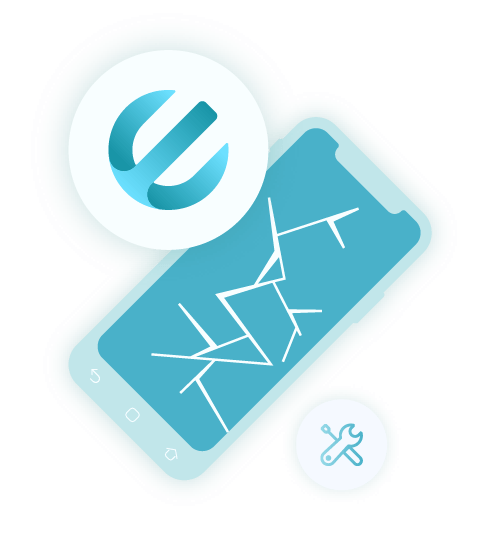
Step 1. Setup the Software
First, you have to download and install the FoneDog product from their official website. Once that’s done, connect your Samsung device to the computer using a USB cable. On the first screen, select Uszkodzone wyodrębnianie danych Androida from the three options. The next screen will also show you a list of options. Since our issue involves the touch screen, you have to select the Nie można dotknąć opcja.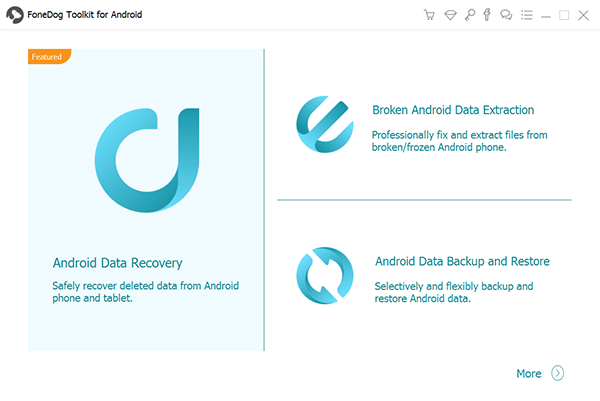
Step 2. Configure Device
The second step involves stating what your device is. This includes the name of the device and the model. To do this, you just have to select from the dropdown menu of both Nazwa urządzenia i Model urządzenia the appropriate options. Finally, check the box for I agree with this disclaimer then click on Confirm If it’s not included on the list, click on No my device in this list i postępuj zgodnie z instrukcjami wyświetlanymi na ekranie.
Step 3. Download Required Package
Next, you have to download the required package. To do this, you have to first enter download mode on Samsung, and this is done by turning off your phone then. After that, press and hold the Ciszej, Strona główna, Moc button at the same time. Finally, press Maksymalna objętość. The software will then start the download of the required package automatically.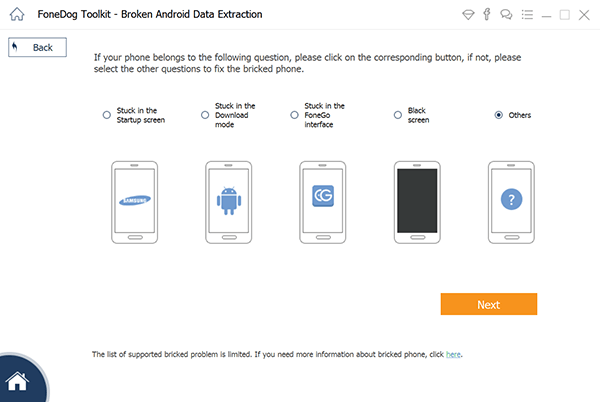
Step 4. Review Data
Once the required package is downloaded, the software will begin showing you the files that can be extracted from the broken device. You simply have to select the files that you want to get and click on wyzdrowieć.
With this, you will be able to avoid any issues when you try to further fix the touch screen not working Samsung issue. Unfortunately, it’s not a guaranteed 100% success. There will always be room for error, and when that happens, you have to look for other solutions.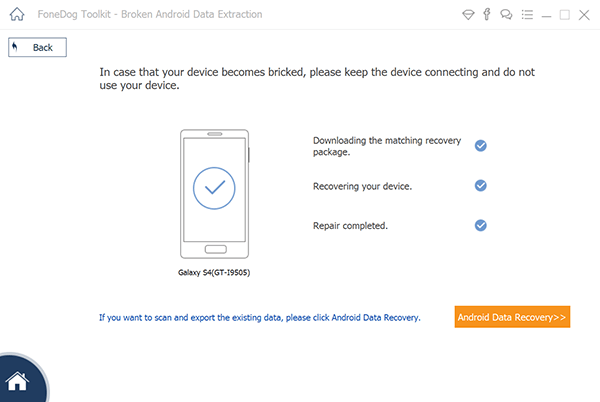
Darmowe pobieranieDarmowe pobieranie
Part 3: Other Ways to Fix Touch Screen Not Working Samsung
Fix #1: Simple Solutions
The first entry involves a complex yet very effective and powerful method. This time, we’ll be discussing a not-so-effective but very easy method, and that would be by trying out simple solutions on your device. Here’s a look at some of these solutions:
- Clean your Samsung screen with a lint-free cloth
- Remove the screen protector and the case of the Samsung device
- Ensure that you don’t have anything on your hands that will hinder the recognition
Regardless of how much you know about your device, you should be able to do this much. After all, this will be the simplest and easy solution you can find. Now let’s step up a bit.
Fix #2: Remove Electronic Accessories
How do you fix an unresponsive touch screen? Electronic accessories such as SD cards and SIMs also have a likelihood to be corrupted. When that happens, it can mess with your Samsung device in many ways, such as the touch screen not working Samsung issue. So to check whether it really is the root of the problem, try to remove them, but make sure to unmount them first.
If the problem still persists, then we still suggest that you unmount the SD card and SIM card first before removing them so as to avoid issues on your Samsung device.
Fix #3: Touch Screen Calibration
Before, we suggested the use of third-party software to fix the problem. This time, again, we are recommending the use of an app to fix the problem, but this time it would be more specific. We are talking about apps that allow you to calibrate your device’s touch screen.
This should allow you to configure the response rate and the accuracy of your touch screen. While we are suggesting this idea, we cannot recommend specific apps since that would be up to whether you want to look into it or not. However, make sure you check the reviews first and it should be on the official Play Store.
Fix #4: Boot in Safe Mode
Ładowanie do Tryb awaryjny is a move by experts whenever they encounter a problem that they can’t seem to fix normally. Of course, the touch screen not working Samsung issue is included in those problems. Fortunately, it’s not a feature exclusive to experts. You can do it, too. You just have to follow these steps to boot your Samsung device in Safe Mode:
- Turn off the Samsung device.
- Naciśnij i przytrzymaj przycisk Moc button longer than you usually do when turning on your device. Wait until you see a Menu.
- Now once the menu shows up, hold the Moc button again until a message asking to Uruchom ponownie w trybie awaryjnym Simply tap on OK.
This will clear any plugins, extensions, and even features that you’ve recently just installed on your device. Also, the touch screen will also respond smoother once the Reboot is finished. If it worked, then it’s like that the problem lies within the recently added features on your device. If not, then proceed to other solutions.
Fix #5: Clear Memory Space
Sometimes, the problem can be caused by something that you won’t expect. In the case of touch screen not working Samsung issue, there are times that it is caused by overloaded storage. For that reason, we suggest clearing some memory space on your device.
You can do this by simply heading to your Menedżer plików and deleting files that you don’t need anymore. You may also clear the cache of apps that you don’t usually use. You can do this by going to Ustawienia> Aplikacje, select the app, then clicking on Wyczyść pamięć podręczną. There are other ways to clear memory space, but that should do it for now.
Fix #6: Install SW Updates
The second to the last solution that we have is the installation of SW updates. In case you don’t know, Aktualizacja oprogramowania is a software developed for Samsung that allows you to install the software, drivers, and updates for your device.
While you won’t usually need this to update your Samsung phone, since you can’t use the touch screen properly, we suggest using this instead. You will only need a computer to use the SW update. Once you acquire a computer, follow these steps:
- Go to the website then download the SW update software.
- Once downloaded, go to your Początek menu, a następnie wybierz Wszystkie aplikacje.
- Z listy aplikacji wybierz Aktualizacja oprogramowania. You may also search for it by typing in “SW Update” for faster navigation.
- There should be a confirmation to open the software. Simply click on tak następnie Zgadzam się.
- Następnie kliknij Zresetuj button once it presents itself.
- Pod All Software menu, select the software you want to install. We recommend selecting all available updates to increase the chances of solving the issue.
- Once you’re done selecting the software, click on aktualizacja to start the installation.
Since updates were designed to make software better, it’s only natural for it to solve existing bugs. With that said, as long as you install the correct update, the touch screen not working Samsung issue should be solved. Unfortunately, not all issues are caused by a bug, so an update won’t solve it. And that leads us to the last solution.
Fix #7: Reset Samsung
Updating may be something that can solve minor issues, but if it’s something as severe as a broken Android device, then perhaps resetting your Samsung would be a more suitable solution. This will allow you to solve major issues since resetting basically restores the system to how it was when it was manufactured. You can do this by following these steps:
- Wyłącz swoje Samsung Urządzenie.
- Naciśnij i przytrzymaj przycisk Moc przycisk, Maksymalna objętość przycisk, i Strona główna przycisk w tym samym czasie.
- Once you see a Samsung logo, release the Power button.
- Release the Volume Up button and a Home button if you see a recovery screen.
- There should be a list of options on the screen. Using the Volume buttons to highlight options and the Power button to select, select the Usuń dane / przywróć ustawienia fabryczne
- Wybierz Yes to delete all user data and wait for a few seconds.
- Na koniec wybierz teraz uruchom system ponownie i poczekaj chwilę.
At the end of this, you will be asked to set up your device. This should be easy since you’ve gone through this before. Either way, this should solve any issues that were in your device before. Just make sure you backup your device first before doing this to avoid data loss.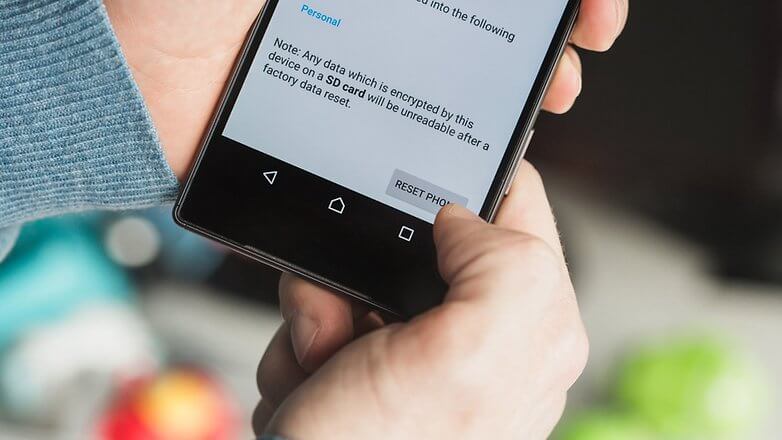
Część 3: Wniosek
Without a doubt, touch screen technology has helped us several times. It made our lives easier when navigating with your smartphones. But that doesn’t mean there are no mistakes to be made with such technology.
If you want to avoid issues such as touch screen not working Samsung, then you should, first and foremost, take care of your device. This should prevent any issues including the one you’re suffering from right now. Hopefully, this list of solutions can help you solve your problem, but make sure to not let it happen again.
Zostaw komentarz
Komentarz
Uszkodzone wyodrębnianie danych Androida
Wyodrębnij dane z uszkodzonego telefonu z Androidem i napraw telefon stacjonarny.
Darmowe pobieranieGorące artykuły
- Jak naprawić czarny ekran śmierci na Samsung Galaxy S7 Edge
- Odzyskiwanie plików z Samsung Galaxy S6 ze zepsutym ekranem
- Jak uzyskać dostęp do telefonu Android z uszkodzonym ekranem na komputerze w 2020 r
- [Rozwiązany] Jak sflashować telefon z Androidem ze zepsutym ekranem
- Odblokuj telefon z Androidem z uszkodzonym ekranem
- Samsung Galaxy S6 utknął w ekranie rozruchowym
/
CIEKAWYDULL
/
PROSTYTRUDNY
Dziękuję Ci! Oto twoje wybory:
Doskonały
Ocena: 4.8 / 5 (na podstawie 65 oceny)
