Kompletny przewodnik na temat naprawiania jąkania się w YouTube na Chrome
Adela D. Louie, Ostatnia aktualizacja: 27 maja 2020 r
As per Google, some users said that they are having trouble using YouTube when they are trying to play a certain video using Google Chrome. This usually happens when they are watching a video in a full-screen mode. And because of this, users are describing this as a sluggish and stuttering.
This type of problem results in the problem when video streaming is a slow process and that it keeps on lagging. So because of this, we are going to show you solutions that you can do when you are experiencing YouTube stuttering Chrome.
Part 1: Fixes You Can Do When YouTube Stuttering ChromeCzęść 2: Wniosek
Part 1: Fixes You Can Do When YouTube Stuttering Chrome
So, if you want to fix YouTube stuttering Chrome, here are the solutions that you can apply. You can try them one by one for you to know which one of these will work on your side.
Solution #1: Turn off Plug-ins on Your Google Chrome
If you are getting the YouTube Stuttering Chrome issue, then there is a possibility that this is because of the plug-ins on your Google Chrome browser. So because of that, you should go ahead and turn off the plug-ins that you have on your Google Chrome.
So with that, here are the steps you should follow.
- Launch New Tab- On your Google Chrome browser, go ahead and open up a new tab.
- Enter the Path- On the search bar at the top of your screen, go ahead and key in “about: plugins” and then simply hit the Enter button.
- Click “+” Sign - Then, on the upper-right hand of your screen, you will be able to see a plus sign which can also be found beside the “Details” option.
- Check Adobe Flash Player - From there, go ahead and search for Adobe Flash Player which is on my computer. From there, you can go ahead and a file that is named “pepflashplayer.dll”. If you were are not able to see this, simply press the Ctrl + F keys on your keyboard and then copy and paste the “pepflashplayer.dll” from the search bar for you to find it.
- Turn Off File - After that, go ahead and turn it off by simply hitting on the Disable button.
- Exit Google Chrome - And then, exit Google Chrome and then launch it again. Once that Google Chrome is launched, go ahead and direct it to YouTube and check if it will play properly.
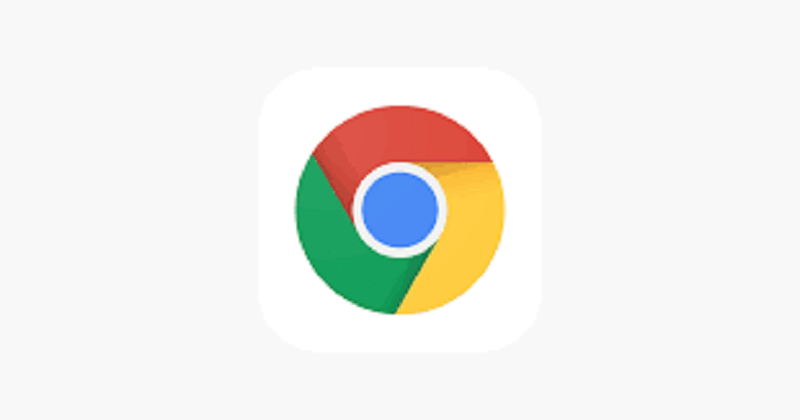
Solution #2: Turn off Hard Accelerator on Google Chrome
When you are experiencing a YouTube stuttering Chrome, all you need to do is to right-click on it and then choose Settings. Then you will be able to see a pop-up box that says “Hardware Acceleration”. So from there, all you have to do is to uncheck on it and then close your Google Chrome browser. Then, launch it again and see if you still get the same error.
Another way that you can do this is by clicking on the “More” option from the upper-right hand of your Google Chrome window and then choose on Settings. And from there, navigate to “=Settings” located on the left side of your window screen for you to check out more options. And after that, click on Advanced. And from there, choose on System and then turn off the “User Hardware Acceleration When Available.
And again, once that you are done with this, simply close your Google Chrome browser and have launched again. Then, go to YouTube and see if the problem still exists. If it does, then you can do the next solution provided below.
Solution #3: Clear up Your Cached Data on Google Chrome
The caches on your Google Chrome can affect the videos that you are watching on YouTube. This is why you are experiencing a YouTube stuttering Chrome. So with that, you may need to clear up the caches on your Google Chrome. And for you to do that, here are the steps that you should follow.
- Step 1: On your Google Chrome, go ahead and click on Settings.
- Step 2: And then from there, simply click on Advanced.
- Step 3: Then, click on Privacy and Security.
- Step 4: After that, simply click on Clear browsing data.
- Step 5: And also, you can check on your Browsing history, Download history, buforowane images, and files. Cookies and other site data.
- Step 6: And then from there, go ahead and choose Clear Browsing Data.
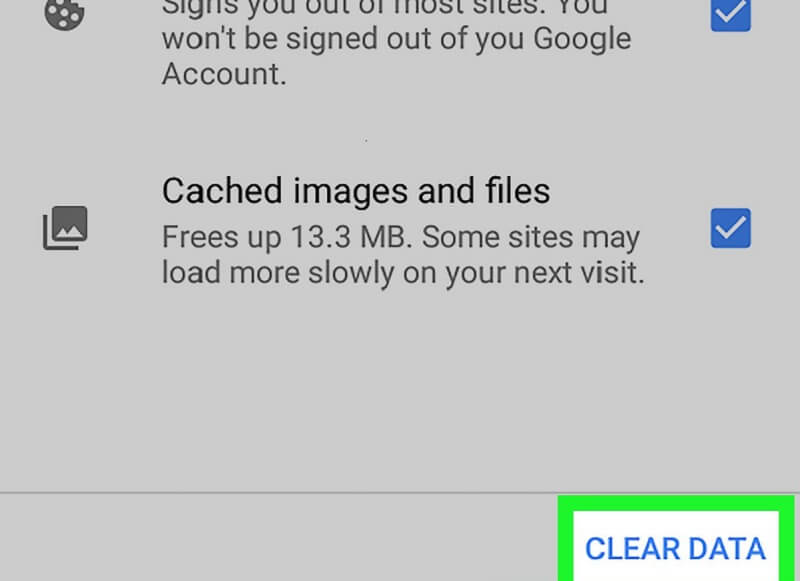
Solution #4: Update Your Adobe Flash on Google Chrome
Most of the videos that you are going to play on YouTube uses Adobe Flash for you to view your videos. Your Google Chrome comes with a built-in Adobe Flash Player. But for all those other web browsers, you will be needing to get a Flash plugin wherein you can download from the Adobo website. But, if you already have the Adobe Flash Player installed, all you have to make sure is that you have the updated version.
You see, an outdated Adobe Flash, then this could have an effect when you are watching videos on YouTube. This is the reason why you should always have the updated version of the Adobe Flash Player.
Solution #5: Use A Different Browser
If in any case that you are still having the YouTube stuttering on Google Chrome, then what you can do is to use an alternative browser. There are some other browsers that you can use for you to watch videos on YouTube. You can make use of Internet Explorer, Mozilla Firefox, Safari, and Opera Mini. You can try these other web browsers and try to watch the video on YouTube.
Część 2: Wniosek
So, when you are experiencing a Youtube stuttering Chrome, just simply apply the solutions that we have provided you above. You can try them one by one your Google Chrome browser and see if which of those solutions works on your end. But in case everything fails, then might be time for you to change the web browser you are using.
Zostaw komentarz
Komentarz
Zestaw narzędzi Android
Odzyskaj usunięte pliki z telefonu i tabletu z Androidem.
Darmowe pobieranie Darmowe pobieranieGorące artykuły
- Szybka naprawa błędu danych Cykliczna kontrola nadmiarowa
- 11 sposobów na obejście błędów odmowy dostępu do folderów w systemie Windows
- Jak odzyskać usunięte filmy z urządzenia Samsung S7
- Jak odzyskać trwale usunięte zdjęcia z Dysku Google
- Jak odzyskać usunięte filmy z Xiaomi Redmi Note 4
- Kompletny przewodnik na temat odzyskiwania skasowanych zakładek Chrome
/
CIEKAWYDULL
/
PROSTYTRUDNY
Dziękuję Ci! Oto twoje wybory:
Doskonały
Ocena: 4.7 / 5 (na podstawie 82 oceny)
