Jak odzyskać usunięte zdjęcia na telefonie Xiaomi (aktualizacja 2019)
Autor: Gina Barrow, Ostatnia aktualizacja: 2 czerwca 2020 r
Sometimes we may accidentally delete the photos. How do I recover deleted photos from my Android phone? In this article, you will learn how to recover your accidentally deleted photos from many mobile brands such as Xiaomi, Huawei, and Samsung. These solutions are all supported by the latest Android version.

Part 1. How to Recover Deleted Photos from Android Phone. (2019 Update)Video Guide: How to Recover Deleted Photos on Xiaomi without BackupPart 2. Retrieve Deleted Pictures on Xiaomi from App Backup.Part 3. How to Backup Xiaomi to Cloud and Restore Data.Part 4. Why You Need A Data Recovery Software.
Part 1. How to Recover Deleted Photos from Android Phone. (2019 Update)
Like our featured issue above, it seemed like there are no backups made of the photos saved on the Xiaomi phone. More likely you are not able to restore it anywhere on the device unless you use third-party recovery programs.
Remember that deleted photos on Xiaomi devices are not actually gone. Unlike iOS devices wherein they use “Recently Deleted” folder to store the files before they are erased permanently after 30 days, Android devices don’t have unless you use downloaded apps.
So the only way you can recover those deleted photos on Xiaomi phone is to use FoneDog Toolkit- Android Data Recovery.FoneDog Toolkit- Android Data Recovery is proven to be effective and safe to use especially to Xiaomi phones. It has the highest recovery rate in the industry with its flexible options and user-friendly software.
Today, we will share with all Xiaomi users a data rescue solution which can help you retrieve removed images from Xiaomi mobile phone without any backups. Check these guides below to recover the deleted photos on Xiaomi:
Krok 1. Pobierz FoneDog Toolkit - Android Data Recovery i zainstaluj na komputerze
To start the recovery for deleted photos on Xiaomi phone, first, you should download FoneDog Toolkit- Android Data Recovery and install it on your computer.
This program is available for both Windows and Mac to suit every user’s needs. Follow the instructions for complete installation and then launch the program when done.
Darmowe pobieranie Darmowe pobieranie
Krok 2. Podłącz urządzenie Android do komputera
Using a USB cable, connect your Xiaomi phone to the computer to begin the recovery process. Make sure you have turned on the USB debugging on the handset to allow the device to be recognized.

Step 3. Choose the File Types - Gallery or Picture Library
After the device has been detected by the computer, you can now see a pop screen wherein you need to choose the files you needed to be recovered such as WhatsApp messages, videos and much more.
From here, you can check the box for photos and click ‘Next’ to continue.By the way, we also have a guide tells you how to recover SMS from Xiaomi phones jak również recover contacts from Xiaomi phones.

Step 4. Preview Deleted Photos on Xiaomi and Recover
All the photos will appear both the existing and deleted ones so you can preview and go over each item. When you have all the photos needed, you can check the box individually and click on the recover button at the bottom of the program screen.
Uwaga: możesz pójść po więcej Odzyskiwanie danych i plików dla systemu Android z oprogramowaniem.

Video Guide: How to Recover Deleted Photos on Xiaomi without Backup
Here is a completed video guide if you have no any time to read the below article, you can just watch this videos below to learn how to Retrieve Deleted Pictures from Xiaomi Phones. Good Luck!
Darmowe pobieranie Darmowe pobieranie
Part 2. Retrieve Deleted Pictures on Xiaomi from App Backup.
Xiaomi is now making loud noises in the mobile world. This brand is now making big hits outside Asia and is very much competition among the premium lines of Android devices. In this world full of Samsung and iPhones, Xiaomi is now one of the uprising smartphones stars that are definitely capable to join the tough race. Being born in 2010, Xiaomi has taken down all the notes about the good and bad features from all famous brands and made sure to create their own unique and standout offers. Xiaomi’s features stand out because of its perfect blend of iOS and Android specifications.
Xiaomi Mi5/4/3/2 has its own in-app backup option for easier and hassle-free backups. If your Xiaomi phone has this app, start using it and it will save your files one day. To use this option on your handset, follow the two main steps to retrieve deleted photos on Xiaomi:
ONE: Create A Backup of An App
1. Launch the Backup app from your Xiaomi phone
2. Some items are already selected by default but you can customize the apps, settings, and contents you desire to backup
3. Tap the Backup button
4. The backup will be in progress and notify once done. Tap the Done button when necessary
5. Backups successfully created
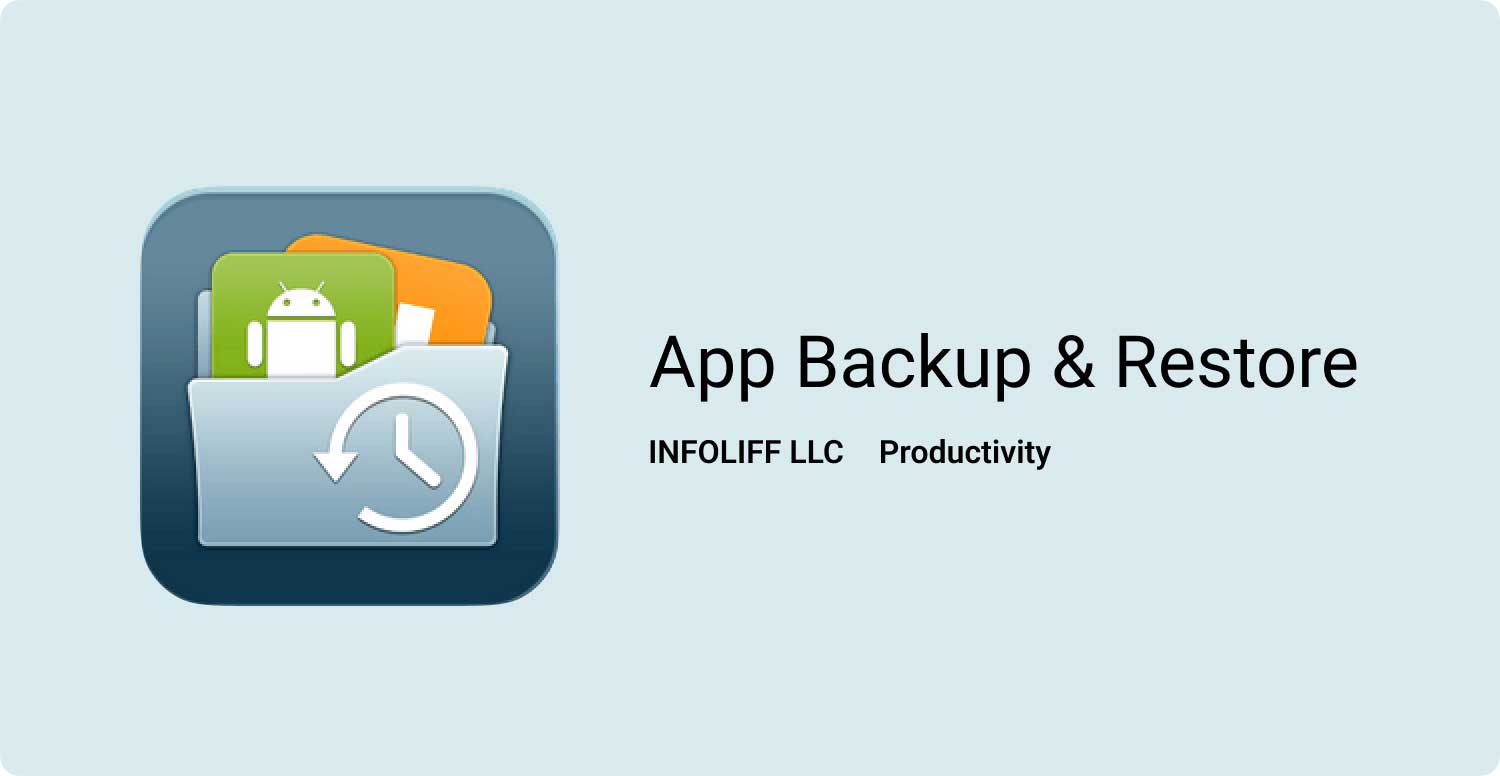
TWO: To Restore Data from The App Backup
1. The open Backup app on your device
2. All the backups made will be displayed
3. Choose the desired backup file
4. Tap on the Restore button below
5. Backup contents and settings will be applied to the device
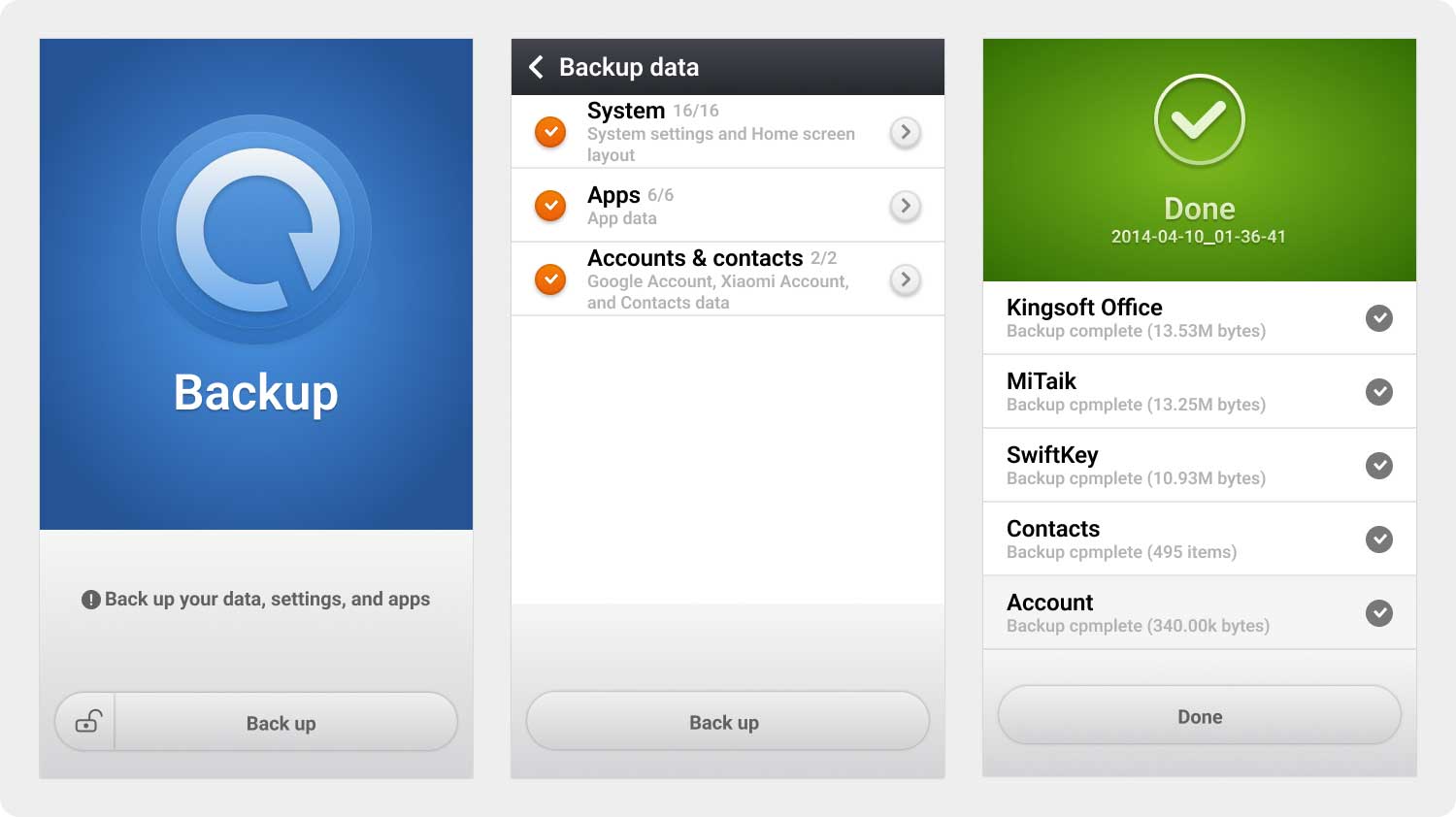
This backup app is so convenient because it is free and built-in on Xiaomi devices. There is no need for you to purchase backup storage for your phone files and data.
Part 3. How to Backup Xiaomi to Cloud and Restore Data.
If you are using Xiaomi MIUI device, there is a new trend that is making buzzes around. As Xiaomi claims to be more of a software company than a hardware one, they have launched their cloud platform so their users can enjoy the safe and convenient way of backing up their files and data.
Mi Cloud storage as we all know provides hassle-free backups and easy to use. It has 5 GB of free space where you can save or sync all your photos, videos, recordings, and many more items. All you need now is a stable network connection and a cloud account to get you started.
ONE: Backup Data to Cloud
1. Register with your Mi account by using either your mobile number or email address
2. Sign in to your Mi account on the mobile phone
3. Activate the Mi account by going to Settings>Mi account>Mi Cloud>Backup Device> turn on Mi Cloud Backup
4. Configure your backups by going to Manage Backups
5. Backups will take place every time your device is connected to the wireless network
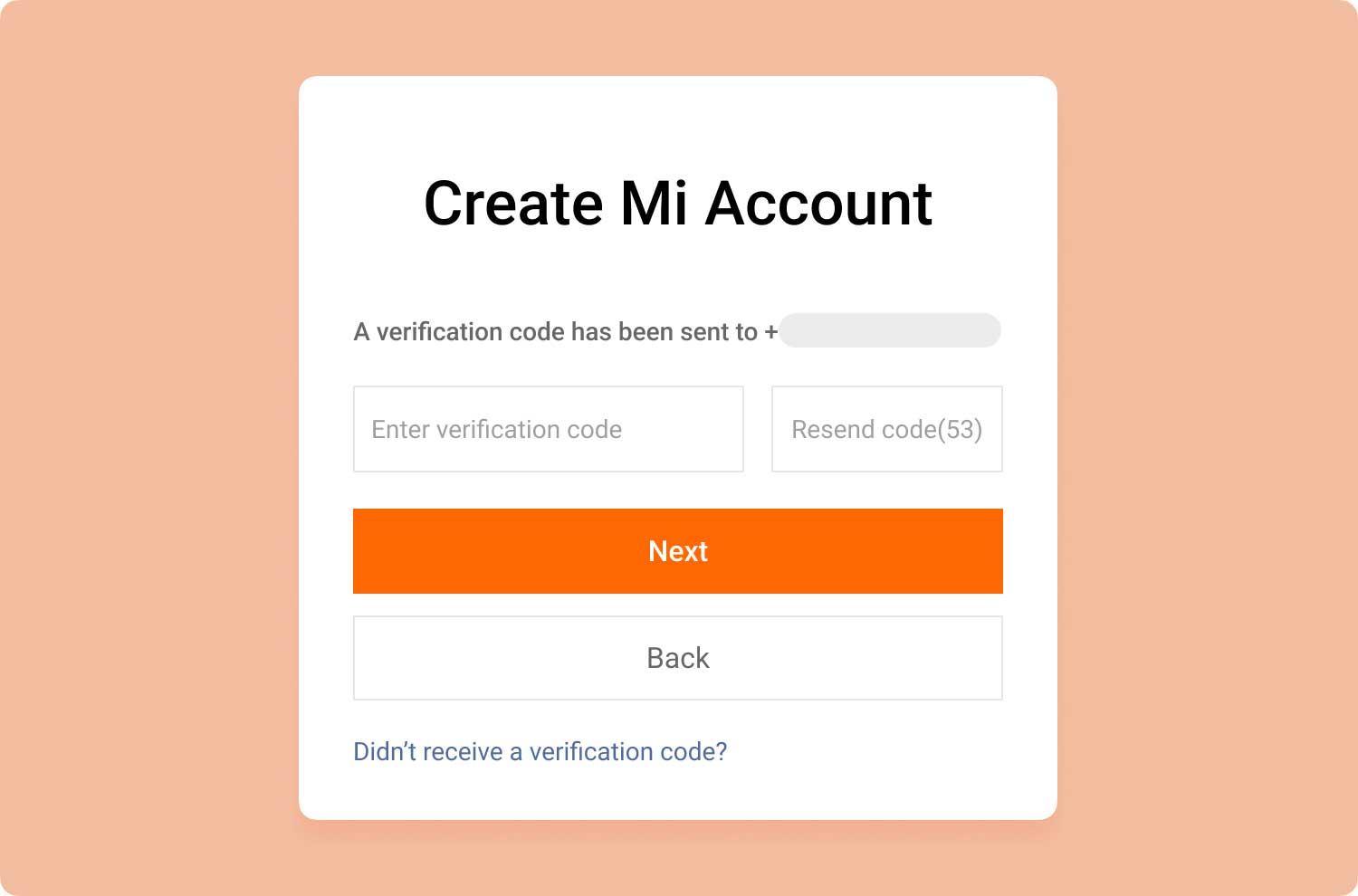
TWO: To Restore The Backup from Cloud
1. Log in to your Mi account on the handset
2. Przejdź do ustawień
3. Tap Mi Account>Mi Cloud>Restore from Backup
4. Select the backup file you want to restore and tap Restore using this backup
5. Restoring backups will now be applied on the handset
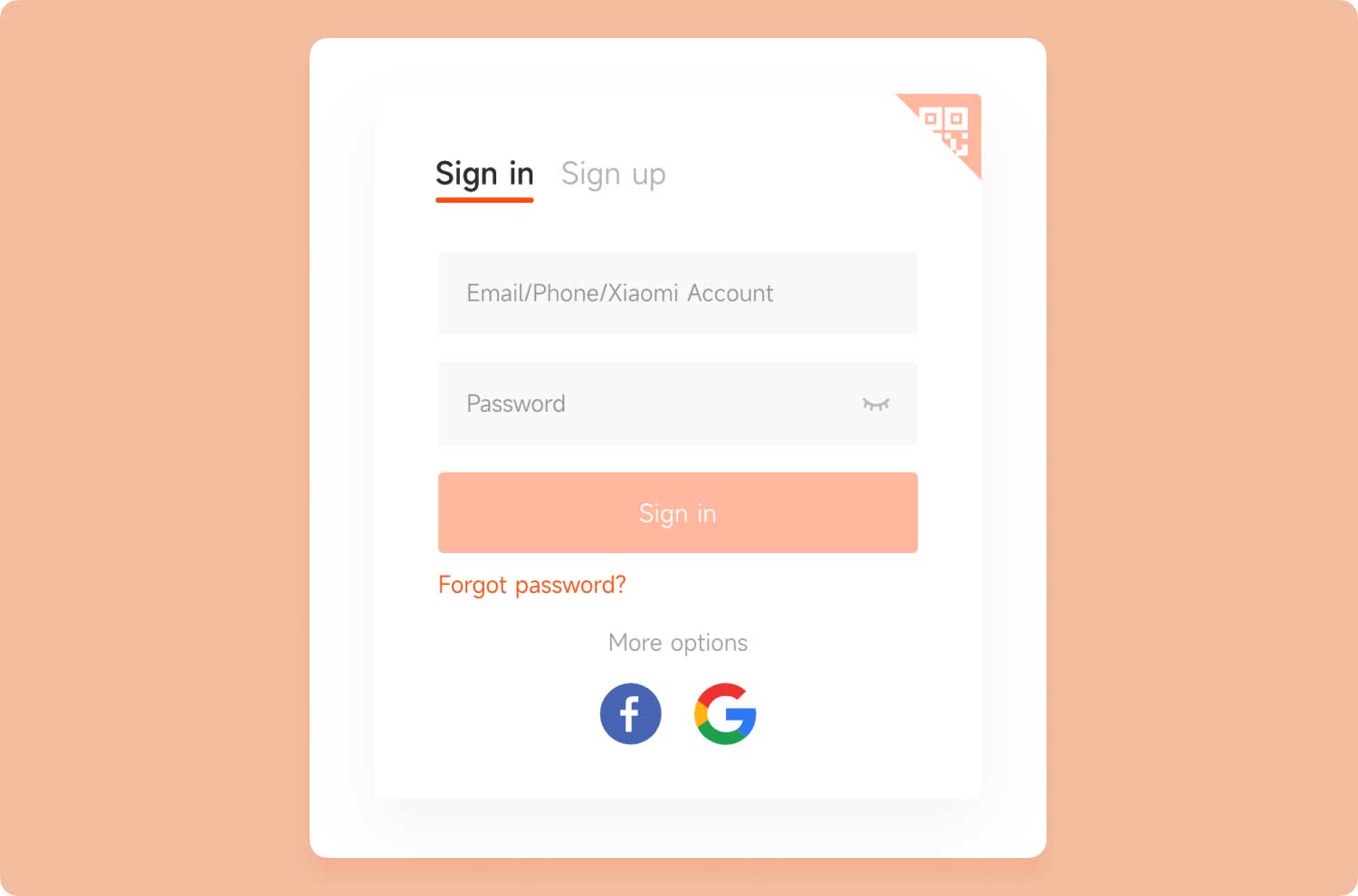
With a backup created and saved, you can easily restore deleted or lost data on the phone. For example, efficiently to recover deleted text messages from Android without PC. Sometimes, however, we may accidentally delete files on Xiaomi phone before creating any backup of them, such as the photos taken using the Camera app and saved in the Gallery app on our phone.
Part 4. Why You Need A Data Recovery Software.
Convincingly, Xiaomi has a lot to offer to all Android users apart from its kinder age. They have carefully developed their flagship devices to be able to compete with big brands in the industry in 2019.
With their flexible backup and restore options, users can now take advantage of these without extra headaches. They have online and offline backups to cater to both worlds. If something comes up and you forgot to take backups just like deleted photos on Xiaomi devices, you don’t have to worry about it too; FoneDog Toolkit- Android Data Recovery can save them.
There are no other recovery-programs that you would want to entrust your mobile with. FoneDog Toolkit- Android Data Recovery easily recovers lost or deleted contacts, call history, messages, photos, and other media contents and settings.
Apart from that, it is very much compatible with all Android devices like Xiaomi, Samsung, HTC, ZTE and much more. Share us your recovery experience with FoneDog Toolkit- Android Data Recovery.
Zostaw komentarz
Komentarz

Sunil daing2019-10-12 09:07:46
Screenshot image taken from WhatsApp is not coming back to gallery after being backed up and restored PLS let me know where to find or procedure.

chrześcijański2019-08-09 01:58:07
Thank God I see this article! I've searched online for about half an hour about how to recover deleted photos on xiaomi. I tried what you said in this article and my lost photos are back now. It's all finished in several minutes. This software is really wonderful!
Android Data Recovery
Odzyskaj usunięte pliki z telefonu lub tabletu z Androidem.
Darmowe pobieranie Darmowe pobieranieGorące artykuły
- 4 sposoby naprawy Samsung Galaxy Sudden Death: Black Screen of Death
- Jak odzyskać wiadomości WhatsApp po odinstalowaniu?
- Jak odzyskać usunięte kontakty z Gmaila
- Jak odzyskać usunięte wiadomości tekstowe Verizon Telefon komórkowy
- Jak przywrócić system Android po przywróceniu ustawień fabrycznych
- Jak przywrócić zdjęcia galerii z Androida
/
CIEKAWYDULL
/
PROSTYTRUDNY
Dziękuję Ci! Oto twoje wybory:
Doskonały
Ocena: 4.2 / 5 (na podstawie 114 oceny)
