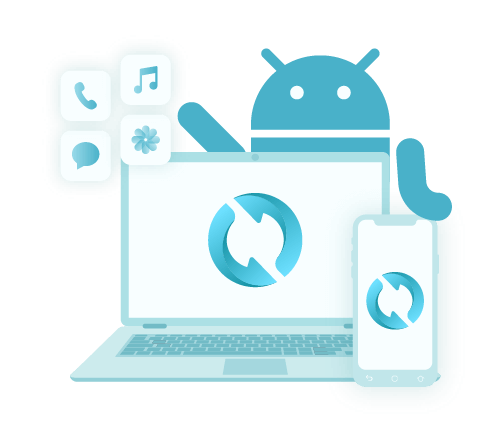Przewodnik dla początkujących, jak zapisać rozmowę tekstową
Autor: Vernon Roderick, Ostatnia aktualizacja: 13 maja 2020 r
Although instant messaging is a crucial part of almost everyone’s routine, text messages still offer something to users. Because of its difficulty to decipher, they are more preferable as proof to statements in court. In other words, they are more trustworthy.
However, unlike messages in apps such as Messenger, it is very hard to learn how to save a text conversation and print them out.
That is why in this article, you will be learning how to save a text conversation for all intents and purposes. Let’s start with what I consider to be the best method.
#1 How to Save a Text Conversation Using 3rd Party Software#2 How to Save a Text Conversation Using Apps#3 How to Save a Text Conversation from Mac#4 How to Save a Text Conversation from PC#5 How to Save a Text Conversation ManuallyWnioski
#1 How to Save a Text Conversation Using 3rd Party Software
Since you are practically asking for very crucial information, it is only natural to assume that the process of acquiring it would be very difficult. However, that doesn’t seem to be the case if you chose to use FoneDog Android Backup & Restore.
FoneDog Android Data Backup & Restore is software that specializes in creating backups with all kinds of files. Now it so happens that this tool is capable of including wiadomości tekstowych.
In other words, if you have this tool, it is very much possible to learn how to save a text conversation. Here are the steps that you need to follow.
Step 1: Connect Your Android to Computer
Connect the Android device into the computer using a USB cable. Make sure the backup software is already open. Once you see a new interface, simply click on Android Data Backup and Restore.

Krok 2: Wybierz typ danych
Now click on either Kopia zapasowa danych urządzenia or Kopia zapasowa jednym kliknięciem. You will get a list of file types after that, so make sure Wiadomości is ticked. You can also include other files, but it’s up to you. Click on Początek once you’re done selecting.

Step 3: Create the Backup
The backup process should start once you click the Początek button. It may take a few minutes so you have to wait. After the backup is created, click on OK. You will then be able to see the contents of the backup file.

As you can see, it’s not very difficult learning how to save a text conversation if you have a third-party tool. So if you found this very satisfying, you may like the next method as well.
Darmowe pobieranieDarmowe pobieranie
#2 How to Save a Text Conversation Using Apps
Can I save an entire text conversation? Using third-party software can be very risky not only to your computer but to your smartphone as well. This is because some software is not licensed and has a virus. Although that is definitely not the case for FoneDog Phone Transfer, it’s very worrisome.
However, using an app to learn how to save a text conversationis different since they are licensed by either Sklep Google play albo App Store. And that is why this section involves using apps. Let’s start with an app that specializes in Android.
SMS Backup and Restore – Android
When someone talks about learning how to save a text conversation, most experts will recommend backup SMS and Restore for many reasons.
For one, this app allows users to easily backup as well as restore text messages. Secondly, it is integrated with Google, so it’s very trustworthy. So without further ado, here are the steps that you will need to take:
- Instalacja SMS Backup & Restore app from the Google Play Store.
- Open the app on your device.
- Stuknij w SET UP A BACKUP.
- Turn on the slider for the Wiadomościopcję, a następnie dotknij Dalej.
- Select the platform where you’d like to save your text conversations, then tap on Dalej.
That’s pretty much everything there is to learn how to save a text conversation using the SMS Backup and Restore. Now let’s proceed to the app for iOS devices.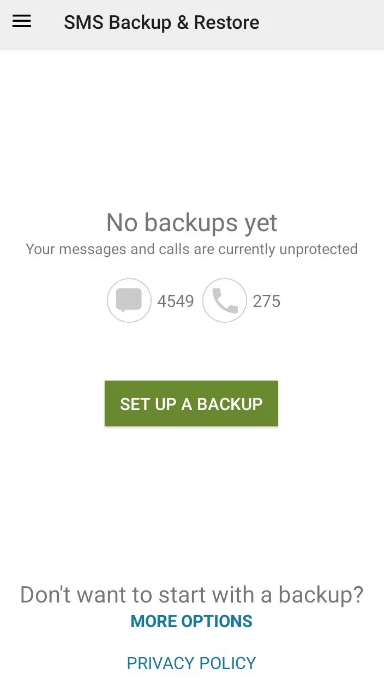
ECAMM PhoneView
If SMS Backup and Restore is the best app for Android, it would be ECAMM PhoneView for iOS users. PhoneView is a desktop app that has the same capabilities as SMS Backup and Restore, while at the same time having much more functions.
You will be able to see what that means as you learn how to save a text conversation with these steps:
- Connect your iOS device into the computer.
- Otwórz PhoneViewaplikacja na twoim komputerze.
- Teraz kliknij na OKon all prompt messages that will appear.
- On the left side of the window, tap on Wiadomości.
- Now select the conversation that you want to save.
- Wybierz Copy from the iPhone from the top-left corner of the window.
- Stuknij Zapisz ustawienia.
- Stuknij Zapisz.
As you have seen, there are a lot of data types that can be transferred through PhoneView. It can be your voicemails, calls, media files, contacts, and more.
The only downside to learning how to save a text conversation through this method is that you will need a Mac for this to work. Nevertheless, it still makes use of a third-party app. Speaking of which, there is another method that works if you have a Mac computer.
#3 How to Save a Text Conversation from Mac
The previous section discussed how to save a text conversation using a third-party app for Android and iOS users. This time, we will be focusing on a method that is only suitable for Mac users. This method involves the use of the Messages app.
The Messages app is a default app on Mac that allows users to sync their messages on their iOS device to their mak, as long as the same account is being used. Follow these steps if you are ready:
- Otwórz Wiadomości aplikacja na komputerze Mac.
- Make sure it is logged in to the same account that you are currently using on your iOS device.
- Now from the left side of the window, select the text conversation that you want to save.
- Kliknij na filet> Print…
- A new popup window will appear. Click on the dropdown menu from the bottom-left corner of the window then select Zapisz jako PDF.
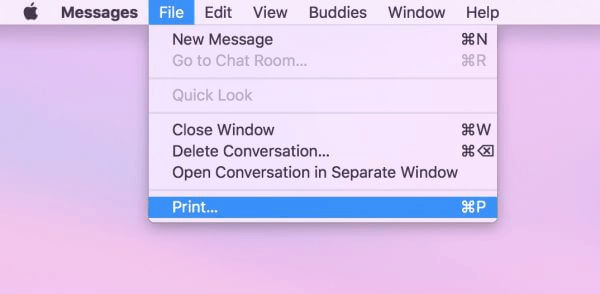
Despite being very effective, I cannot see this as anything convenient. This is because it can only include what can be seen in your conversation. In other words, you have to scroll down up to the end of the conversation to save it all.
#4 How to Save a Text Conversation from PC
Since you now know how to save a text conversation in a Mac, I won’t let you miss out on the method that focuses on Windows PC. This time, you will need to install an app for this named Pushbullet.
Pushbullet is an app that allows users to connect their Android smartphone into the PC. Without further ado, here are the steps that you need to take:
- Install the Pushbullet app on both your Android smartphone and the PC.
- Now set up both the mobile app and desktop app, starting by logging in to your Google account. Follow the onscreen instructions after that.
- Allow any permission and enable any features that the app may ask for.
- The next screen will show an option that says, “Text from your computer or tablet”. Simply press umożliwiać aby go aktywować.
- Now launch the Pushbullet desktop app then click on Devices from the left panel.
- Click on SMS.
- Select a text conversation then you can save it as you like.
With this, you now know how to save a text conversation on your PC. This is much more convenient than with iOS. Now let’s proceed to the last entry.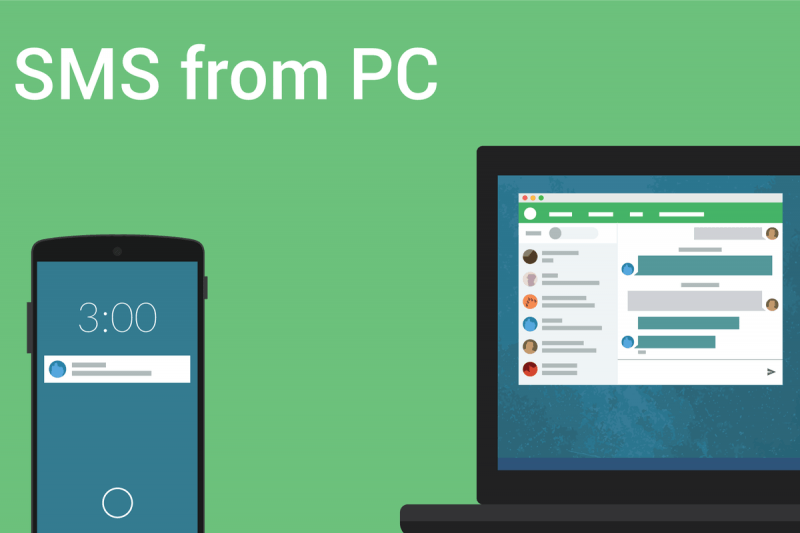
#5 How to Save a Text Conversation Manually
As you can see, the four previous sections discussed how to save a text conversationin a convenient manner.
However, if they do not work for you, then you no longer have to luxury to look for conventional methods. With that being said, this section will be focusing on teaching you how to save a text conversation ręcznie.
- Zrób zrzut ekranu. The first method that I can think of is simply taking a screenshot of your text conversations. You simply have to go to the Messages app, select a conversation, and then take a screenshot. Taking a screenshot should be second nature to you by now.
Sure, some details on your phone may be included like the battery percentage or the floating chat head, but it’s still better than nothing.
- Copy and paste the text. The second method involves simply copying and pasting the text. As you have already guessed, you only need to kopia the text, go to the Notes app, or an app that can take texts, and then simply makaron it there.
- Forward the conversation. The third entry involves forwarding the message into another phone. This is not exactly a method on how to save a text conversation, but it still serves its purpose of safekeeping your message.
- Send via Email. The last method involves sending the message via email. Just make sure the address that you’re sending it to is actually an address that you personally know the credentials for.
Sure, it may take some time to save a number of messages, but it is definitely better than not doing anything to learn how to save a text conversation.
Wnioski
There are many things that may lead to you having the need to save your text messages. It may be to simply keep them as precious memories. It may also be because it needs to serve as evidence on a court, which is much more severe.
Nevertheless, there is definitely a benefit in learning how to save a text conversation. Now that you have accomplished that, you should make sure to make use of what you have learned for things that truly matter.
Zostaw komentarz
Komentarz
Android Data Backup & Restore
Wykonaj kopię zapasową danych Androida i selektywnie przywróć do Androida
Darmowe pobieranie Darmowe pobieranieGorące artykuły
- Najlepszy przewodnik: Utwórz kopię zapasową wiadomości Samsung Galaxy S8
- Twórz kopie zapasowe i przywracaj dane na urządzeniach z Androidem
- 4 najlepsze oprogramowanie do tworzenia kopii zapasowych Androida dla komputerów Mac
- Jak wykonać kopię zapasową karty SD urządzenia z systemem Android
- Jak możemy wykonać kopię zapasową danych Samsung Note 6 na komputer
- Wykonaj pełną kopię zapasową telefonów i tabletów z Androidem
/
CIEKAWYDULL
/
PROSTYTRUDNY
Dziękuję Ci! Oto twoje wybory:
Doskonały
Ocena: 4.7 / 5 (na podstawie 60 oceny)