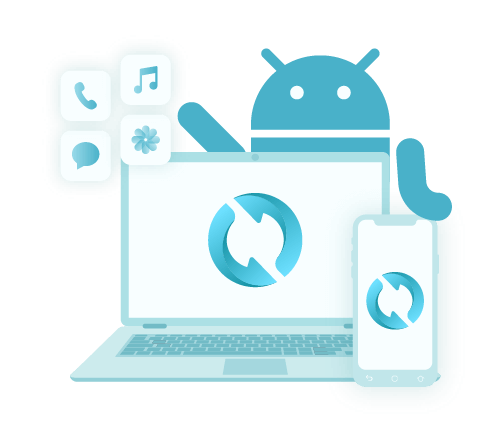Twój najlepszy przewodnik na temat pobierania wiadomości tekstowych
Autor: Vernon Roderick, Ostatnia aktualizacja: 25 maja 2020 r
There are times when you just can’t let a message get lost from the pile of conversations you get regularly. If you’re the kind of person that often goes through this experience, it might be helpful to know that there’s a way to keep them forever.
One surefire way to do that is to learn how to download text messages, but it’s not going to be easy. There are different methods to do this, depending on your device. This article will show you how you can do this on Android and iOS. Before anything else, let’s begin with a method that allows you to download wiadomości tekstowych regardless of your device.
Part 1: How to Download Text Messages into Computer (Recommended)Part 2: How to Download Text Messages from iOSPart 3: How to Download Text Messages from Android (2nd Way)Part 4: Screenshot Text Messages (iOS and Android)Część 5: Wniosek
Part 1: How to Download Text Messages into Computer (Recommended)
Just, as usual, the easiest way to go about a problem is by seeking a specialized tool. And the “tool” that I will be highlighting today is FoneDog Android Backup & Restore.
FoneDog Android Data Backup & Restore is exactly as the name suggests, it is a tool developed by FoneDog that specializes in creating backups and restoring from them. Those backups can include videos, images, and even text messages. Plus, it supports the latest versions of both Android and iOS. As such, there’s no other tool better for the job than this.
Nevertheless, here’s how to download text messages into your computer using FoneDog Android Data Backup & Restore.
Step 1: Connect the Android to Computer
Make sure the backup software is already open. Next, connect your Android device into the computer using a cable. Once you get a new screen, simply click on Android Data Backup and Restore.

Krok 2: Wybierz typ danych
Now select either Kopia zapasowa danych urządzenia or Kopia zapasowa jednym kliknięciem. Once you get a list of file types, just make sure Wiadomości is checked. You can also include other files, but it’s up to you. Now simply click on Początek once you’re done selecting.
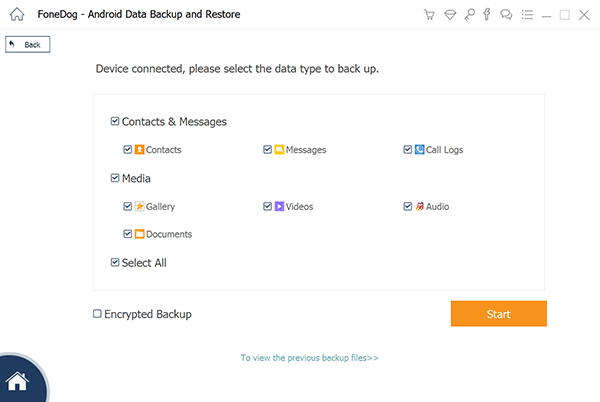
Step 3: Create Backup
Once you have clicked on Start, the backup will be created through you may wait for a few minutes. After the backup is created, click on OK. You will be able to see the contents of the backup file then.

That’s pretty much everything you need to do if you ever want to use this tool. The convenience is the main advantage of this method. However, if you want to learn how to download text messageswithout any third-party tool, I’d be happy to oblige. Since the method is different for iOS and Android, I’ll start with iOS.
Darmowe pobieranieDarmowe pobieranie
Part 2: How to Download Text Messages from iOS
If your phone is iOS, then that changes things. First of all, learning how to download text messagesfrom an iOS device is harder than when in Android. Fortunately, there are tons of tools that Apple has to offer to help you make the job easier. For this method, you will be using two utility tools, iTunes and iExplorer.
Let’s begin by creating a backup that includes your text messages. Follow these steps if you are ready:
- On your computer, launch iTunes. Install the app if you haven’t done so already.
- Connect your device into the computer.
- Kliknij na Podsumowanie z lewego panelu.
- Now under Ręcznie Utwórz kopię zapasową i przywróć, Kliknij Utwórz kopię zapasową teraz.
You have now successfully created a backup. Since you can’t control which contents are included, you just have to locate the text messages from the backup. Here’s how you can do this:
- otwarte iExplorer on your computer. Install this app if you haven’t done so already.
- Teraz idź do backup section from the left side of the window.
- Kliknij na Wiadomości.
- You can now get to see the text messages. At the bottom of the messages, there is a button that says “Export All Conversations”. Simply click on this button.
This is the best way on how to download text messagesfrom your iOS device. Now if we are talking about Android devices, then the tools to be used and steps that are to be taken will be different.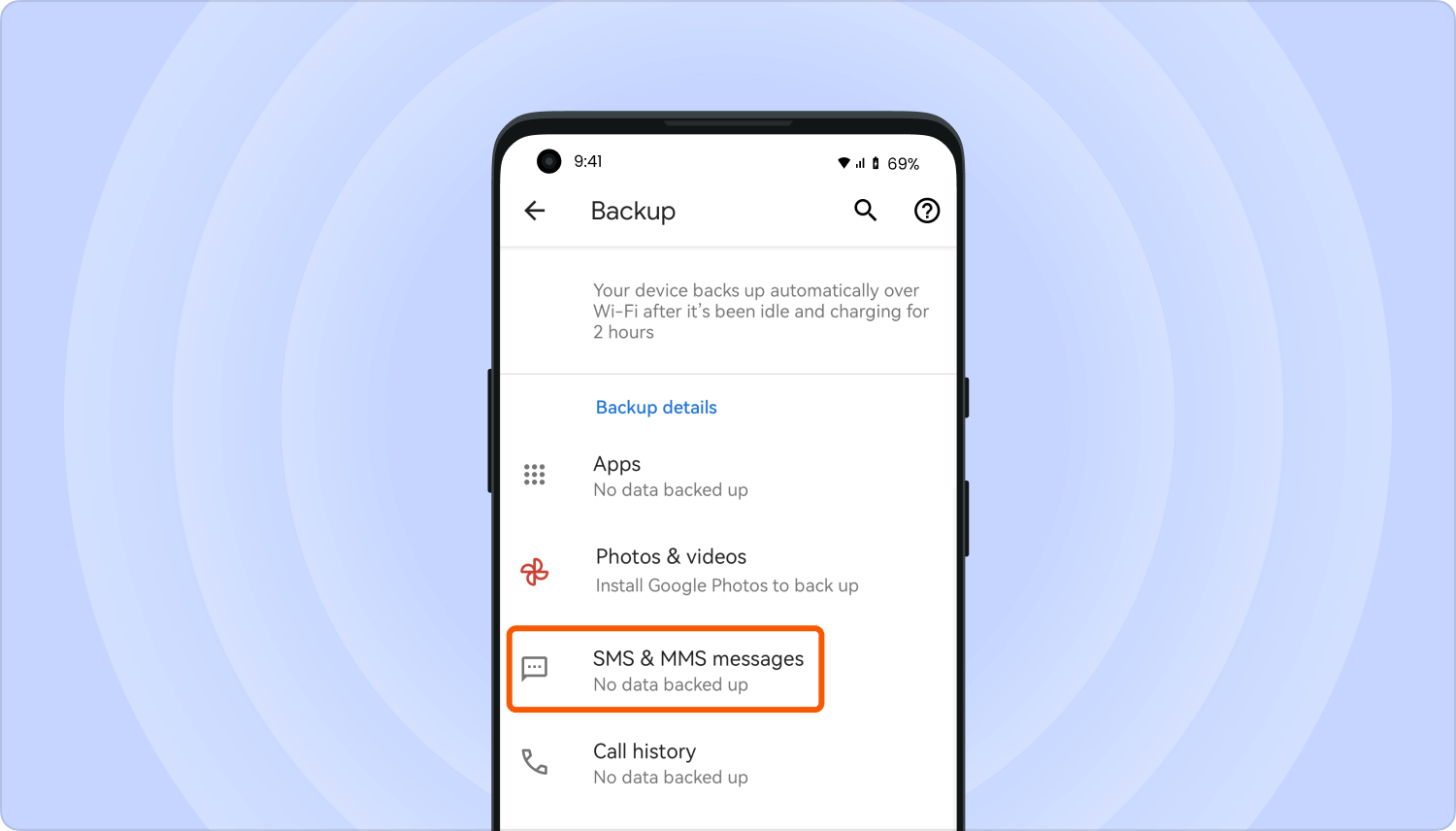
Part 3: How to Download Text Messages from Android (2nd Way)
How do I download text messages? This time, you will be using Dysk Google to learn how to download text messages.
As you may already know, Google Drive is a cloud storage service offered by Google. What’s so great about this is that it is already integrated into Android devices. As such, you won’t need a computer. Just follow these steps if you want to save text messages:
- On your Android, go to the Dysk Google
Uwaga: The Google Drive app is a default app on most Android devices, so there is no need to install it from the Play Store.
- Tap on the menu icon represented by three horizontal bars.
- Wybierz Kopie zapasowe.
- Stuknij w Kopia zapasowa i resetowanie.
- Teraz dotknij Utwórz kopię zapasową teraz
You have now successfully created a backup of your text messages. All you have to do now is to go to the Google Drive website. There, you should be able to find the text messages that you want to download.
Now, you just need to right-click on a message, and then select Pobierz. That’s pretty much how to download text messages using Google Drive.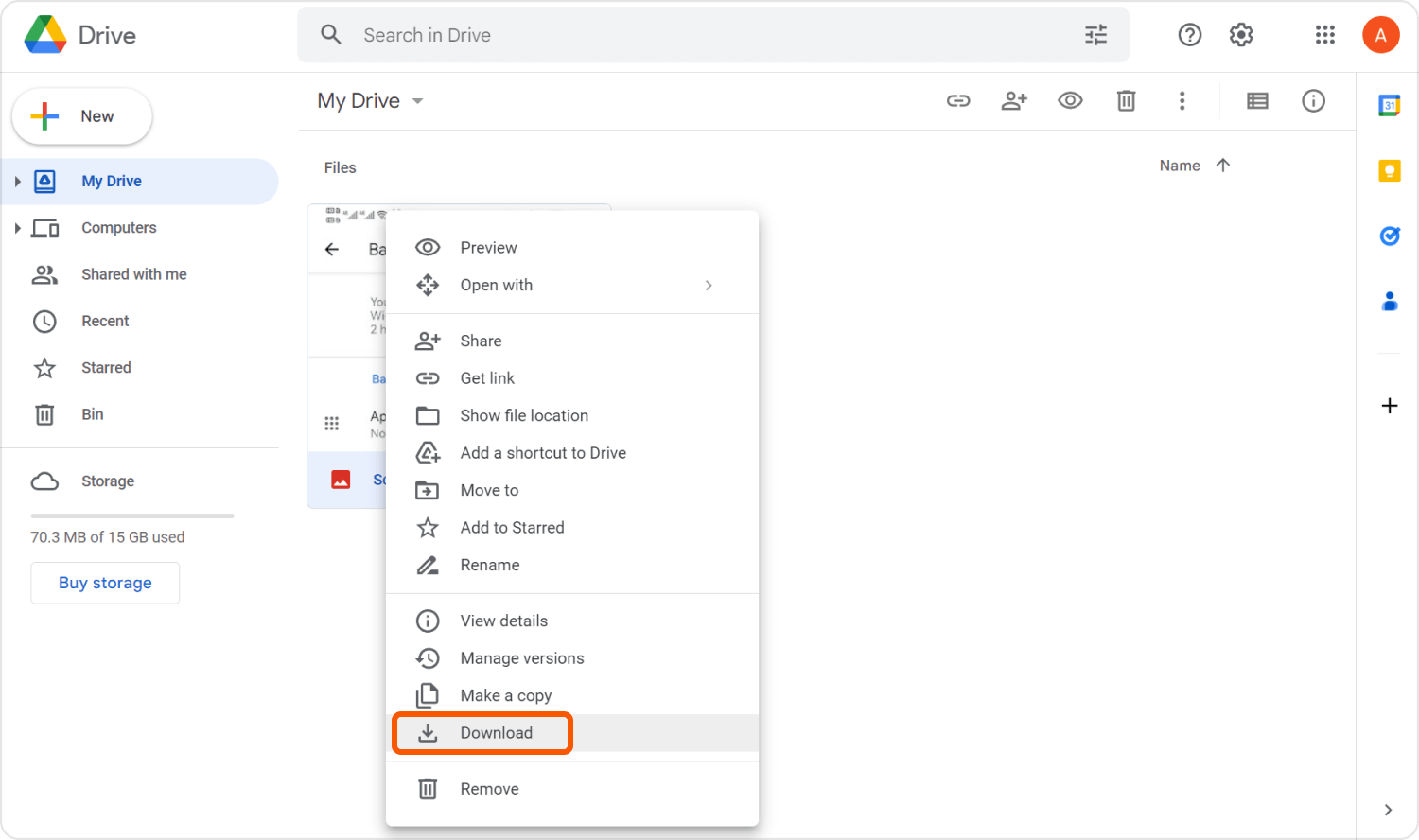
Part 4: Screenshot Text Messages (iOS and Android)
Alas, there are times when you just don’t want to go through all that trouble for one text message. After all, the aforementioned methods are only suitable if you plan on downloading loads of text messages. Now, what if you only need one text message?
Fortunately, there is a quick method for this one, and the best part is that it is available on Android and iOS. This method on how to download text messages involves screenshots.
As you already know, taking a screenshot on your phone is similar to taking a picture of the inside of your screen, instead of the outside.
Część 5: Wniosek
It’s not very easy memorizing all the contents of a text message. However, the same goes for learning how to download text messages. It’s not easy, but it’s definitely worth the time and effort.
Now that you know how to download your text messages, you should no longer worry about losing them for the meantime, but that’s not to say you should be careless either. Make sure to always create backups of your files, so you can get them back in the worst-case scenario.
Zostaw komentarz
Komentarz
Android Data Backup & Restore
Wykonaj kopię zapasową danych Androida i selektywnie przywróć do Androida
Darmowe pobieranie Darmowe pobieranieGorące artykuły
- Najlepszy przewodnik: Twórz kopie zapasowe zdjęć na Androidzie do chmury
- Jak pobierać zdjęcia z Dropbox na Androida
- Jak wykonać kopię zapasową karty SD urządzenia z systemem Android
- Jak mogę wykonać kopię zapasową mojego kontaktu w My Google Pixel
- Top 5 Samsung Backup Software na PC w 2020 roku do pobrania za darmo
- Powolna kopia zapasowa Zdjęć Google? Oto rozwiązania!
/
CIEKAWYDULL
/
PROSTYTRUDNY
Dziękuję Ci! Oto twoje wybory:
Doskonały
Ocena: 4.7 / 5 (na podstawie 94 oceny)