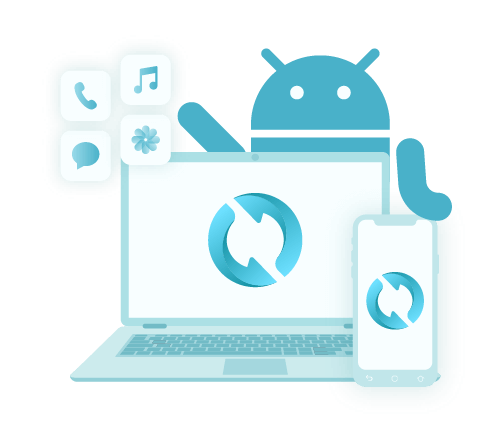Ultimate Guide on How to Access Text Messages through Gmail
Autor: Vernon Roderick, Ostatnia aktualizacja: 29 kwietnia 2020 r
It has never been easier to contact your friends and families, with all the instant messaging apps on the market. However, sometimes, you just have to go back to the traditional method of communication which is text messaging.
Unfortunately, since this medium has become very scarce, it is a bit difficult to get ahold of a text messaging app. Lucky for you, Gmail is able to provide you with that service.
This article will show you everything on how to access text messages through Gmail. Let’s start with the requirements that must be fulfilled before you start with the procedure.
Part 1: Can You Access Text Messages through Gmail?Part 2: What Do You Need to Access Messages via Gmail?Part 3: FAQs on How to Access Text Messages through GmailPart 4: Guide on How to Access Text Messages through GmailPart 5: Alternative to Access Text MessagesCzęść 6: Wniosek
Part 1: Can You Access Text Messages through Gmail?
Gmail can be said to be the most reliable email app there is, at least it is for me. There are many reasons as to why I can say so.
One, it is from one of the biggest companies, Google, so it’s very credible. Two, the premium version fits everyone’s budget. Three, it has some incredible functions that you won’t even think you needed.
As luck would have it, one of those features is Text Messaging (SMS). As such, the answer to your question is definitely a big YES.
Part 2: What Do You Need to Access Messages via Gmail?
We all know that Gmail is a free email service provider. While this article is focused on how to access text messages through Gmail, there are some things that you’ll need that are irrelevant to Gmail.
Accessing text messages through Gmail can be very complicated, but there are definitely benefits in doing so. For this guide, you will need the following things:
- An Android phone
- A Gmail account
- An up-to-date Gmail app
Uwaga: Although the Gmail app is the default, it still needs to be updated through the Sklep Google play > My apps & subscriptions.
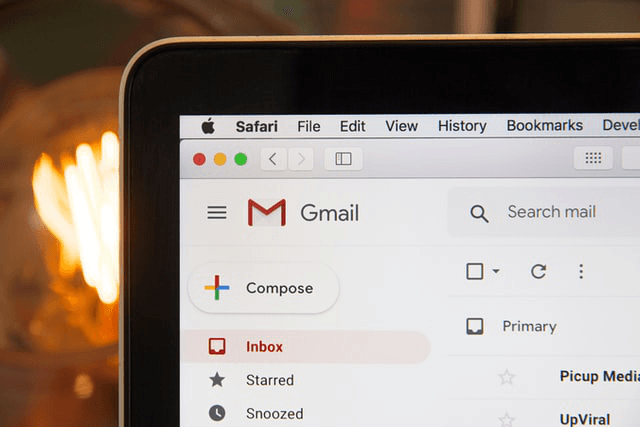
So have you got these entirely ready? If so, then there’s no better time to learn how to access text messages through Gmail than right now.
Part 3: FAQs on How to Access Text Messages through Gmail
How do I get my text messages on my Gmail? There are many questions that people have when they want to learn how to access text messages through Gmail. Here I have compiled the most commonly-asked questions regarding the topic that may help you with your goal:
Are there cases of not being able to access text messages through Gmail?
There are cases where people are complaining about not being able to access text messages even after following the instructions carefully. This is a common issue that people misunderstand.
When you can’t access text messages through gmail, this is most likely because you are using Google Hangouts.
This is a default app that interferes with your ability to access the Text Messaging feature on Gmail. However, you can still access text messages with another method. Nevertheless, I suggest reverting Google Hangouts back to Czat Google.
Is there a limit on the text messages?
There is actually a limit to the Wiadomości SMS. You can only send messages within 140 characters. As such, you might not be able to convey your message properly if you didn’t know this.
Fortunately, no information will be omitted since the feature will automatically divide the message into multiple SMS messages for you.
Is it FREE?
Unfortunately, the text messaging feature is not free completely. While you may send as many as you want, it may reflect your mobile bills.
In other words, there are microtransactions within each SMS message that you send. Although it’s not that much, it can still pile up to be a very bothersome burden.
Now that I have cleared up some possible misunderstandings, it’s the best time to learn how to access text messages through Gmail.
Part 4: Guide on How to Access Text Messages through Gmail
Text Messaging (SMS) allows you to send text messages, just like the name implies. These messages go through the Google Chat window, hence the need for reverting from Hangouts to Google Chat.
There are two ways on how to access text messages through Gmail. The one makes use of Gmail Chat, and the other makes use of email. Nevertheless, you will have to go through these steps if you want to use either of the two:
- Log in to the Google account that you’d like to use.
- On the top-right corner of the screen, click on the icon that looks like a flask.
- Scroll down until you see a Text Messaging (SMS) option. Click on the umożliwiać
With this, you will be able to send text messages as well as receive them. With that said, let’s proceed to how you can use the method through Gmail Chat.
- On the Gmail account, click on the Search button.
- Enter the name of the contact that you’d like to send a message to. It may also be a contact that sent you the message.
- Now from the list of options, select the contact.
Uwaga: This will simply allow you to access the text messages through Gmail chat.
- To send a message, click on the Send SMS button instead.
The second method involves using your email to send a message with a gateway address. Unlike the first method, this only allows you to send messages but not access the ones sent to you. Here’s how you can do this:
- On the Gmail window, click on the komponować
- Now on the “To” section of the email, type in the phone number of your contact then add the service provider. An example is Verizon, ProtonMail, and such.
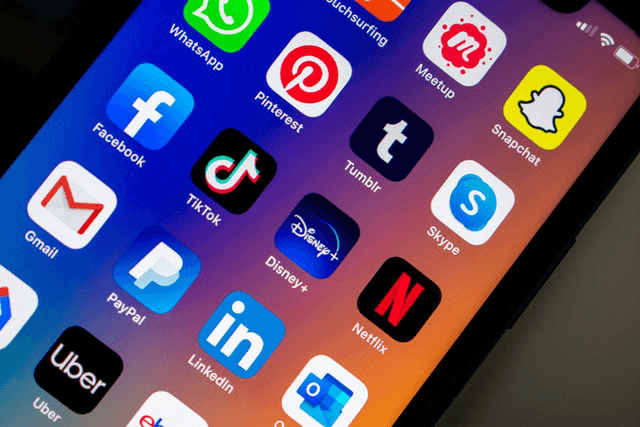
With this, you should be able to send a message through Gmail by using the phone number of your contact, unlike the first method that only lets you pick from your existing contacts.
While this is a proven method on how to access text messages through Gmail, there’s no guarantee that it will succeed. As such, I suggest having a contingency for that possibility.
Part 5: Alternative to Access Text Messages
Not everything goes exactly as planned. For that reason, it is crucial to have a specialized tool to help you with your goal, and that is why I recommend FoneDog Android Backup & Restore.
This software will help you in an event where your emails or contacts are in danger. When that time comes, I suggest using this tool immediately to create a backup of your files. that way, you will be able to restore them when data loss strikes.
Część 6: Wniosek
Nowadays, it’s not easy to rely on instant messaging. It is much more vulnerable to issues such as data loss, connection problems, and more. As such, you have to find a plan on how you can operate normally even with these issues.
Fortunately, Gmail offers a text messaging that you can use easily. You should now know how to access text messages through Gmail and other things that will prove to be helpful with your goal.
Zostaw komentarz
Komentarz
Android Data Backup & Restore
Wykonaj kopię zapasową danych Androida i selektywnie przywróć do Androida
Darmowe pobieranie Darmowe pobieranieGorące artykuły
- Jak pobierać wiadomości tekstowe z iPhone'a
- 3 sposoby odzyskiwania skasowanych wiadomości iMessages na iPhonie
- Jak zobaczyć usunięte wiadomości na iPhonie
- Jak wykonać odzyskiwanie usuniętych wiadomości z telefonu iPhone
- Jak odzyskać usunięte SMS-y z iPhone'a bez kopii zapasowej
- Jak przywrócić usunięte SMS-y z iPhone'a
- Jak odzyskać usunięte wiadomości tekstowe z iPhone'a
- Jak odzyskać wiadomości tekstowe bez kopii zapasowych iPhone'a
/
CIEKAWYDULL
/
PROSTYTRUDNY
Dziękuję Ci! Oto twoje wybory:
Doskonały
Ocena: 4.8 / 5 (na podstawie 68 oceny)