Najlepsze metody łatwego tworzenia kopii zapasowych wiadomości tekstowych na Dysku Google
Autor: Vernon Roderick, Ostatnia aktualizacja: 28 maja 2020 r
There are different ways to backup files. There are easy methods, but they tend to be very easy to exploit. On the other hand, those that are hard barely have any flaws. The same goes for creating backup text messages.
In other words, if you want to obtain higher security, you have to put more effort. And that is why you might want to use Google Drive, one of the safest cloud storage there is.
Today, you will get to see four methods to backup text messages to Google Drive, on top of an additional method that doesn’t make use of Google Drive. Let’s start with the first method.
#1 Backup Text Messages to Google Drive Automatically#2 Backup Text Messages to Google Drive App#3 Backup Text Messages to Google Drive with 3rd Party App#4 Backup Text Messages to Google Drive from iPhoneBackup Text Messages Locally (Recommended)Wnioski
#1 Backup Text Messages to Google Drive Automatically
This method is the easiest of all since it is a built-in function instead of a feature in the Dysk Google app. Since Google has been of service to smartphones for a long time, there are already built-in Google functions on smartphones.
That is what we will be using for this method. This is usually not used to backup text messages to Google Drive. Instead, it is used to switch from one device to another. Nevertheless, here are the steps that you need to follow:
- Na urządzeniu przejdź do Ustawienia.
- Swipe up and tap on Google
- Teraz wybierz backup> Utwórz teraz kopię zapasową.
This will create a backup of your files. However, if you already gave it a shot, you should already know its flaws.
One, you can’t control what contents are included in the backup. Two, it takes too long due to the number of files included. Other flaws that you may not know of are that these backups have expiration dates. Plus, this is not available on other Android phones.
Now if you still want to backup text messages to Google Drivedespite that, the next entry might be more suitable.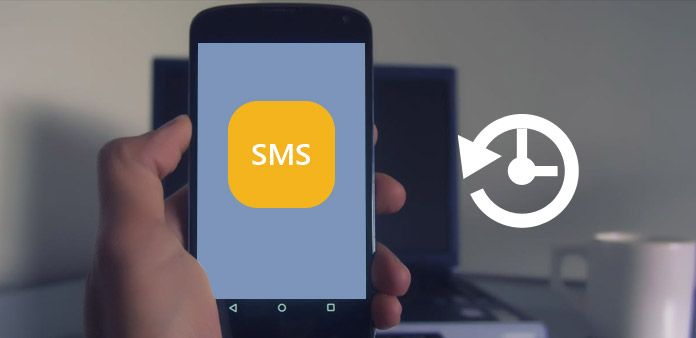
#2 Backup Text Messages to Google Drive App
The previous method is only possible because Google is integrated into later versions of Android. However, if your Android is a bit old, then it’s not going to be possible.
As such, the next entry involves using the Google Drive app directly, which I’m pretty sure is available to all Android devices.
So before you backup text messages to Google Drive, you have to have the Google Drive app first. Once that’s done, you can follow these steps:
- otwarte Dysk Google
- Tap on the three horizontal bars.
- Stuknij w Kopie zapasowe.
- Stuknij w Kopia zapasowa i resetowanie.
- Stuknij w Utwórz kopię zapasową teraz
The difference between this and the previous entry is that this is possible as long as you have the Google Drive app. With this, you should be able to backup text messages to Google Drive.
Now if you are looking for a more effective method, then perhaps simply using the built-in functions of Google will not suffice. In that case, you have to get the help of a third-party tool.
#3 Backup Text Messages to Google Drive with 3rd Party App
This time, we won’t be using built-in functions from Google. This method involves the use of a 3rd party app called SMS Backup & Restore. This app is available in Sklep Google play, so install it from there first.
Basically, SMS Backup & Restore is an app that specializes in creating backups of text messages. As such, it is the perfect app to help you accomplish your goal. Either way, here are the steps to backup text messages to Google Drive using this app:
- Uruchom SMS Backup & Restore
- Stuknij w SET UP A BACKUP.
- Now make sure the slider for Wiadomościis green or turned on, and then tap on Dalej.
- Turn on the slider for Dysk Google.
- Stuknij w Zaloguj Się, enter your login credentials, and then tap on Zapisz.
This will prompt the app to backup text messages to Google Drive. That’s how easy it is if you use a specialized app to do the job. Now let’s proceed to the last entry.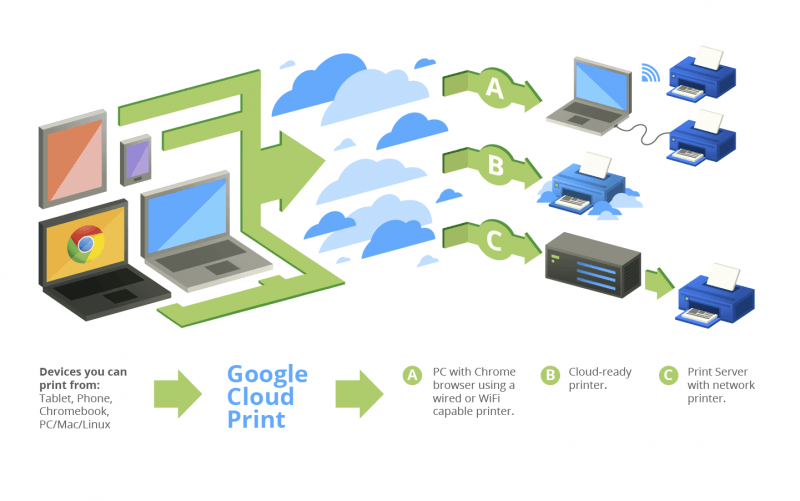
#4 Backup Text Messages to Google Drive from iPhone
Although they don’t usually back up text messages to Google Drive, iPhone users still have the tendency to look for ways to secure their files. As such, this entry will focus on how to back up the text messages on the iPhone.
This time, it would be a bit more complicated. This involves the use of iCloud. Here are the steps you need to take:
- otwarte Ustawienia na twoim iPhonie,
- Stuknij w swoje Apple at the top of the screen.
- Wybierz iCloud.
- There will be a list of file types at the bottom. Just make sure the slider for Wiadomości jest włączony (zielony).
- Now using a computer, go to the iCloud website and login to your Apple account.
- Idź do Wiadomości app from the iCloud page.
- Simply drag and drop all the text messages that you want to back up into your desktop.
- This time, open the Dysk Google website in your browser.
- Finally, drag and drop the text messages from your desktop into the Google Drive website.
The process is a bit tiresome, but it’s actually very worthwhile considering the fact that you are using the iPhone where there are no Google functions. That’s pretty much how to backup text messages to Google Drive.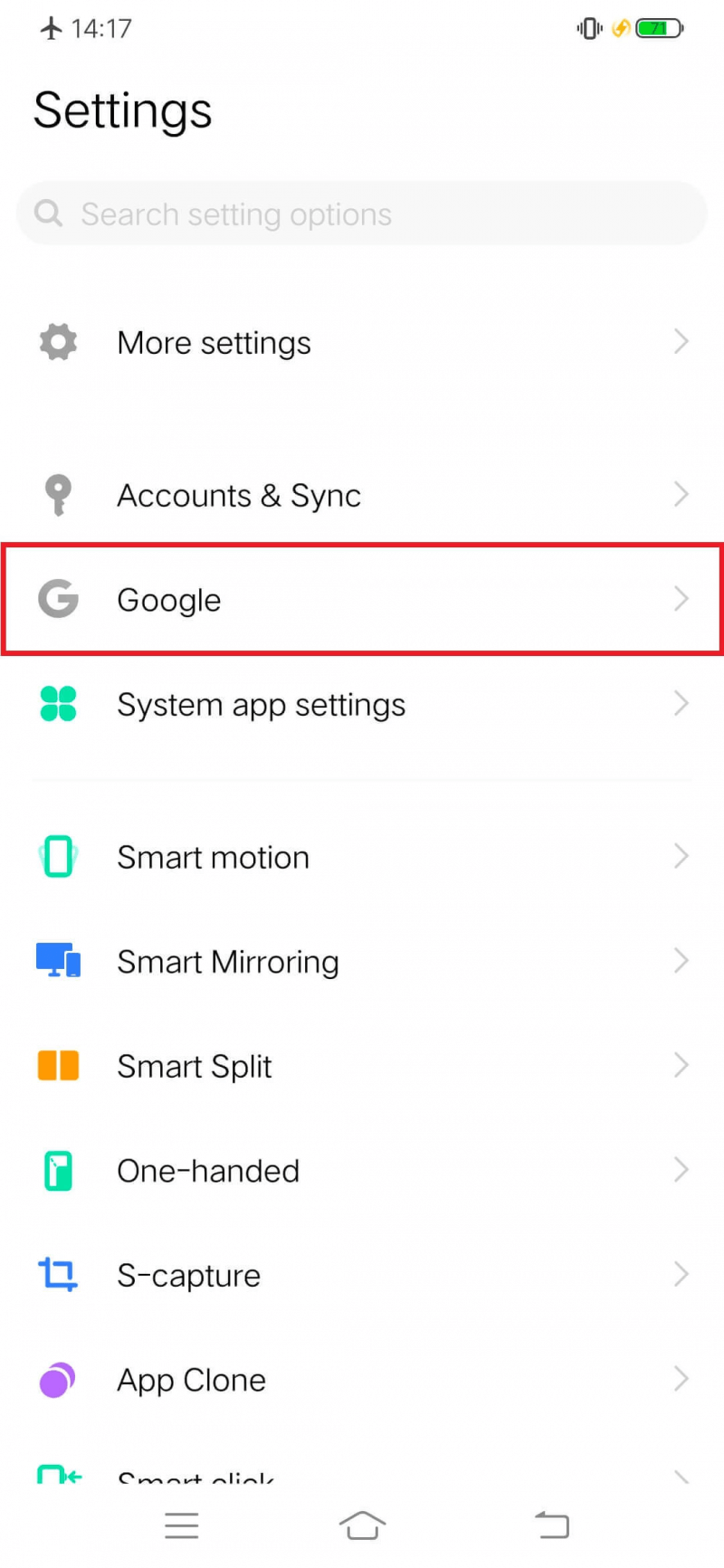
Backup Text Messages Locally (Recommended)
Although it is true that the four previous sections are all four methods to backup text messages to Google Drive, there is a way to back up your text messages that I can’t just let you miss out on. This involves FoneDog Android Backup & Restore.
FoneDog Android Backup & Restore is software that allows users to create a backup of their files from Android as well as restore from those backups. And as you may have already guessed, this includes text messages.
Simply put, if you want to create additional backups of your text messages, this is worth a shot. After all, you can never be too careful.
Darmowe pobieranieDarmowe pobieranie

Wnioski
You can never be too careful when handling text messages. They are small pieces of data, and it’s only a matter of time before you lose them permanently. As such, it’s important to have a contingency for when that happens.
In this article, you are able to learn how to backup text messages to Google Drive. With this, you should no longer have anything to worry about when it comes to your text messages.
Zostaw komentarz
Komentarz
Android Data Backup & Restore
Wykonaj kopię zapasową danych Androida i selektywnie przywróć do Androida
Darmowe pobieranie Darmowe pobieranieGorące artykuły
- Najlepszy przewodnik: Twórz kopie zapasowe zdjęć na Androidzie do chmury
- Jak zastosować kopię zapasową Zdjęć Google na telefonie z Androidem?
- Jak wykonać kopię zapasową karty SD urządzenia z systemem Android
- Utwórz kopię zapasową i przywróć wszystkie dane na Androidzie
- Top 5 Samsung Backup Software na PC w 2020 roku do pobrania za darmo
- Rozwiązania problemów ze zdjęciami Google Tworzenie kopii zapasowej danych
/
CIEKAWYDULL
/
PROSTYTRUDNY
Dziękuję Ci! Oto twoje wybory:
Doskonały
Ocena: 4.7 / 5 (na podstawie 95 oceny)
