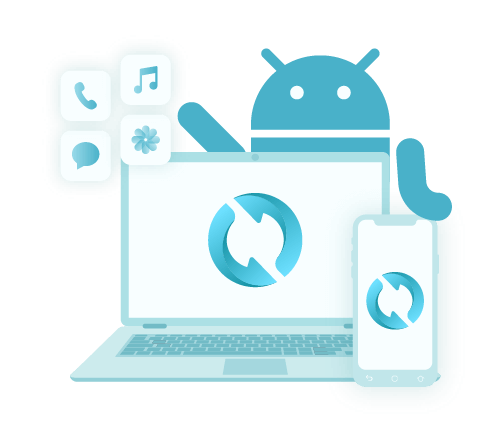Wykonaj kopię zapasową Androida na Maca: Twój wspaniały przewodnik
Autor: Nathan E. Malpass, Ostatnia aktualizacja: 31 maja 2020 r
Wish to backup Android to Mac free? Our superb, comprehensive guide will give you the details of how to do so. Read up and put your files up for backup!
Android smartphones and tablets are one of the most popular devices nowadays. Their brand-name competitor from Apple, iPhone, and iPad are popular too. However, there are still Android device fans that don’t want to switch to Apple brands because of certain reasons.
However, there are Android owners who own macOS computers too. As such, if you are one of them, you may want to backup Android to Mac free. It’s a great way of ensuring your data from the Android smartphone or tablet is protected.
In this guide, we’ll teach you how to place your data from the Android to the macOS computer in a few simple steps. We’ll start with reasons why you should wykonaj kopię zapasową urządzenia. Then, we’ll go into the meat of the article. Let’s get started!
Part 1: Reasons to Backup Android to Mac FreePart 2: How to Backup Android to Mac Using FoneDogPart 3: Other Ways to Backup Android to Mac FreeCzęść 4: Wniosek
Part 1: Reasons to Backup Android to Mac Free
Why do you need to back up your Android phone or tablet to a macOS computer? The reasons are astoundingly many. For most people, backing up their data from Android devices is a great way to ensure that they don’t lose them. If they mistakenly delete the file, then they are sure that they still have a copy of it on the computer.
Data corruption also occurs most of the time due to glitches and other reasons. Thus, you must ensure you are protected from data corruption to creating storage backups. In addition, you may want to ensure that if your phone gets stolen or gets damaged, your important files are not lost.
If you wish to transfer from Android to another mobile device, then backing up your files to the computer acts as a middleman between the two. Once the files are on the computer, you can simply transfer it to the second Android device as well. That’s why it’s important to backup Android to Mac free.
Part 2: How to Backup Android to Mac Using FoneDog
How do I backup my Android to my Mac? You can instantly back up different types of files with FoneDog Android Backup & Restore. This tool allows you to put into storage file types including contacts, messages, call history, gallery photos, images, audio, and a whole lot more.
It works on both Windows PCs and macOS computers, thus you don’t need to worry about having the wrong operating system. Backup previews are also possible with the device. And, if you want to restore them to your smartphone or tablet, you can do so with a few simple clicks.
It supports multiple Android device types and multiple data types. Plus, the interface is very easy to use – it looks amazingly good. Data is 100% secure making sure processes don’t result in data loss. And, you can make encrypted backups that are protected by passwords.
Here’s how to use the tool to backup Android to Mac:
Step 1: Download, Install and Launch The Software
First, you have to download the software from the main website here. Then, follow the steps for installation. After the process for installing the tool is finished, launch it on your computer.
Krok 2: Podłącz swoje urządzenie z Androidem
Ensure that other backup tools are not running simultaneously with FoneDog. Then, connect your Android smartphone or tablet to your macOS using the USB cable. Wait until the tool recognizes your Android device. Then, click “Device Data Backup.”
Krok 3: Wybierz typy plików
FoneDog Toolkit will check various file types contained within your Android device automatically. Select various types you wish to backup. If you wish to make a password-protected backup, click “Encrypted Backup.” Then, click “Start.”
Step 4: Wait For The Process to Complete
Finally, wait until the backup process is complete. Then, click “OK” to finish the process.
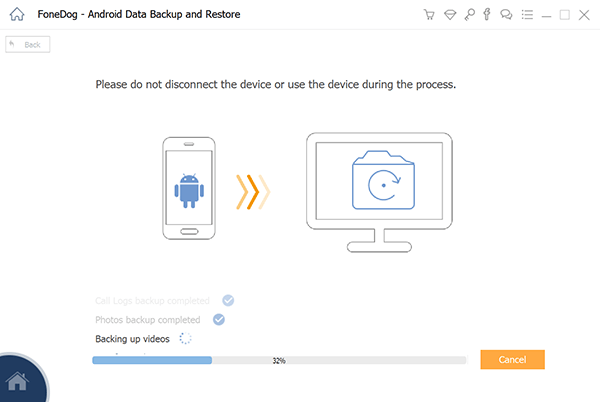
Darmowe pobieranieDarmowe pobieranie
Part 3: Other Ways to Backup Android to Mac Free
There are other methods you can use to backup Android to Mac free. These involve Google and other cloud-based storage services such as OneDrive or Dropbox. Feel free to check them out below:
Method 01: Back up Android Using Google Services
If you wish to back up the Android device to a macOS computer wireless, you can do so with Google. It’s not a one-stop solution like FoneDog, however, you can still put your photos, contacts, calendars, and videos, among others, to storage.
With this method, you will need your own konto Google. Thus, you must create one or use a previously-made account. Below are the steps to back up your contacts within Gmail:
1. Choose Settings And Google Services
Use your Android smartphone or tablet for this one. Visit Gmail and then select “Settings.” After this, select “Google Services.” Log into your Gmail account and open it.
2. Enable Sync
Now, activate the “Sync Contacts” settings within the Android device. The contacts will then be backed up inside your Gmail account automatically.
3. Use macOS Computer And Go to Gmail
Now, use your macOS computer and visit Gmail.com within your browser. Sign in with your Gmail account – the one you used in the previous steps. Tap on “Contacts.” Then, click “More” and click “Export.” Finally, click “Export Contacts” in that of vCard or CSV format in order to back up your contacts to macOS.
It is important to note that you can also backup your videos and photos to that of Google services such as Google Drive. The steps are very simple. You simply download the Google Drive app on your Android device and upload the files into it. Now, you can access it on your Mac by simply going to Google Drive’s website.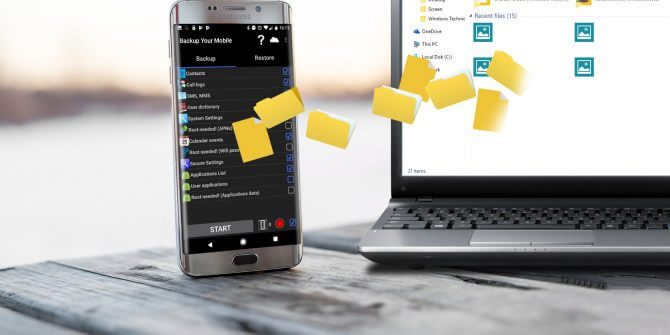
Method 2: Backup Android to Mac Free Using Cloud Services
How about backing up your files using other cloud services such as OneDrive, Dropbox, Amazon Napęd? It’s always great to have options. The premise is simple, you simply upload your files and folders to the platform and voila! You can access it on your macOS computer instantly through the Internet.
Microsoft OneDrive, AmazonDrive, and Dropbox offer a great amount of storage for free and premium users. As such, you can choose one of the three, or you can choose two or more storage platforms for multiple backups.
Część 4: Wniosek
You can instantly backup Android to Mac free with options such as Google Drive, AmazonDrive, Microsoft OneDrive, and Dropbox. A one-stop-shop for your backup needs is also available with FoneDog Data Backup & Restore.
As such the said tool is a great way to back up your files with a few simple clicks. It even allows you to ensure that your backups are password-protected. Get FoneDog Android Data Backup & Restore to fulfill your backup or storage needs by using a great, amazing interface!
Zostaw komentarz
Komentarz
Android Data Backup & Restore
Wykonaj kopię zapasową danych Androida i selektywnie przywróć do Androida
Darmowe pobieranie Darmowe pobieranieGorące artykuły
- Trzy proste sposoby tworzenia kopii zapasowych Samsung Galaxy S9 / S9 +
- Jak wykonać kopię zapasową kontaktów w Google?
- Jak wykonać kopię zapasową karty SD urządzenia z systemem Android
- Jak przenieść kontakty (i inne pliki) z iCloud lub iPhone'a na Androida
- Jak korzystać z Android Auto Backup
- Jak zastosować kopię zapasową Zdjęć Google na telefonie z Androidem?
/
CIEKAWYDULL
/
PROSTYTRUDNY
Dziękuję Ci! Oto twoje wybory:
Doskonały
Ocena: 4.5 / 5 (na podstawie 104 oceny)